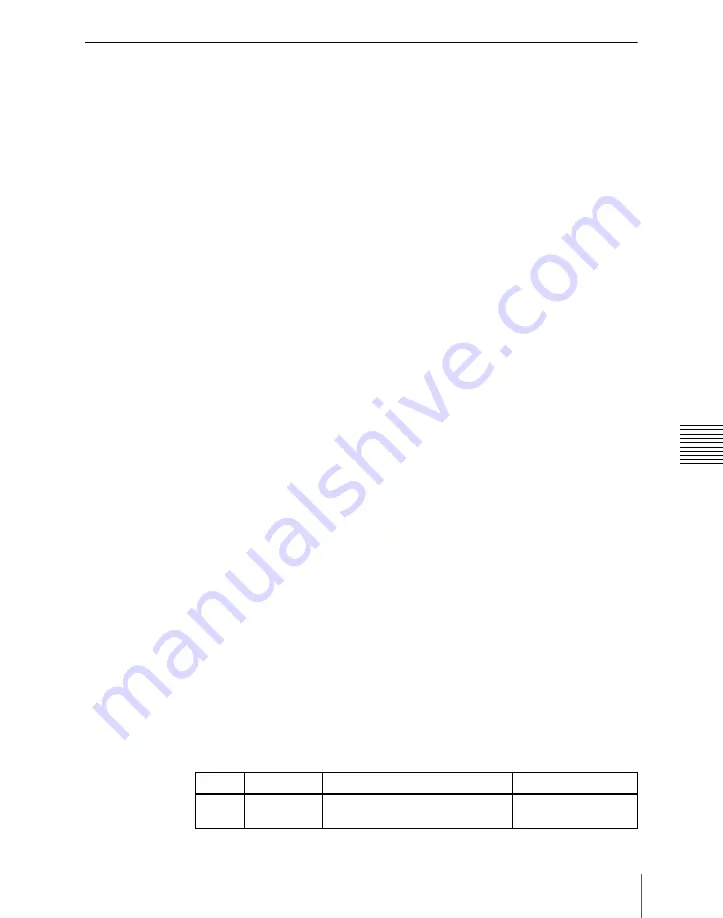
721
Displaying the Timeline Menu
Ch
Settings in the Timeline Menu
Selecting the region to be displayed
The Timeline menu shows a timeline for each region, but you can also restrict
the regions to be shown.
Recalling the Timeline Assign menu
1
In the menu control block, press the top menu selection button
[KEY FRAME].
2
Select HF5 ‘Timeline Assign.’
The Key Frame>Timeline Assign menu appears.
The right of the status area shows a list of the regions (including the global
region) assigned to the region selection buttons in the numeric keypad
control block. The left shows the regions in order of precedence, and
whether each region is shown on the Timeline menu.
Deciding which regions appear on the timeline
In the Timeline Assign menu, press [Active Region], toggling it on or off.
On:
The regions for which the region selection buttons in the numeric keypad
control block are lit are shown in the precedence order
(see next item)
set
in this menu, followed by the regions for which the buttons are off, in the
same order.
Off:
The regions appear according to the precedence order
(see next item)
and
display on/off setting
set in this menu.
Deciding the precedence order for timeline display
To change the precedence order, insert and delete regions in the list, in the
desired order.
1
In the Timeline Assign menu, use any of the following methods to select
the desired precedence order position and the region you want to insert.
• Press directly on the precedence order position in the list on the left and
the region you want to insert in the list on the right.
• Press the arrow keys to scroll the reverse video cursor.
• Turn the knobs to make the setting.
Knob Parameter
Adjustment
Setting
values
1
Priority
Precedence order of insertion
position
1 to upwards
Summary of Contents for DVS-9000
Page 44: ...44 Setup Chapter 1 DVS 9000 Functions ...
Page 136: ...136 Basic Menu Operations Chapter 2 Menus and Control Panel ...
Page 310: ...310 Wipe Pattern Operations in the Multifunction Flexi Pad Control Block Chapter 5 Wipes ...
Page 440: ...Chapter 9 Color Corrector 440 Color Corrector Functions ...
Page 441: ...Chapter 10 Special Functions Simple P P Software 442 Overview 442 Restrictions on Use 442 ...
Page 446: ...Engineering Setup Menu 484 Diagnostic Menu 488 ...
Page 448: ...Appendix Volume 1 448 Wipe Pattern List Enhanced Wipes 26 27 29 49 300 301 302 303 304 ...
Page 452: ...Appendix Volume 1 452 Wipe Pattern List Random Diamond Dust Wipes 270 271 272 273 274 ...
Page 490: ...DVS 9000 9000SF System SY 3 704 906 11 1 2002 Sony Corporation ...
Page 782: ...Chapter 13 Keyframe Effects 782 Register Operations in the Menus ...
Page 816: ...Chapter 14 Snapshots 816 Snapshot Operations in the Menus ...
Page 838: ...Chapter 15 Utility Shotbox 838 Shotbox Register Editing ...
Page 840: ...Macro Timeline 910 Creating and Editing a Macro Timeline 912 ...
Page 914: ...914 Macro Timeline Chapter 16 Macros ...
Page 945: ...945 SpotLighting Appendix Volume 2 Shape Patterns 1 2 ...
Page 972: ...DVS 9000 9000SF System SY 3 704 906 11 1 2002 Sony Corporation ...
Page 1010: ...Chapter 18 System Setup System 1010 System Maintenance Maintenance Menu ...
Page 1164: ...Chapter 22 DCU Setup DCU 1164 Serial Port Settings Serial Port Assign Menu ...
Page 1190: ...Chapter 25 DIAGNOSIS 1190 Checking the Communications Status ...
Page 1228: ...DVS 9000 9000SF System SY 3 704 906 11 1 2002 Sony Corporation ...






























