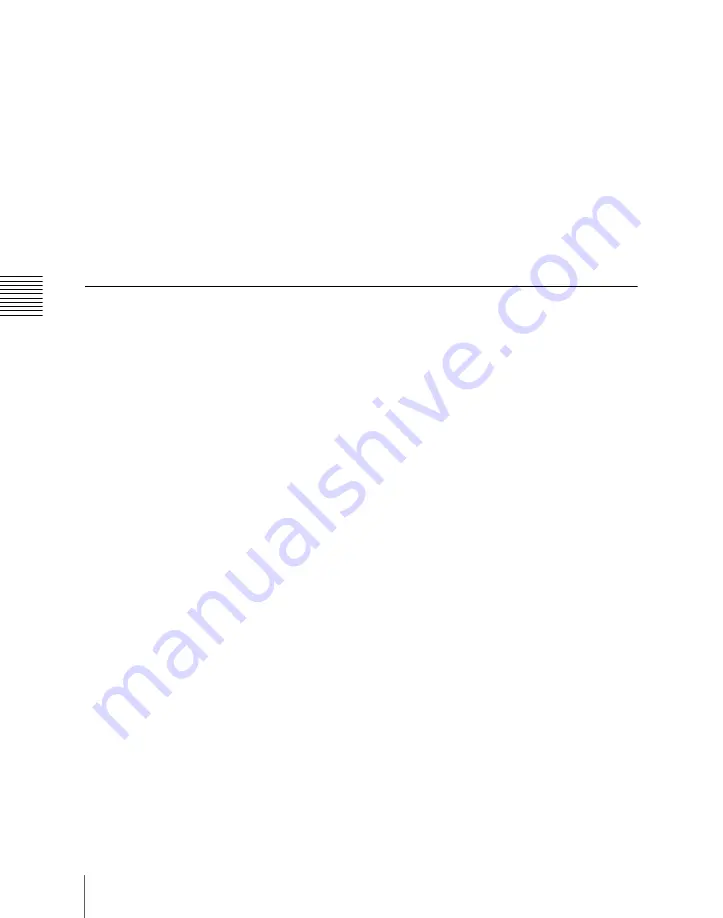
858
Macro Operations in the Numeric Keypad Control Block and the Keyframe Control Block
Ch
In place of steps
2
to
4
, you can specify the register with the Flexi Pad control
block.
(See
“Recalling a Macro Register and Executing a Macro” (page 860).
The same effect is obtained if you use a button which has a macro attachment
set. In this case, the data from the assigned macro register is copied into the
paste buffer.
Undoing a macro editing operation with the numeric keypad
control block
Immediately after inserting, modifying, deleting, or pasting an event, you can
undo the operation by pressing the [UNDO] button in the numeric keypad
control block.
Saving a Macro
Use the following procedure to save the register after creating or editing/
modifying a macro.
1
In the numeric keypad control block, press the [MCRO] button, turning it
on.
This assigns the numeric keypad control block to macro operations.
2
Press the [STORE] button, turning it on.
3
Enter the number of the register in which you want to save the macro with
the numeric keypad buttons.
To search for an empty register, instead of entering a number, press the [.]
(period) button.
The display shows the corresponding register number. A letter “E” after
the number indicates that the corresponding register is empty.
4
Press the [ENTER] button.
This saves the macro data in the specified register, and the [STORE] button
goes off.
The [RCALL] and [STORE STATS] buttons light.
To cancel the saving of a macro
To cancel the saving of a macro immediately after performing it, hold down the
[STORE STATS] button and press the [UNDO] button.
Summary of Contents for DVS-9000
Page 44: ...44 Setup Chapter 1 DVS 9000 Functions ...
Page 136: ...136 Basic Menu Operations Chapter 2 Menus and Control Panel ...
Page 310: ...310 Wipe Pattern Operations in the Multifunction Flexi Pad Control Block Chapter 5 Wipes ...
Page 440: ...Chapter 9 Color Corrector 440 Color Corrector Functions ...
Page 441: ...Chapter 10 Special Functions Simple P P Software 442 Overview 442 Restrictions on Use 442 ...
Page 446: ...Engineering Setup Menu 484 Diagnostic Menu 488 ...
Page 448: ...Appendix Volume 1 448 Wipe Pattern List Enhanced Wipes 26 27 29 49 300 301 302 303 304 ...
Page 452: ...Appendix Volume 1 452 Wipe Pattern List Random Diamond Dust Wipes 270 271 272 273 274 ...
Page 490: ...DVS 9000 9000SF System SY 3 704 906 11 1 2002 Sony Corporation ...
Page 782: ...Chapter 13 Keyframe Effects 782 Register Operations in the Menus ...
Page 816: ...Chapter 14 Snapshots 816 Snapshot Operations in the Menus ...
Page 838: ...Chapter 15 Utility Shotbox 838 Shotbox Register Editing ...
Page 840: ...Macro Timeline 910 Creating and Editing a Macro Timeline 912 ...
Page 914: ...914 Macro Timeline Chapter 16 Macros ...
Page 945: ...945 SpotLighting Appendix Volume 2 Shape Patterns 1 2 ...
Page 972: ...DVS 9000 9000SF System SY 3 704 906 11 1 2002 Sony Corporation ...
Page 1010: ...Chapter 18 System Setup System 1010 System Maintenance Maintenance Menu ...
Page 1164: ...Chapter 22 DCU Setup DCU 1164 Serial Port Settings Serial Port Assign Menu ...
Page 1190: ...Chapter 25 DIAGNOSIS 1190 Checking the Communications Status ...
Page 1228: ...DVS 9000 9000SF System SY 3 704 906 11 1 2002 Sony Corporation ...






























