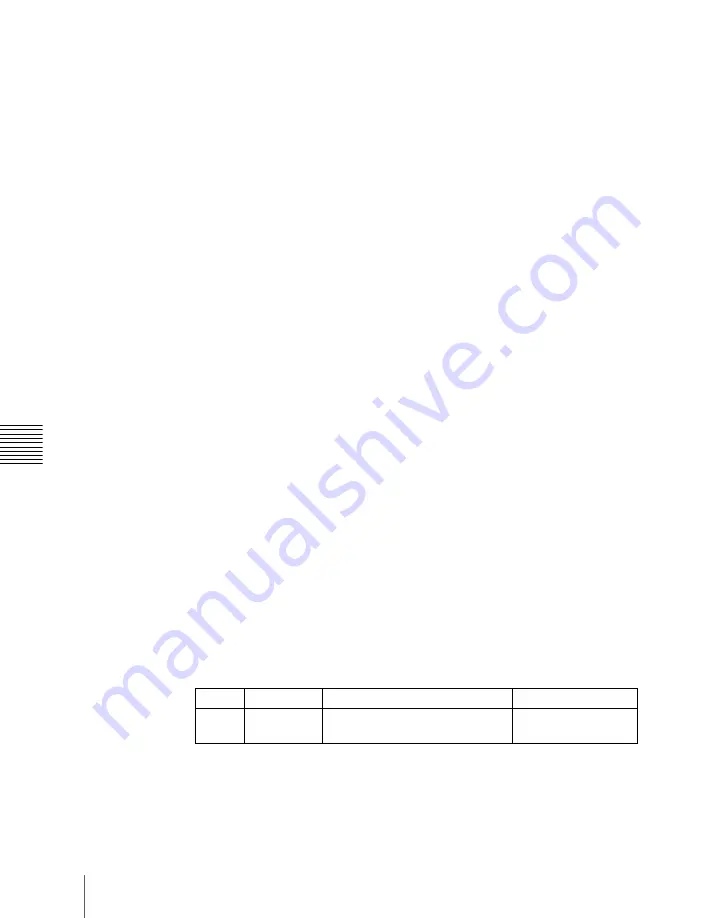
Chapt
1112
Settings Relating to Keys, Wipes, Frame Memory and Color Correction (Key/Wipe/FM/CCR Menu)
Setting the operation mode of the key bus [XPT HOLD] button
In the <Xpt Hold Mode> group of the Switcher >Key/Wipe/FM/CCR menu,
select any of the following. This setting is applied for the attributes of
snapshots as well as the operation mode of [XPT HOLD] button.
Key Disable:
The [XPT HOLD] button of the key bus functions not only as a
cross-point hold button but also as a key disable button. When the [XPT
HOLD] button is on, recalling a snapshot or keyframe effect does not
reflect the key settings, including the cross-point selection information.
Key Disable with Status:
Same as [Key Disable], and further disables the
reflection of the key on/off status.
Xpt Hold:
The [XPT HOLD] button of the key bus functions as a cross-point
hold button. When the [XPT HOLD] is on, recalling a snapshot or
keyframe effect does not reflect the cross-point selection information.
To change the cross-point hold attribute of a snapshot
If you select “Key Disable” above, this also applies key disable to the cross-
point hold attribute.
If you select “Key Disable With Status,” the key disable function is applied,
including the key on/off status.
Setting the operation mode when the pattern limit is released
In the <Pattern Limit Transition> group of the Switcher >Key/Wipe/FM/CCR
menu, select either of the following operation modes.
Auto:
When the pattern limit is released, the remainder of the transition is
carried out automatically at a special-purpose transition rate.
Manual:
After the pattern limit is released, the transition waits for the next
operation, then executes. Until you move the fader lever or press [AUTO
TRANS], the transition is not executed.
Setting the default wipe edge softness
1
In the Switcher >Key/Wipe/FM/CCR menu, press [Wipe Edge Default],
turning it on.
2
Set the following parameter.
Knob
Parameter
Adjustment
Setting values
3
Soft
Default value of wipe edge
softness
–
50.00 to +50.00
Summary of Contents for DVS-9000
Page 44: ...44 Setup Chapter 1 DVS 9000 Functions ...
Page 136: ...136 Basic Menu Operations Chapter 2 Menus and Control Panel ...
Page 310: ...310 Wipe Pattern Operations in the Multifunction Flexi Pad Control Block Chapter 5 Wipes ...
Page 440: ...Chapter 9 Color Corrector 440 Color Corrector Functions ...
Page 441: ...Chapter 10 Special Functions Simple P P Software 442 Overview 442 Restrictions on Use 442 ...
Page 446: ...Engineering Setup Menu 484 Diagnostic Menu 488 ...
Page 448: ...Appendix Volume 1 448 Wipe Pattern List Enhanced Wipes 26 27 29 49 300 301 302 303 304 ...
Page 452: ...Appendix Volume 1 452 Wipe Pattern List Random Diamond Dust Wipes 270 271 272 273 274 ...
Page 490: ...DVS 9000 9000SF System SY 3 704 906 11 1 2002 Sony Corporation ...
Page 782: ...Chapter 13 Keyframe Effects 782 Register Operations in the Menus ...
Page 816: ...Chapter 14 Snapshots 816 Snapshot Operations in the Menus ...
Page 838: ...Chapter 15 Utility Shotbox 838 Shotbox Register Editing ...
Page 840: ...Macro Timeline 910 Creating and Editing a Macro Timeline 912 ...
Page 914: ...914 Macro Timeline Chapter 16 Macros ...
Page 945: ...945 SpotLighting Appendix Volume 2 Shape Patterns 1 2 ...
Page 972: ...DVS 9000 9000SF System SY 3 704 906 11 1 2002 Sony Corporation ...
Page 1010: ...Chapter 18 System Setup System 1010 System Maintenance Maintenance Menu ...
Page 1164: ...Chapter 22 DCU Setup DCU 1164 Serial Port Settings Serial Port Assign Menu ...
Page 1190: ...Chapter 25 DIAGNOSIS 1190 Checking the Communications Status ...
Page 1228: ...DVS 9000 9000SF System SY 3 704 906 11 1 2002 Sony Corporation ...






























