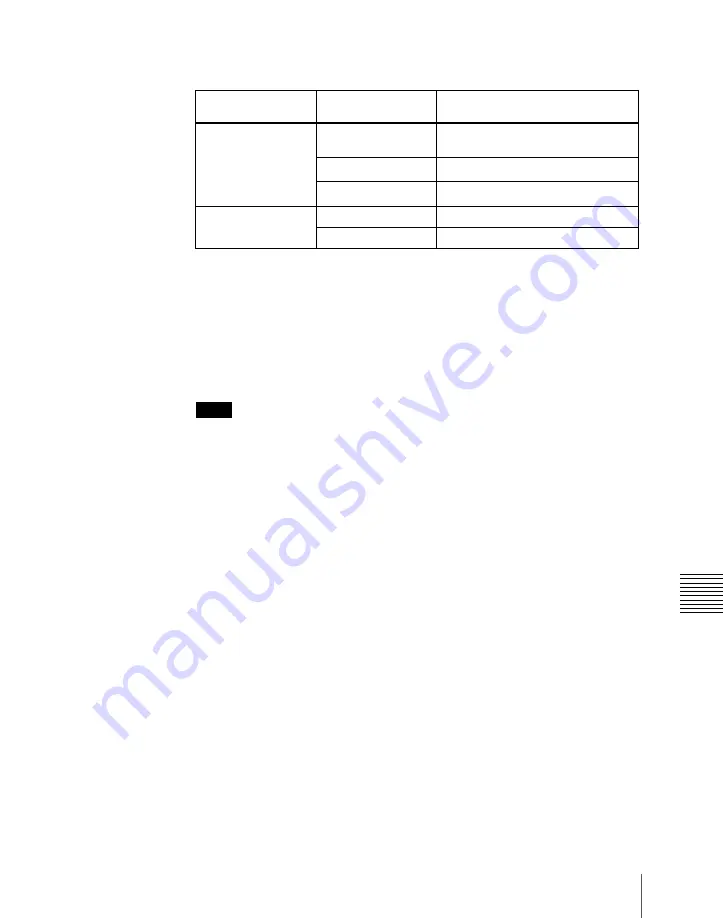
797
Snapshot Operations in the Flexi Pad Control Block
Cha
3
To apply temporary attributes, press the following buttons, turning them
on.
a) When Xpt Hold mode is selected in setup.
b) When Key Disable mode is selected in setup.
For details of the operation mode of the [XPT HOLD] button, see
“Selecting the Bank to Make the Settings” in Chapter 20 (Volume 3).
For details of temporary attributes and available attributes, see “Snapshot
Attributes” (page 785).
Notes
• The cross-point hold and key disable settings are maintained until you
next press the [XPT HOLD] button.
• Applying temporary attributes does not affect the contents of the
register.
4
Press the button in the memory recall section which shows the desired
register name.
The button you pressed lights yellow, and this recalls the snapshot.
The numeric display shows the selected register number after the bank
number.
Deleting a snapshot in the Flexi Pad control block (standard type
or simple type)
As an example, to delete a snapshot on the M/E-1 bank, use the following
procedure.
1
In the M/E-1 bank Flexi Pad control block, press the [SNAPSHOT] button.
This assigns the Flexi Pad control block to snapshot operations. The
numeric display shows the last selected bank number and the last recalled
register number on the corresponding bank.
Control block
Temporary
attribute to apply
Button
Cross-point control
block
A/B bus cross-point
hold
[XPT HOLD] button in the
background A/B bus
Key cross-point hold
[XPT HOLD] button in the key bus
a)
Key disable
[XPT HOLD] button in the key bus
b)
Flexi Pad control
block
Effect dissolve
[EFF DISS] button
Auto transition
[AUTO TRANS] button
Summary of Contents for DVS-9000
Page 44: ...44 Setup Chapter 1 DVS 9000 Functions ...
Page 136: ...136 Basic Menu Operations Chapter 2 Menus and Control Panel ...
Page 310: ...310 Wipe Pattern Operations in the Multifunction Flexi Pad Control Block Chapter 5 Wipes ...
Page 440: ...Chapter 9 Color Corrector 440 Color Corrector Functions ...
Page 441: ...Chapter 10 Special Functions Simple P P Software 442 Overview 442 Restrictions on Use 442 ...
Page 446: ...Engineering Setup Menu 484 Diagnostic Menu 488 ...
Page 448: ...Appendix Volume 1 448 Wipe Pattern List Enhanced Wipes 26 27 29 49 300 301 302 303 304 ...
Page 452: ...Appendix Volume 1 452 Wipe Pattern List Random Diamond Dust Wipes 270 271 272 273 274 ...
Page 490: ...DVS 9000 9000SF System SY 3 704 906 11 1 2002 Sony Corporation ...
Page 782: ...Chapter 13 Keyframe Effects 782 Register Operations in the Menus ...
Page 816: ...Chapter 14 Snapshots 816 Snapshot Operations in the Menus ...
Page 838: ...Chapter 15 Utility Shotbox 838 Shotbox Register Editing ...
Page 840: ...Macro Timeline 910 Creating and Editing a Macro Timeline 912 ...
Page 914: ...914 Macro Timeline Chapter 16 Macros ...
Page 945: ...945 SpotLighting Appendix Volume 2 Shape Patterns 1 2 ...
Page 972: ...DVS 9000 9000SF System SY 3 704 906 11 1 2002 Sony Corporation ...
Page 1010: ...Chapter 18 System Setup System 1010 System Maintenance Maintenance Menu ...
Page 1164: ...Chapter 22 DCU Setup DCU 1164 Serial Port Settings Serial Port Assign Menu ...
Page 1190: ...Chapter 25 DIAGNOSIS 1190 Checking the Communications Status ...
Page 1228: ...DVS 9000 9000SF System SY 3 704 906 11 1 2002 Sony Corporation ...






























