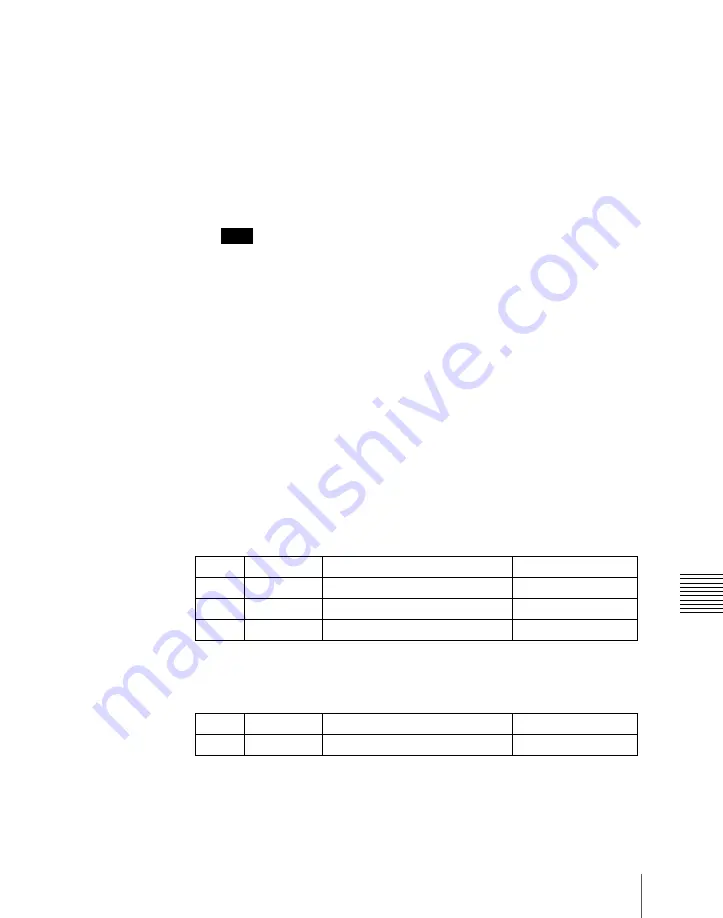
225
Key Setting Operations Using Menus
C
When the edge type is outline, in place of the edge fill signal, the selected
key fill signal fills the outline, and elsewhere remains as the background.
5
Carry out the following operation, depending on the selection in step
4
.
When [Utility 1 Bus] is selected:
Hold down the [UTIL] button in the
cross-point control block, and select the signal in the background A
bus row.
While the [UTIL] button is held down, the background A bus changes
to the utility 1 bus.
Note
To enable the [UTIL] button, its operation mode must be set to [Hold]
beforehand.
(See “Operation Settings (Operation Menu)” in Chapter
19 (Volume 3).)
When [Matte] is selected:
Press [Matte Adjust] in the same EDGE menu,
to display the Matte Adjust menu, and adjust a single color or two-
color combination color matte.
You can select whether to use a single color matte or a two-color
combination color matte in the <Edge Matte> group.
For the color mix operation, see “Carrying out a color mix for the key edge
fill matte” (page 226)
6
When emboss is selected for the edge type, adjust the color in the <Emboss
Fill> group.
To adjust matte 1 press [Matte1], and to adjust matte 2 press [Matte2], then
adjust the following parameters.
7
To make the edge soft, press [Soft Edge] to set it on, and adjust the
softness.
For a normal edge, when [Soft Edge] is enabled, [Key Drop] is kept on.
Knob
Parameter
Adjustment
Setting values
1
Luminance
Luminance
0.00 to 100.00
2
Saturation
Saturation
0.00 to 100.00
3
Hue
Hue
359.99 to 0.00
Knob
Parameter
Adjustment
Setting values
1
Soft
Edge softness
0.00 to 100.00
Summary of Contents for DVS-9000
Page 44: ...44 Setup Chapter 1 DVS 9000 Functions ...
Page 136: ...136 Basic Menu Operations Chapter 2 Menus and Control Panel ...
Page 310: ...310 Wipe Pattern Operations in the Multifunction Flexi Pad Control Block Chapter 5 Wipes ...
Page 440: ...Chapter 9 Color Corrector 440 Color Corrector Functions ...
Page 441: ...Chapter 10 Special Functions Simple P P Software 442 Overview 442 Restrictions on Use 442 ...
Page 446: ...Engineering Setup Menu 484 Diagnostic Menu 488 ...
Page 448: ...Appendix Volume 1 448 Wipe Pattern List Enhanced Wipes 26 27 29 49 300 301 302 303 304 ...
Page 452: ...Appendix Volume 1 452 Wipe Pattern List Random Diamond Dust Wipes 270 271 272 273 274 ...
Page 490: ...DVS 9000 9000SF System SY 3 704 906 11 1 2002 Sony Corporation ...
Page 782: ...Chapter 13 Keyframe Effects 782 Register Operations in the Menus ...
Page 816: ...Chapter 14 Snapshots 816 Snapshot Operations in the Menus ...
Page 838: ...Chapter 15 Utility Shotbox 838 Shotbox Register Editing ...
Page 840: ...Macro Timeline 910 Creating and Editing a Macro Timeline 912 ...
Page 914: ...914 Macro Timeline Chapter 16 Macros ...
Page 945: ...945 SpotLighting Appendix Volume 2 Shape Patterns 1 2 ...
Page 972: ...DVS 9000 9000SF System SY 3 704 906 11 1 2002 Sony Corporation ...
Page 1010: ...Chapter 18 System Setup System 1010 System Maintenance Maintenance Menu ...
Page 1164: ...Chapter 22 DCU Setup DCU 1164 Serial Port Settings Serial Port Assign Menu ...
Page 1190: ...Chapter 25 DIAGNOSIS 1190 Checking the Communications Status ...
Page 1228: ...DVS 9000 9000SF System SY 3 704 906 11 1 2002 Sony Corporation ...






























