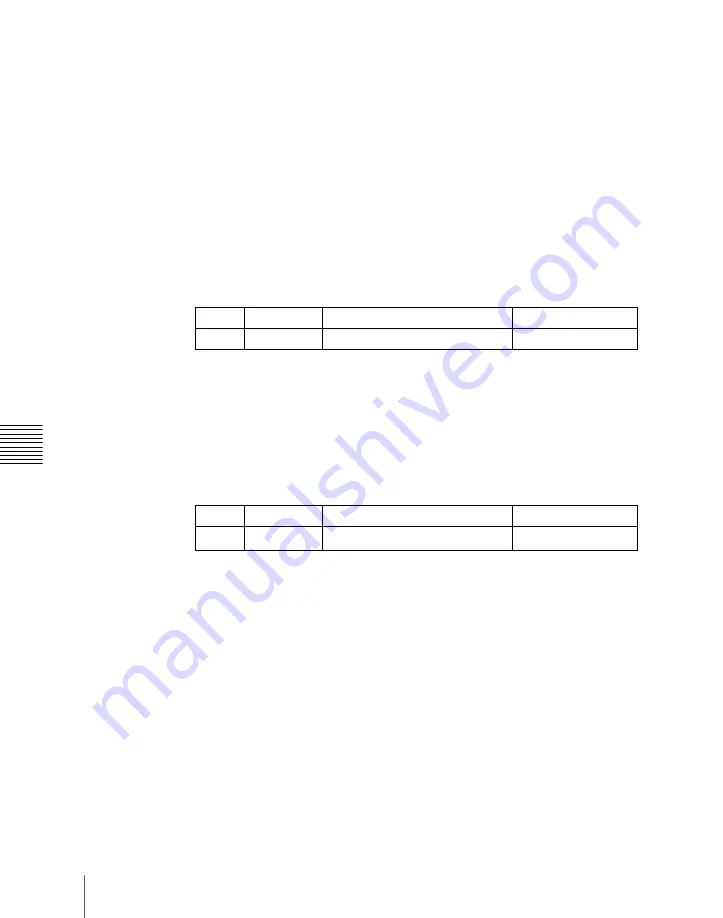
Chapt
1120
Settings Relating to Function Links (Link Menu)
• Auto transition
• Turning the key on or off
• Fader lever operation (on the downstream key control block)
1
In the Switcher >Link menu, press [Key Trans Link].
The Key Transition Link menu appears.
The status area displays a link list showing link sources and link
destinations, and a key selection list.
2
Using any of the following methods, select the link number you want to
set.
• Press directly on the list in the status area.
• Press the arrow keys to scroll the reverse video cursor.
• Turn the knob.
3
In the <Key Select> group, select [Master Key] (link source).
4
Using any of the following, select the key you want to be the link source,
then press [Key Set].
• Press directly on the list in the status area.
• Press the arrow keys to scroll the reverse video cursor.
• Turn the knob.
a) The keys and their numbers selectable as link source/link destination are as follows.
M/E-1 Key1 (1), M/E-1 Key2 (2), M/E-1 Key3 (3), M/E-1 Key4 (4), M/E-2 Key1 (5),
M/E-2 Key2 (6), M/E-2 Key3 (7), M/E-2 Key4 (8), M/E-3 Key1 (9), M/E-3 Key2 (10),
M/E-3 Key3 (11), M/E-3 Key4 (12), DSK1 (13), DSK2 (14), DSK3 (15), and DSK4
(16)
5
In the <Key Select> group, select [Linked Key] (link destination).
6
In the same way as in step
4
, select the key you want to be the link
destination, then press [Key Set].
To release the link setting
Use the same operation as in step
2
to select the link number for which you
want to release the link setting, then press [Clear].
Knob
Parameter
Adjustment
Setting values
1
Link No
Link number selection
1 to 32
Knob
Parameter
Adjustment
Setting values
2
No
Key number selection
1 to 16
a)
Summary of Contents for DVS-9000
Page 44: ...44 Setup Chapter 1 DVS 9000 Functions ...
Page 136: ...136 Basic Menu Operations Chapter 2 Menus and Control Panel ...
Page 310: ...310 Wipe Pattern Operations in the Multifunction Flexi Pad Control Block Chapter 5 Wipes ...
Page 440: ...Chapter 9 Color Corrector 440 Color Corrector Functions ...
Page 441: ...Chapter 10 Special Functions Simple P P Software 442 Overview 442 Restrictions on Use 442 ...
Page 446: ...Engineering Setup Menu 484 Diagnostic Menu 488 ...
Page 448: ...Appendix Volume 1 448 Wipe Pattern List Enhanced Wipes 26 27 29 49 300 301 302 303 304 ...
Page 452: ...Appendix Volume 1 452 Wipe Pattern List Random Diamond Dust Wipes 270 271 272 273 274 ...
Page 490: ...DVS 9000 9000SF System SY 3 704 906 11 1 2002 Sony Corporation ...
Page 782: ...Chapter 13 Keyframe Effects 782 Register Operations in the Menus ...
Page 816: ...Chapter 14 Snapshots 816 Snapshot Operations in the Menus ...
Page 838: ...Chapter 15 Utility Shotbox 838 Shotbox Register Editing ...
Page 840: ...Macro Timeline 910 Creating and Editing a Macro Timeline 912 ...
Page 914: ...914 Macro Timeline Chapter 16 Macros ...
Page 945: ...945 SpotLighting Appendix Volume 2 Shape Patterns 1 2 ...
Page 972: ...DVS 9000 9000SF System SY 3 704 906 11 1 2002 Sony Corporation ...
Page 1010: ...Chapter 18 System Setup System 1010 System Maintenance Maintenance Menu ...
Page 1164: ...Chapter 22 DCU Setup DCU 1164 Serial Port Settings Serial Port Assign Menu ...
Page 1190: ...Chapter 25 DIAGNOSIS 1190 Checking the Communications Status ...
Page 1228: ...DVS 9000 9000SF System SY 3 704 906 11 1 2002 Sony Corporation ...






























