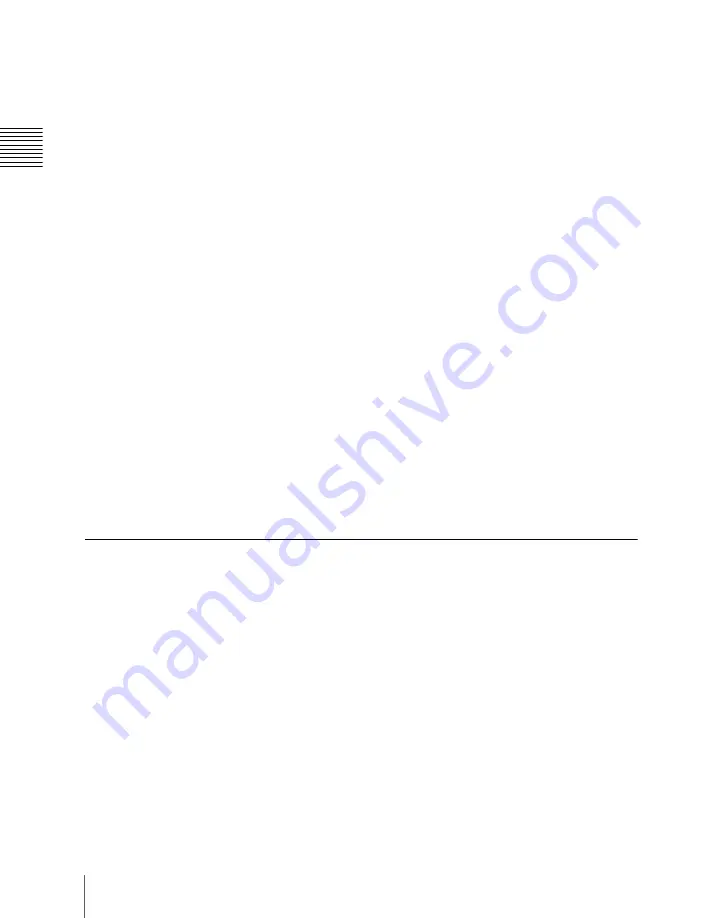
Cha
516
Three-Dimensional Transformation Operations
To enter difference values
You can enter difference values by pressing the [+/–] button, entering the
difference from the current value, and pressing the [TRIM] button to confirm.
The [+/–] button toggles between “+” (plus) and “–” (minus) each time it is
pressed.
Resetting three-dimensional parameter values
Pressing the [CTR] button in the device control block sets the current three-
dimensional parameter values to the closest detent points
.
To reset three-dimensional parameter values to the defaults
for the
current transformation operation mode, press the [CTR] button twice in rapid
succession.
Clearing the working buffer
The working buffer is memory that holds the instantaneous state of an effect.
To clear (initialize) only the three-dimensional transform parameters in the
working buffer, press the [CLR WORK BUFR] button in the device control
block.
To clear all of the parameters in the working buffer and initialize the DME
system, press the [CLR WORK BUFR] button twice in rapid succession. It is
necessary to do this for both the local coordinate space and global coordinate
space.
As the initial DME state, you can specify whether to use the factory default
settings or user settings in the Setup menu.
(See “Selecting the State After
Powering On (Start Up Menu)” in Chapter 18 (Volume 3).)
Graphics Display Operation
Use the DME menu to make graphics display settings. You can make separate
settings for separate channels. To select a target DME channel, use the device
control block.
For the types of graphics displayed, see “Graphics Display”
Displaying graphics
1
In the menu control block, select the top menu selection button [DME].
The DME menu appears.
2
Select VF6 ‘Input/Output’ and HF4 ‘Graphic.’
The Graphic menu appears.
Summary of Contents for DVS-9000
Page 44: ...44 Setup Chapter 1 DVS 9000 Functions ...
Page 136: ...136 Basic Menu Operations Chapter 2 Menus and Control Panel ...
Page 310: ...310 Wipe Pattern Operations in the Multifunction Flexi Pad Control Block Chapter 5 Wipes ...
Page 440: ...Chapter 9 Color Corrector 440 Color Corrector Functions ...
Page 441: ...Chapter 10 Special Functions Simple P P Software 442 Overview 442 Restrictions on Use 442 ...
Page 446: ...Engineering Setup Menu 484 Diagnostic Menu 488 ...
Page 448: ...Appendix Volume 1 448 Wipe Pattern List Enhanced Wipes 26 27 29 49 300 301 302 303 304 ...
Page 452: ...Appendix Volume 1 452 Wipe Pattern List Random Diamond Dust Wipes 270 271 272 273 274 ...
Page 490: ...DVS 9000 9000SF System SY 3 704 906 11 1 2002 Sony Corporation ...
Page 782: ...Chapter 13 Keyframe Effects 782 Register Operations in the Menus ...
Page 816: ...Chapter 14 Snapshots 816 Snapshot Operations in the Menus ...
Page 838: ...Chapter 15 Utility Shotbox 838 Shotbox Register Editing ...
Page 840: ...Macro Timeline 910 Creating and Editing a Macro Timeline 912 ...
Page 914: ...914 Macro Timeline Chapter 16 Macros ...
Page 945: ...945 SpotLighting Appendix Volume 2 Shape Patterns 1 2 ...
Page 972: ...DVS 9000 9000SF System SY 3 704 906 11 1 2002 Sony Corporation ...
Page 1010: ...Chapter 18 System Setup System 1010 System Maintenance Maintenance Menu ...
Page 1164: ...Chapter 22 DCU Setup DCU 1164 Serial Port Settings Serial Port Assign Menu ...
Page 1190: ...Chapter 25 DIAGNOSIS 1190 Checking the Communications Status ...
Page 1228: ...DVS 9000 9000SF System SY 3 704 906 11 1 2002 Sony Corporation ...
















































