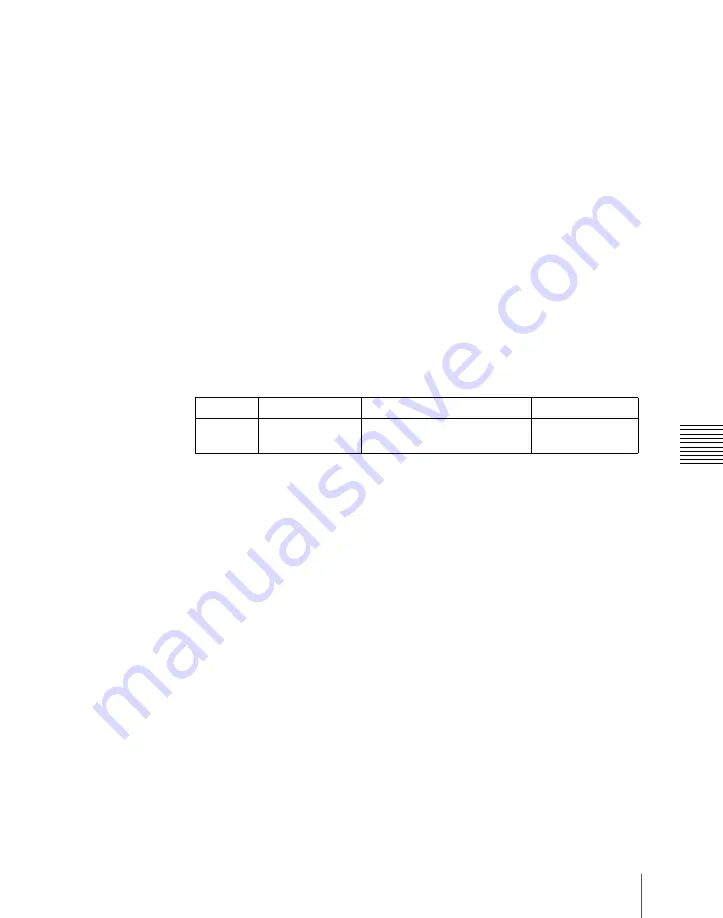
771
Creating and Saving a Master Timeline
Ch
DME:
indicate assignment of DME ch1 (“DME1”), ch2 (“DME2”), ch3
(“DME3”), ch4 (“DME4”), ch5 (“DME5”), ch6 (“DME6”), ch7
(“DME7”), and ch8 (“DME8”).
DEV1-8:
indicate assignment of Device1 (“DEV1”), Device2 (“DEV2”),
Device3 (“DEV3”), Device4 (“DEV4”), Device5 (“DEV5”), Device6
(“DEV6”), Device7 (“DEV7”), and Device8 (“DEV8”).
DEV9-12:
indicate assignment of Device9 (“DEV9”), Device10
(“DEV10”), Device11 (“DEV11”), and Device12 (“DEV12”).
Misc:
indicate assignment of P-Bus (“PBUS”), GPI (“GPI”), and Macro
(“MCRO”).
Creating and saving a master timeline
To save a master timeline register with the menu, use the following procedure.
1
In the Store menu, using any of the following methods, select the register
in which you want to save the master timeline.
• Press directly on the list in the status area.
• Press the arrow keys to scroll the reverse video cursor.
• Turn the knob.
2
Press [Edit].
The Edit menu appears, and you can now save the master timeline in the
specified register. In this menu again, you can turn the knob to select the
master timeline register.
The status area shows the status of each region in this master timeline.
3
Using any of the following methods, select the region. Multiple selections
are also possible.
• Press directly on the display in the status area.
• To cancel the selection, press once more to return to the normal display.
• To select all regions, press [ALL].
To select all switcher-related regions (M/E, P/P, User), press [SWR
ALL].
4
Press [Assign], turning it on.
• If the selected register is locked, a confirmation message appears asking
whether or not to cancel the operation. Press [OK] to return to the
previous menu display without carrying out the registration.
Knob Parameter
Adjustment
Setting
values
1
Master Reg
Master timeline register
number
1 to 99
Summary of Contents for DVS-9000
Page 44: ...44 Setup Chapter 1 DVS 9000 Functions ...
Page 136: ...136 Basic Menu Operations Chapter 2 Menus and Control Panel ...
Page 310: ...310 Wipe Pattern Operations in the Multifunction Flexi Pad Control Block Chapter 5 Wipes ...
Page 440: ...Chapter 9 Color Corrector 440 Color Corrector Functions ...
Page 441: ...Chapter 10 Special Functions Simple P P Software 442 Overview 442 Restrictions on Use 442 ...
Page 446: ...Engineering Setup Menu 484 Diagnostic Menu 488 ...
Page 448: ...Appendix Volume 1 448 Wipe Pattern List Enhanced Wipes 26 27 29 49 300 301 302 303 304 ...
Page 452: ...Appendix Volume 1 452 Wipe Pattern List Random Diamond Dust Wipes 270 271 272 273 274 ...
Page 490: ...DVS 9000 9000SF System SY 3 704 906 11 1 2002 Sony Corporation ...
Page 782: ...Chapter 13 Keyframe Effects 782 Register Operations in the Menus ...
Page 816: ...Chapter 14 Snapshots 816 Snapshot Operations in the Menus ...
Page 838: ...Chapter 15 Utility Shotbox 838 Shotbox Register Editing ...
Page 840: ...Macro Timeline 910 Creating and Editing a Macro Timeline 912 ...
Page 914: ...914 Macro Timeline Chapter 16 Macros ...
Page 945: ...945 SpotLighting Appendix Volume 2 Shape Patterns 1 2 ...
Page 972: ...DVS 9000 9000SF System SY 3 704 906 11 1 2002 Sony Corporation ...
Page 1010: ...Chapter 18 System Setup System 1010 System Maintenance Maintenance Menu ...
Page 1164: ...Chapter 22 DCU Setup DCU 1164 Serial Port Settings Serial Port Assign Menu ...
Page 1190: ...Chapter 25 DIAGNOSIS 1190 Checking the Communications Status ...
Page 1228: ...DVS 9000 9000SF System SY 3 704 906 11 1 2002 Sony Corporation ...






























