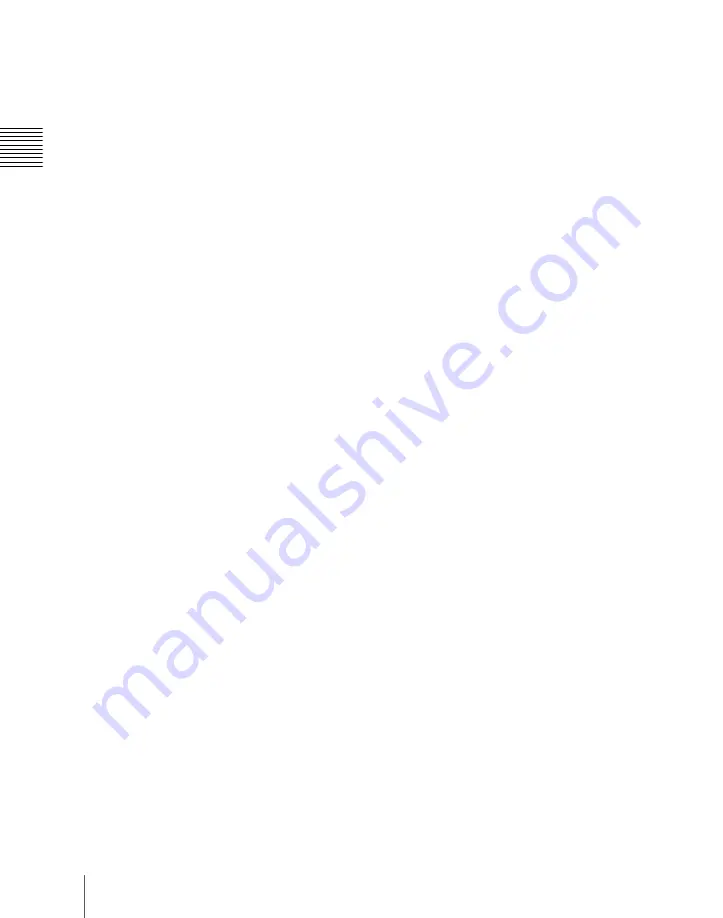
Cha
510
Three-Dimensional Transformation Operations
CTR (center):
Pressing this button changes the values of the three-
dimensional parameters currently controlled by the trackball and Z-ring to
the closest detent values.
Pressing twice in rapid succession returns the parameter values to their
defaults.
Transforming an image in three-dimensional coordinate space
1
With the region selection buttons, select the target channel of the
operation.
You can press several of the buttons simultaneously to select several
channels. In this case, the button that you pressed first lights in green,
while buttons pressed subsequently light in amber.
2
With the function assignment buttons, select the three-dimensional
coordinate space in which to perform the transformation.
LOCAL button:
Selects local coordinate space.
GLB button:
Selects global coordinate space. You can select this button
and the [LOCAL] button simultaneously.
SRC button:
Selects the source coordinate space.
TRGT button:
Selects the target coordinate space.
([SRC] and [TRGT] cannot be selected at the same time.)
3
Press the button for the operation you want to do, turning it on, to select
the transformation mode.
The trackball and Z-ring are assigned to the selected three-dimensional
coordinate space transformation mode.
For details of the three-dimensional transformation operation modes, see
“Transformation Operation Modes” (page 501).
To move the image:
Press the [LOC XYZ] button, turning it on.
You can move the image on the x- and y-axes with the trackball and
move it on the z-axis with the Z-ring. Pressing the [LOC SIZE] button
instead of the [LOC XYZ] button, turning it on, makes it possible to
move the image on the x- and y-axes.
To rotate the image:
Press the [ROT] button, turning it on.
You can rotate the image on the x- and y-axes with the trackball and
rotate it on the z-axis with the Z-ring.
To rotate the image in Spin mode, press the [ROT] button, turning it
on, while holding down the [SHIFT] button. You can operate in the
same way with the trackball and Z-ring.
To move an axis of rotation:
With the [SRC] button selected in step
2
,
press the [AXIS LOC] button, turning it on.
Summary of Contents for DVS-9000
Page 44: ...44 Setup Chapter 1 DVS 9000 Functions ...
Page 136: ...136 Basic Menu Operations Chapter 2 Menus and Control Panel ...
Page 310: ...310 Wipe Pattern Operations in the Multifunction Flexi Pad Control Block Chapter 5 Wipes ...
Page 440: ...Chapter 9 Color Corrector 440 Color Corrector Functions ...
Page 441: ...Chapter 10 Special Functions Simple P P Software 442 Overview 442 Restrictions on Use 442 ...
Page 446: ...Engineering Setup Menu 484 Diagnostic Menu 488 ...
Page 448: ...Appendix Volume 1 448 Wipe Pattern List Enhanced Wipes 26 27 29 49 300 301 302 303 304 ...
Page 452: ...Appendix Volume 1 452 Wipe Pattern List Random Diamond Dust Wipes 270 271 272 273 274 ...
Page 490: ...DVS 9000 9000SF System SY 3 704 906 11 1 2002 Sony Corporation ...
Page 782: ...Chapter 13 Keyframe Effects 782 Register Operations in the Menus ...
Page 816: ...Chapter 14 Snapshots 816 Snapshot Operations in the Menus ...
Page 838: ...Chapter 15 Utility Shotbox 838 Shotbox Register Editing ...
Page 840: ...Macro Timeline 910 Creating and Editing a Macro Timeline 912 ...
Page 914: ...914 Macro Timeline Chapter 16 Macros ...
Page 945: ...945 SpotLighting Appendix Volume 2 Shape Patterns 1 2 ...
Page 972: ...DVS 9000 9000SF System SY 3 704 906 11 1 2002 Sony Corporation ...
Page 1010: ...Chapter 18 System Setup System 1010 System Maintenance Maintenance Menu ...
Page 1164: ...Chapter 22 DCU Setup DCU 1164 Serial Port Settings Serial Port Assign Menu ...
Page 1190: ...Chapter 25 DIAGNOSIS 1190 Checking the Communications Status ...
Page 1228: ...DVS 9000 9000SF System SY 3 704 906 11 1 2002 Sony Corporation ...






























