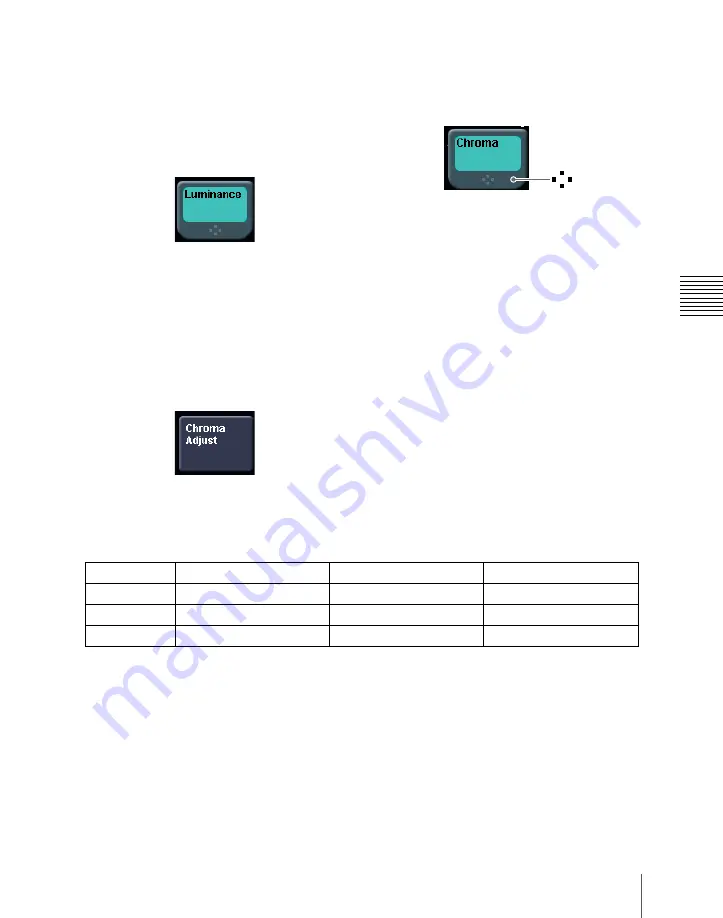
121
Basic Menu Operations
Chap
Selecting a function
Press the appropriate function button within
the function button area.
Shape and color of the button
Pressing the button turns it on, and it lights,
showing the state.
Lit pale blue:
The function is enabled, and
the parameters can currently be
adjusted with the knobs.
Lit orange:
The function is enabled.
Lit purple:
Execution button. Pressing the
button immediately executes the
function. (Example: [Auto Start]
button in the Chroma Adjust menu)
Pressing a button of this type displays a
further menu, allowing more detailed
settings. (Example: [Chroma Adjust]
button in the Type menu)
Setting parameters
This marking on a function button indicates
that there are parameters which can be
adjusted with the knobs.
Pressing this function button assigns
parameters to the knobs.
You can set the parameter values by either
of the following methods.
• Turn the knob (1 to 5) corresponding to
the parameter, to adjust the value.
• Press the knob parameter buttons (1 to 5)
corresponding to the parameter. This
displays the numeric keypad window
allowing you to enter the desired value.
In the description of specific setting
procedures, the knob adjustment is
described, as follows.
Example:
When wipe pattern key is selected
When the [MENU] button in the device
control block is lit, you can use the trackball
and Z-ring to control the parameters.
• Move the trackball on the x-axis to
control the parameter for knob 1 or on the
y-axis to control the parameter for knob
2. Moving up or to the right increases the
parameter value, and moving down or to
the left decreases the parameter value.
• Use the Z-ring to adjust the parameter for
knob 3. Turning clockwise increases the
parameter value, and turning
counterclockwise decreases the
parameter value.
Going back to the previous menu
To return to the last displayed menu, press
the previous page button.
Knob
Parameter
Adjustment
Setting values
1
Size
Pattern size
0.00 to 100.00
2
Soft
Edge softness
0.00 to 100.00
3
Density
Key density
0.00 to 100.00
Summary of Contents for DVS-9000
Page 44: ...44 Setup Chapter 1 DVS 9000 Functions ...
Page 136: ...136 Basic Menu Operations Chapter 2 Menus and Control Panel ...
Page 310: ...310 Wipe Pattern Operations in the Multifunction Flexi Pad Control Block Chapter 5 Wipes ...
Page 440: ...Chapter 9 Color Corrector 440 Color Corrector Functions ...
Page 441: ...Chapter 10 Special Functions Simple P P Software 442 Overview 442 Restrictions on Use 442 ...
Page 446: ...Engineering Setup Menu 484 Diagnostic Menu 488 ...
Page 448: ...Appendix Volume 1 448 Wipe Pattern List Enhanced Wipes 26 27 29 49 300 301 302 303 304 ...
Page 452: ...Appendix Volume 1 452 Wipe Pattern List Random Diamond Dust Wipes 270 271 272 273 274 ...
Page 490: ...DVS 9000 9000SF System SY 3 704 906 11 1 2002 Sony Corporation ...
Page 782: ...Chapter 13 Keyframe Effects 782 Register Operations in the Menus ...
Page 816: ...Chapter 14 Snapshots 816 Snapshot Operations in the Menus ...
Page 838: ...Chapter 15 Utility Shotbox 838 Shotbox Register Editing ...
Page 840: ...Macro Timeline 910 Creating and Editing a Macro Timeline 912 ...
Page 914: ...914 Macro Timeline Chapter 16 Macros ...
Page 945: ...945 SpotLighting Appendix Volume 2 Shape Patterns 1 2 ...
Page 972: ...DVS 9000 9000SF System SY 3 704 906 11 1 2002 Sony Corporation ...
Page 1010: ...Chapter 18 System Setup System 1010 System Maintenance Maintenance Menu ...
Page 1164: ...Chapter 22 DCU Setup DCU 1164 Serial Port Settings Serial Port Assign Menu ...
Page 1190: ...Chapter 25 DIAGNOSIS 1190 Checking the Communications Status ...
Page 1228: ...DVS 9000 9000SF System SY 3 704 906 11 1 2002 Sony Corporation ...






























