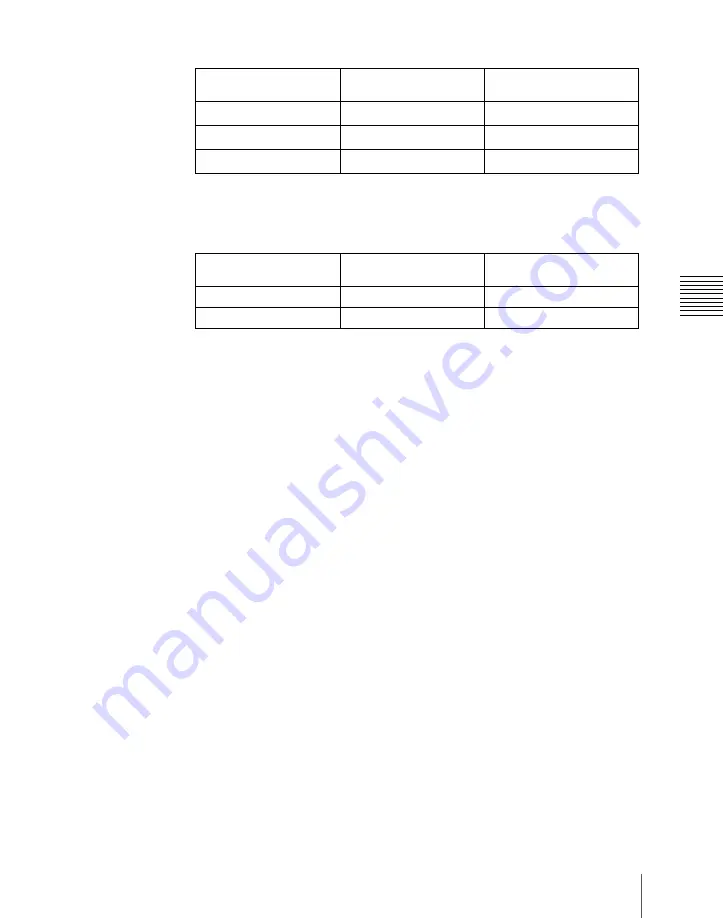
691
Control of VTRs, Extended VTRs, and Disk Recorders
Chap
– Partial operating limitation:
a) Failure to operate when variable speed is set to minus value. However, operates when the
file B action is set to Start, and then variable speed is set to minus after file B starts playing.
– Play does not switch from file A to file B:
If play continues to show video of file A without switching to file B, a Stop
action is required in file A in order to switch to file B.
VTR/disk recorder/Extended VTR timeline editing
This section describes how to set an action at a keyframe point, and how to edit
the timeline.
For details of the operations for keyframe creation and editing, see “Creating
and Editing Keyframes” (page 737).
To set an action in the menu
1
In the Device menu, press VF3 ‘DDR/VTR’ and HF2 ‘Timeline.’
The Device >DDR/VTR >Timeline menu appears.
The status area shows two lists. The upper list shows the device number,
register number, keyframe number, and action type (start point, stop point,
and variable speed) set for the keyframe.
The lower list is used for setting the action for the device selected above,
and shows the port name, current file, current time, status information,
start point, stop point, variable speed, and file name (for a disk recorder or
Extended VTR).
2
Using any of the following methods, select the device for which you want
to set the action.
• Press directly on the list in the status area.
• Press the arrow keys to scroll the reverse video cursor.
• Turn the knob.
KF1 action setting
Operating status of file
A
KF2 action setting
Start
Playing
Variable Speed set
a)
Variable Speed set
Playing at variable speed
Variable Speed set
a)
Cueup
Cueup
Variable Speed set
a)
KF1 action setting
Operating status of file
A
KF2 action setting
Variable Speed set
Playing at variable speed
Start
Cueup
Cueup
Start
Summary of Contents for DVS-9000
Page 44: ...44 Setup Chapter 1 DVS 9000 Functions ...
Page 136: ...136 Basic Menu Operations Chapter 2 Menus and Control Panel ...
Page 310: ...310 Wipe Pattern Operations in the Multifunction Flexi Pad Control Block Chapter 5 Wipes ...
Page 440: ...Chapter 9 Color Corrector 440 Color Corrector Functions ...
Page 441: ...Chapter 10 Special Functions Simple P P Software 442 Overview 442 Restrictions on Use 442 ...
Page 446: ...Engineering Setup Menu 484 Diagnostic Menu 488 ...
Page 448: ...Appendix Volume 1 448 Wipe Pattern List Enhanced Wipes 26 27 29 49 300 301 302 303 304 ...
Page 452: ...Appendix Volume 1 452 Wipe Pattern List Random Diamond Dust Wipes 270 271 272 273 274 ...
Page 490: ...DVS 9000 9000SF System SY 3 704 906 11 1 2002 Sony Corporation ...
Page 782: ...Chapter 13 Keyframe Effects 782 Register Operations in the Menus ...
Page 816: ...Chapter 14 Snapshots 816 Snapshot Operations in the Menus ...
Page 838: ...Chapter 15 Utility Shotbox 838 Shotbox Register Editing ...
Page 840: ...Macro Timeline 910 Creating and Editing a Macro Timeline 912 ...
Page 914: ...914 Macro Timeline Chapter 16 Macros ...
Page 945: ...945 SpotLighting Appendix Volume 2 Shape Patterns 1 2 ...
Page 972: ...DVS 9000 9000SF System SY 3 704 906 11 1 2002 Sony Corporation ...
Page 1010: ...Chapter 18 System Setup System 1010 System Maintenance Maintenance Menu ...
Page 1164: ...Chapter 22 DCU Setup DCU 1164 Serial Port Settings Serial Port Assign Menu ...
Page 1190: ...Chapter 25 DIAGNOSIS 1190 Checking the Communications Status ...
Page 1228: ...DVS 9000 9000SF System SY 3 704 906 11 1 2002 Sony Corporation ...






























