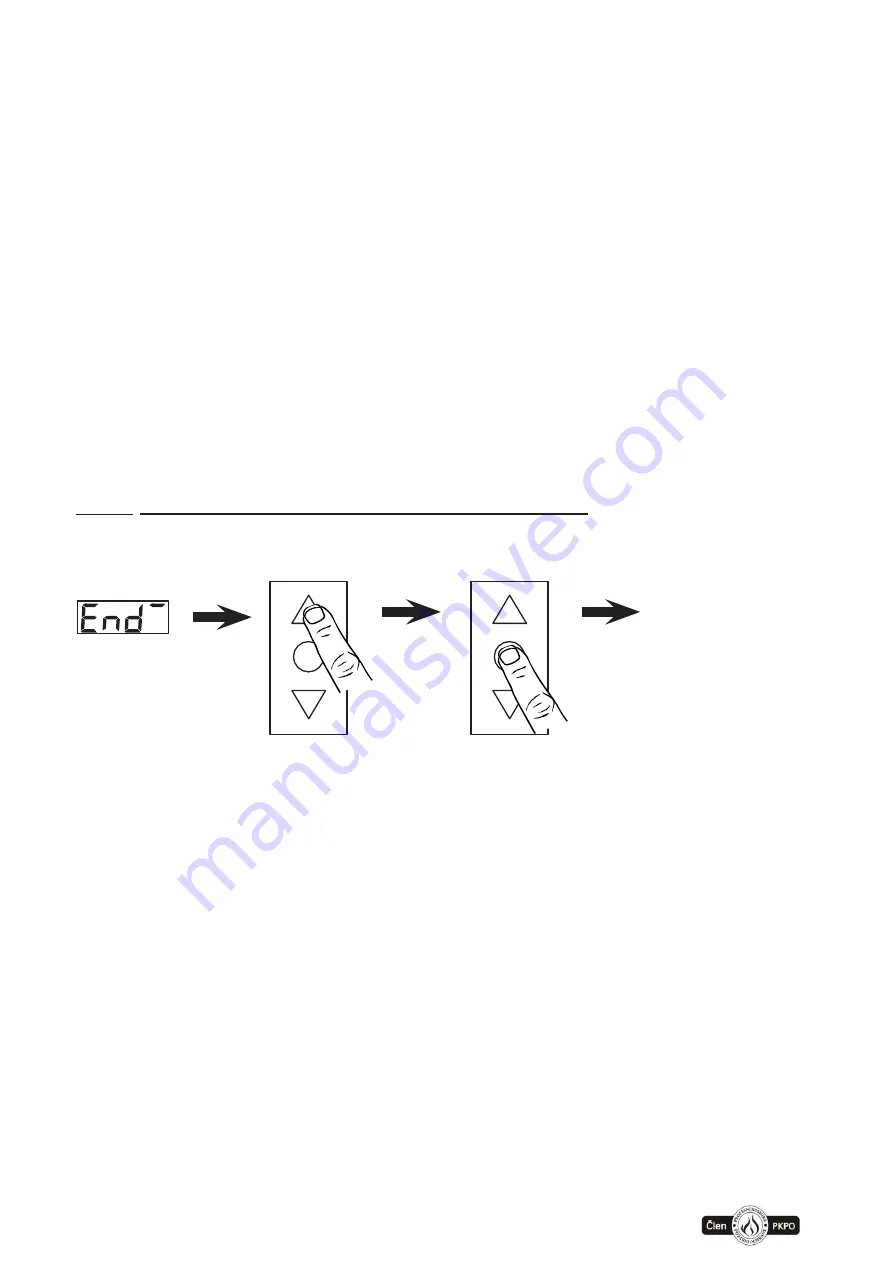
8
necessary to hold the knob button until display shows:
a)
„ dir ̄ˍ “ – if two horizontal lines light, the direction has been already set
b)
„ dir ̄ˍ “ – if two horizontal lines flash, the direction has not been set yet
2)
Afterwards press keyboard buttons “open” or “close” (keyboard has to be unlocked
by key switch), if the movement takes longer than 3 seconds, then three horizontal
segments, shown on the display, start rolling in direction specified with keyboard.
After releasing the button of movement direction, all three segments flashes:
•
if the actual direction of movement is different, it is necessary to switch 2 cable
phase conductors to motor and repeat point 2) setting of movement direction
•
if the direction of movement corresponds, it is possible to save the setting – which
can be done by pressing STOP button on keyboard and holding the button for 5
seconds.
After saving the direction of the movement (by holding STOP on keyboard for 5 seconds)
we automatically proceed to setting of end switches.
It is possible to skip setting of direction („dir“) by pressing knob button – to get directly
to setting of end positions. It is possible to use function „dir“ for manual movement of gate
in emergency situations – only used for service (for example in case of getting out of range
of end positions or during the activation of safety end switches).
3.1.2.
Setting of upper end position „opened“:
press
press 5s
upper position
saved
1)
This setting is available automatically after saving the setting of direction or by
pressing knob button, the display shows:
a)
„End ̄ “ – if the upper line lights, the position has been already set
b)
„End ̄ “ – if the upper line flashes, position has not been set yet
2)
Afterwards press keyboard buttons OPEN or CLOSE (keyboard has to be unlocked
by key switch) and move gate into position, in which we want to set the end position
“opened”:
•
If the actual position of gate corresponds with the required position, it is possible
to save the setting – by pressing STOP button on keyboard and holding the
button
for 5 seconds.
•
After saving the upper end position (by holding STOP on keyboard for 5
seconds) we automatically proceed to setting of middle position.
•
It is possible to skip setting of upper end position (in case it has been already set)
by pressing button knob – then we proceed directly to setting of middle position.
Summary of Contents for FSTronic IRC-FI
Page 36: ...www somati system cz 36 12 2 FSTronic IRC FI CONTROL BOARD DPS ...
Page 38: ...www somati system cz 38 12 4 FSTronic IRC FI CONNECTION OF FIRE DETECTORS ...
Page 39: ...www somati system cz 39 12 5 FSTronic IRC FI Connection aof additional battery module ...
Page 42: ...www somati system cz 42 GridScan PRO SY 2000 FSS GridScan PRO SY 2000 LO ...
Page 43: ...www somati system cz 43 GridScan MINI FSS GridScan MINI PNP NPN ...























