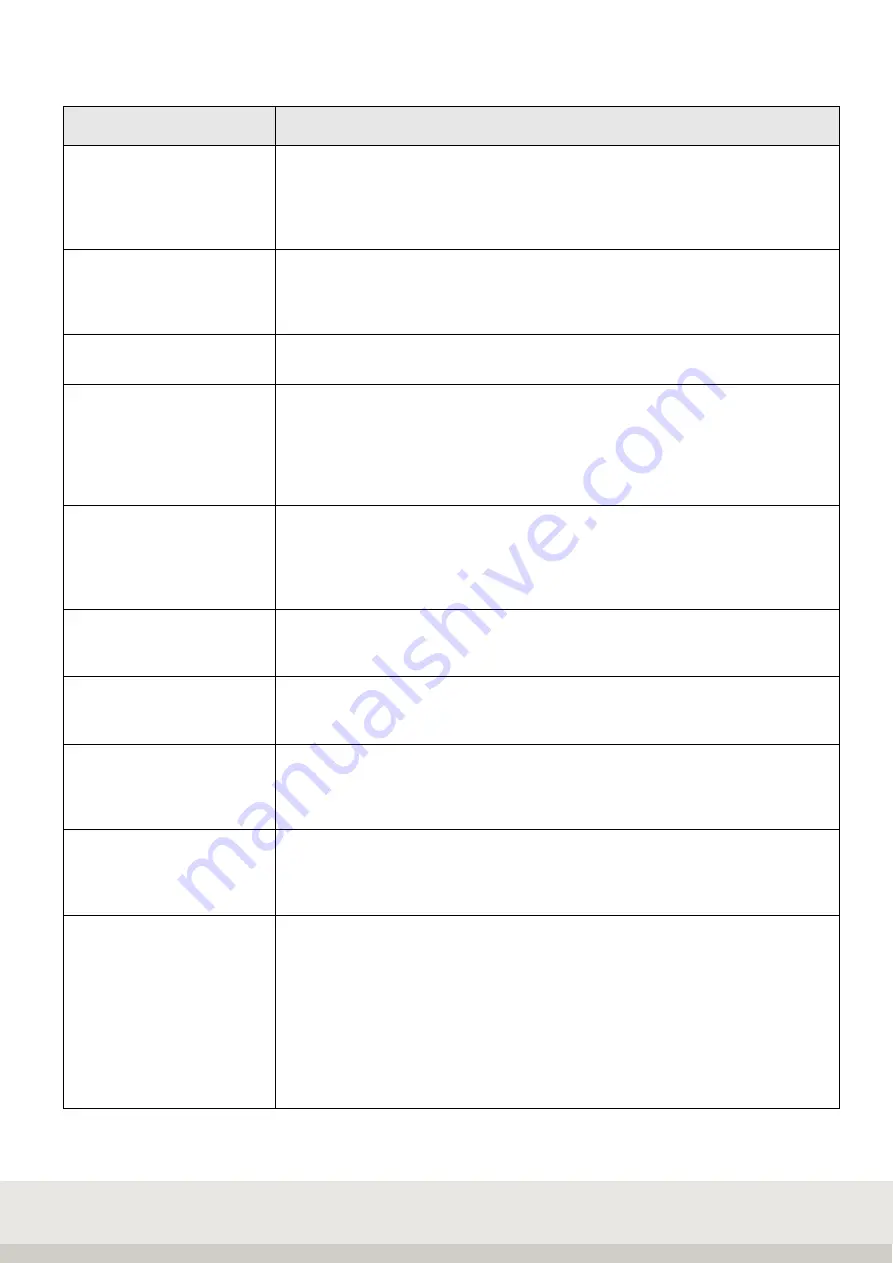
38
13
IP sensors
(for further details see chapter 7.13)
Sensor number
Input
Selection of the sensor number 1 to 4 for the query and setting of the following
parameters. At present only 1 sensor is possible, in case of later hardware
expansion up to 4 sensors are possible.
Factory setting: 1
Activation
Selection
> off
> a
Factory setting: off
Connection status
Query
the connection status e.g. connected
Manufacturer
Selection
> other manufacturer
> Sick
> Balluff
> ifm electronic
Factory setting: other manufacturer
Sensor type
Selection
> generic sensor
> RFID sensor
> Volume sensor
Factory setting: generic sensor
IP address of the sensor
Input
IP address when the sensor is a server (host).
Werkseinstellung: 010.010.005.005
IP port
Input
IP port
Factory setting: 10001
3035 Socket type
Selection
> Client
> Server
Factory setting: Client
Interface Mode
Selection
> read manually
> spontaneous information
Factory setting: spontaneous information
RFID/generic action
Selection
> Simulate K-Command
> Simulate Barcode
> save in ORGA
> save in ORGB
> save in ORGC
> save in ORGD
> K-command batch function
> store only in receive puf.
Factory setting: Simulate K-command
Summary of Contents for 3035
Page 1: ...www soehnle professional com Manual Terminal 3035 ...
Page 2: ...2 ...
Page 122: ...122 ...
Page 123: ...123 ...






























