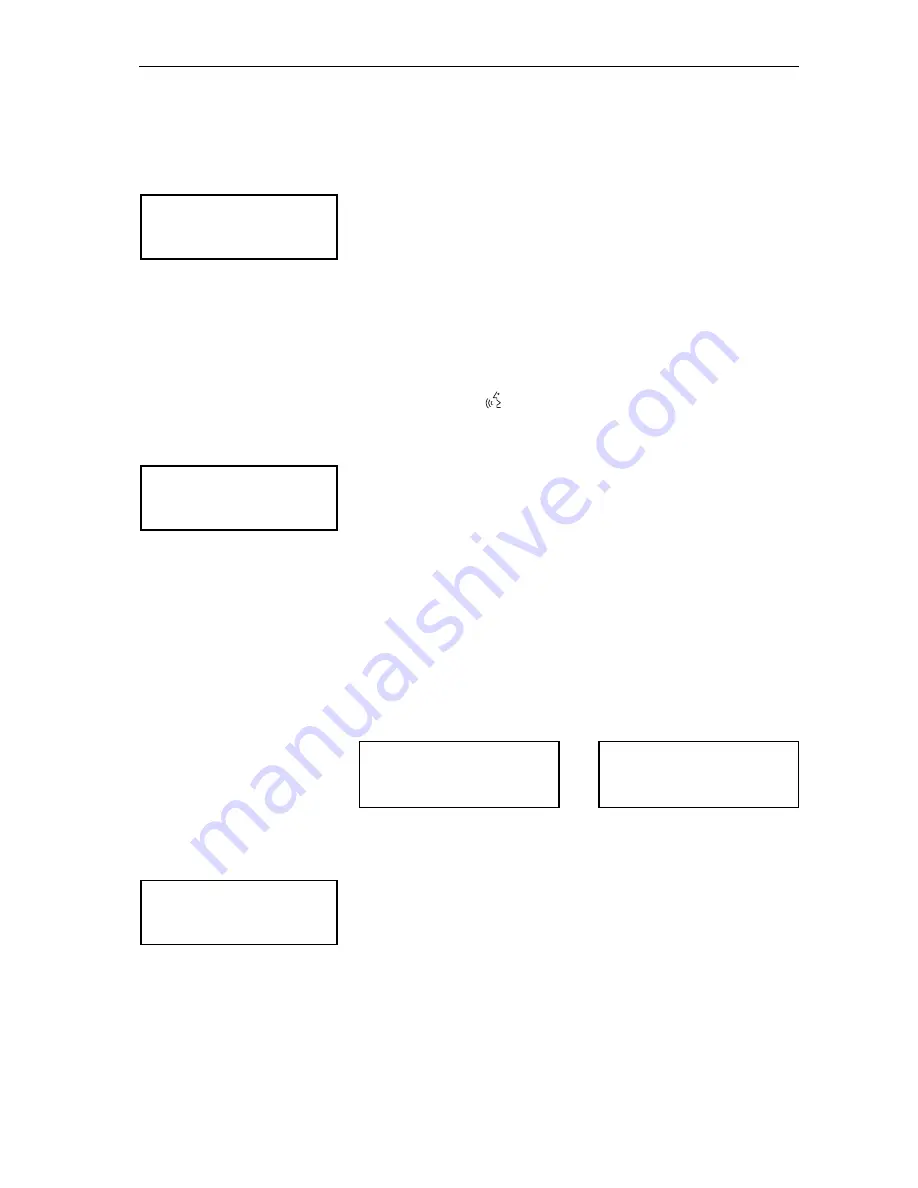
Configuring the SDC 8200 system
94
Testing the consoles’ microphones
Via the “
Test Units
” menu item, you can check if the consoles’
microphones are working correctly
To activate the microphones:
왘
From the central unit’s operating menu, choose “
Conference
”,
“
Options
” and “
Test Units
” one after the other.
왘
Choose “
Status = ON
”.
왘
All microphones are activated one after the other in the order in which
the consoles were initialized. The red signal light ring of the currently
active microphone lights up. After all microphones have been activated
once, activation re-starts with the first microphone.
Activating/deactivating the flashing of the signal light ring
If – in “
With Request
” or “
With Req. No Clear
” mode – a participant presses
the microphone key
on his console, he makes a request to speak and
the green “Request to speak” LED
starts flashing.
To activate the flashing of the signal light ring on all consoles:
왘
From the central unit’s operating menu, choose “
Conference
”,
“
Options
” and “
Light Ring
” one after the other.
왘
Choose “
Blink in Request
” and press the ENTER key.
If a particpant makes a request to speak, the red signal light ring and
the green “Request to speak” LED
on his console start flashing.
To deactivate the flashing of the signal light ring on all consoles:
왘
Choose “
OFF
”.
If a particpant makes a request to speak, only the green “Request to
speak” LED
on his console starts flashing.
Configuring the display of the voting options
If the conference manager or chaiman starts a voting session, the voting
options are shown on the displays of all conference consoles:
To change the indication of the voting options:
왘
From the central unit’s operating menu, choose “
Conference
”,
“
Options
” and ”
Vote Labels
” one after the other.
왘
Choose the voting option whose indication you want to change
(„
1 ++
”, “
2 +
”, “
3 0
”, “
4 -
” or “
5 --
”) and press the ENTER key.
왘
Use the jog wheel to select the first character of the voting option and
press the ENTER key.
왘
In the same way, select and enter the second and third character of the
voting option. You can enter a maximum of three characters. If you
wish to enter less than three characters, you have to enter a space
instead of a character.
Options
2
Test Units
Options
3
Light Ring
MIC N.: 0001
VOTE 1 OF 3
+
0
-
MIC N.: 0001
VOTE 1 OF 5
++
+
0
---
Options
4
Vote Labels






























