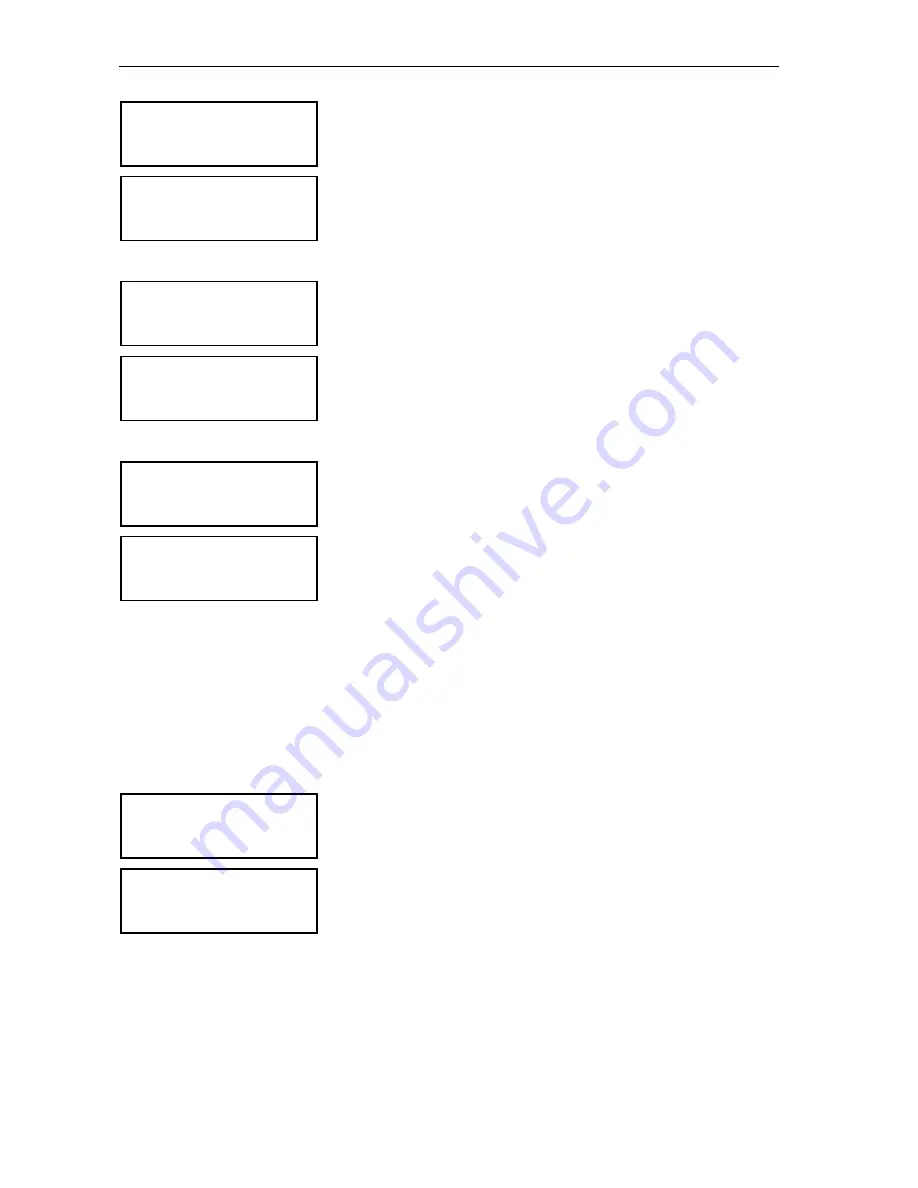
Configuring the SDC 8200 system
115
To choose the language:
왘
From the central unit’s operating menu, choose “
Language
” and
“
Choose Language
” one after the other.
왘
Choose the desired language and press the ENTER key.
Displaying the central unit’s serial number
To display the central unit’s serial number:
왘
From the central unit’s operating menu, choose “
License
” and “
Serial
Number
” one after the other.
The serial number is shown on the display.
Displaying the license code of your conference and interpretation system
To display the license code of your conference and interpretation system:
왘
From the central unit’s operating menu, choose “
License
” and “
View
License
” one after the other.
The current license code is shown on the display.
Upgrading the license of your conference and interpretation system
The SDC 8200 CU and SDC 8200 CU-M central units come with a basic
license, allowing the configuration of four languages/interpretation
channels as well as the “camera control” function.
Please note that only the SDC 8200 CU central unit can be expanded by
purchasing licenses for further languages/interpretation channels. These
licenses (see “Licenses for expanding the SDC 8200 CU central unit” on
page 117) are available from Sennheiser electronic.
To enter a new license code:
왘
From the central unit’s operating menu, choose “
License
” and
“
Upgrade License
” one after the other.
“
0
” is shown on the display.
왘
Turn the jog wheel
on the central unit until the first character of the
new license code is shown on the display and then press the ENTER key.
왘
In the same way, enter all other characters of the new license code one
after the other until the new license code is entered completely.
If you entered a wrong character:
왘
Press the EXIT key to exit this menu item. “
Upgrade License
” is
shown on the display.
왘
Press the ENTER key. “
0
” is shown on the display.
왘
Re-start entering the new license code.
Language
1
Choose Language
Choose Language
English
License
1
Serial Number
Serial Number
xxxxxxxx
License
2
View License
View License
xxxx-xxxx-xxxx-xxxx
License
3
Upgrade License
Upgrade License
0






























