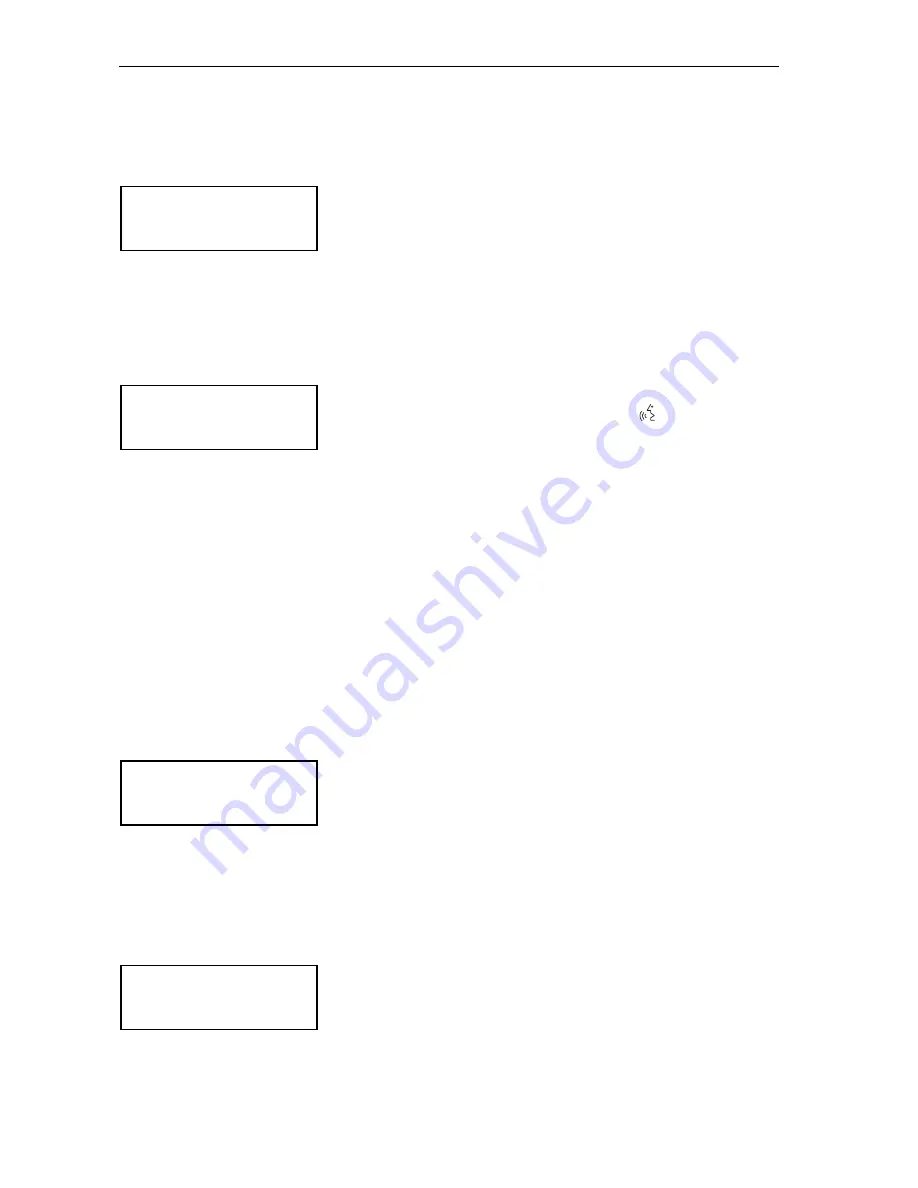
Configuring the SDC 8200 system
87
Manually initializing all conference consoles
If it is important that the conference consoles are assigned microphone
numbers in a certain order, we recommend choosing the manual
initialization.
왘
From the central unit’s operating menu, choose “
Conference
”,
“
Initialise Units
” and “
Manual Init
” one after the other.
The red signal light rings
and the “Microphone active” LEDs
on all
conference consoles start flashing.
Note!
Only the signal light rings of the conference consoles start flashing
while the signal light rings of the interpreter consoles remain dark!
Initialization of the interpreter consoles is via the “
Interpretation
”
menu.
왘
Choose “
Full Init
”.
왘
One after the other, press the microphone key
of all conference
consoles in the order in which they are to be initialized.
As soon as the initialization of a conference console is accepted by the
central unit, the red signal light ring of the console goes off.
왘
Press the ENTER key to save this configuration.
Loading the factory-preset default configuration for the conference
system
If necessary, you can load the factory-preset default configuration for the
conference system.
Caution!
Loading the factory-preset default configuration will delete all setting
of your current configuration! Your conference system then has to be
re-configured to become operational!
To load the factory-preset default configuration for the conference
system:
왘
From the central unit’s operating menu, choose “
Conference
”,
“
Initialise Units
” and “
Load Defaults
” one after the other.
The text “
Configuration will be overwritten. Continue?
” is
shown on the display.
왘
Press the ENTER key to replace your current configuration by the
factory-preset default configuration.
Adding a conference console to an already existing configuration
To add newly connected conference consoles to an already existing
configuration:
왘
From the central unit’s operating menu, choose “
Conference
”,
“
Initialise Units
” and “
Manual Init
” one after the other.
The red signal light rings
and the “Microphone active” LEDs
on all
conference consoles start flashing.
Initialise Units
1
Manual Init
Full Init
Press ENTER to Save
Initialise Units
3
Load Defaults
Initialise Units
1
Manual Init






























