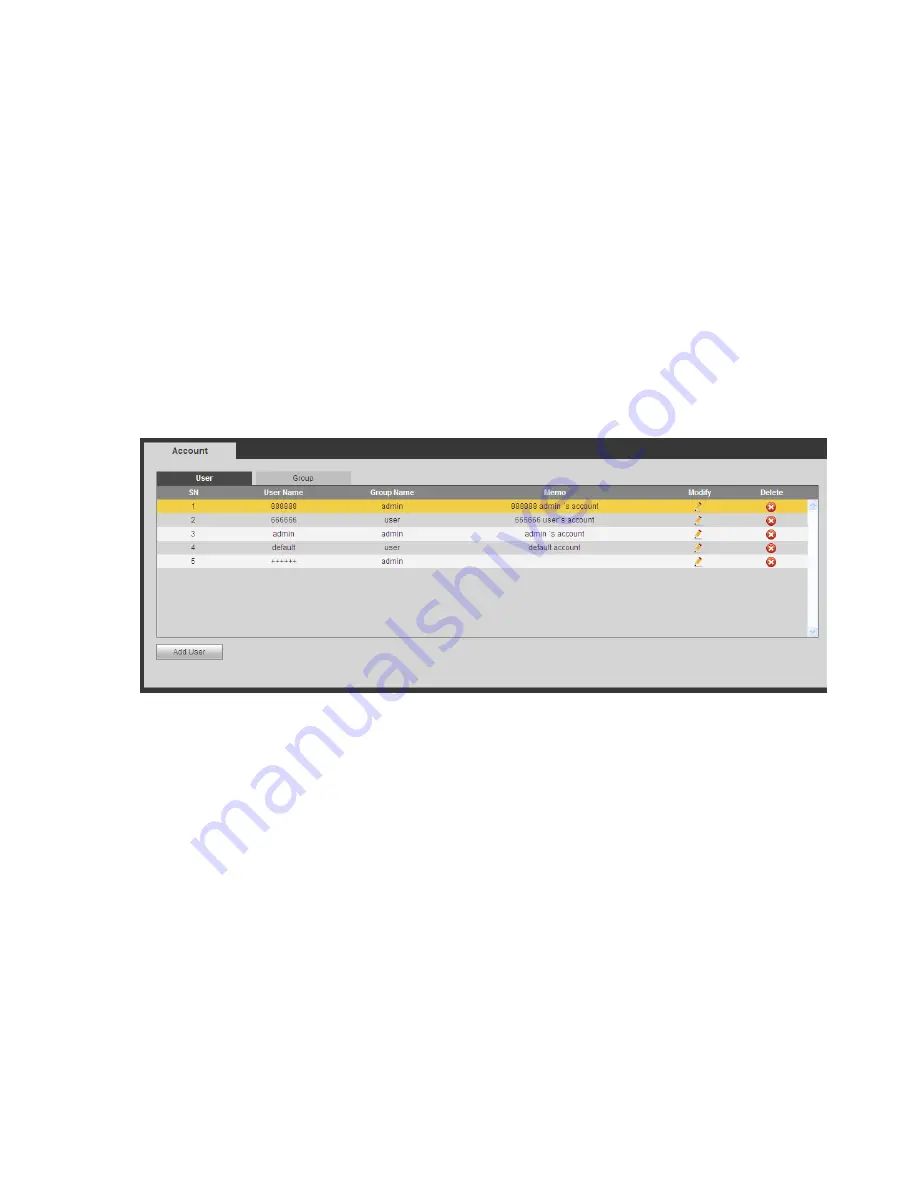
469
Note
The audio file end time depends on the audio file size and the interval setup.
Priority: Bidirectional talk>Event trigger alarm>Trial listening>Audio schedule broadcast.
5.10.5.7 Account
Note:
For the character in the following user name or the user group name, system max supports 6-digits.
The space in the front or at the end of the string is null. The valid string includes: character, number,
and underline.
The user amount default setup is 64 and the group amount default setup is 20. The factory default
setup includes two levels: user and admin. You can set the corresponding group and then set the
rights for the respective user in the specified groups.
User management adopts group/user modes. The user name and the group name shall be unique.
One user shall be included in only one group.
5.10.5.7.1 User name
In this interface you can add/remove user and modify user name. See Figure 5-128.
Figure 5-128
Add user:
It is to add a name to group and set the user rights. See Figure 5-129.
There are three
default users: admin/888888 and hidden user “default”.
Hid
den user “default” is for system interior use only and cannot be deleted. When there is no login user,
hidden user “default” automatically login. You can set some rights such as monitor for this user so that
you can view some channel view without login.
Here you can input the user name and password and then select one group for current user.
Please note the user rights shall not exceed the group right setup.
For convenient setup, please make sure the general user has the lower rights setup than the admin.
Summary of Contents for NVR-ELE4ME-WS
Page 33: ...163 Figure 3 3 3 5 4 Compact 1U Series Please refer to Figure 3 4 for connection sample...
Page 51: ...181 Figure 3 24...
Page 63: ...193 Figure 4 14 Figure 4 15 Step 2 Set network camera login password WARNING...
Page 71: ...201 Figure 4 24 Step 2 Click device display edit interface See Figure 4 25...
Page 148: ...278 Figure 4 114 Figure 4 115...
Page 159: ...289 Figure 4 126 Figure 4 127...
Page 161: ...291 Figure 4 129 Click draw button to draw the zone See Figure 4 130...
Page 165: ...295 Figure 4 133 Click Draw button to draw a zone See Figure 4 134 Figure 4 134...
Page 170: ...300 Figure 4 139 Click draw button to draw the zone See Figure 4 140...
Page 183: ...313 Figure 4 151 Figure 4 152...
Page 184: ...314 Figure 4 153 Figure 4 154...
Page 250: ...380 Figure 4 236...
Page 294: ...424 Figure 5 60 Figure 5 61...
Page 295: ...425 Figure 5 62 Figure 5 63...
Page 319: ...449 Figure 5 97 Figure 5 98...
Page 322: ...452 Figure 5 101 Figure 5 102...
















































