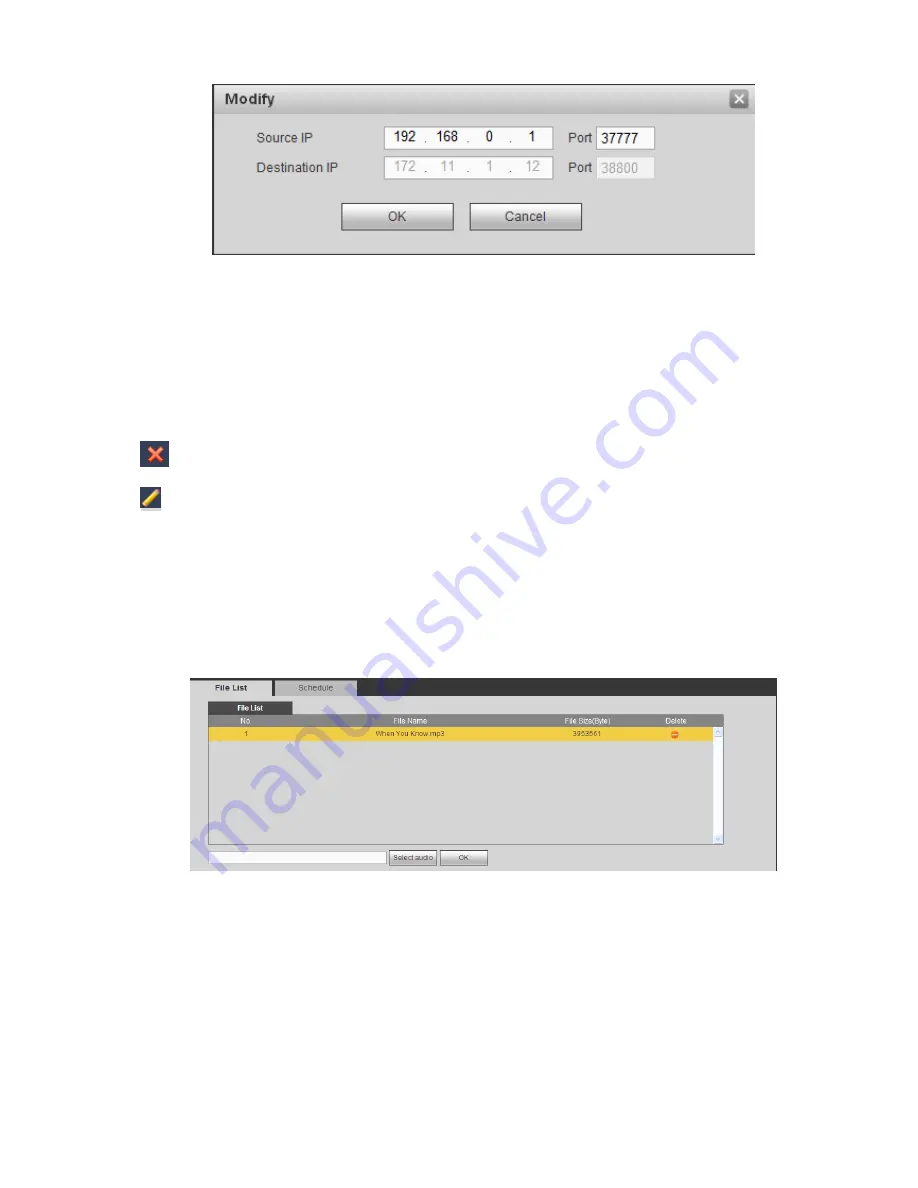
467
Figure 5-124
Set source IP and destination IP, and then click OK. System goes back to Figure 5-123.
Source IP: POS device IP address.
Destination IP: NVR IP address.
In Figure 5-123, click Channel Set button, select the channel you want to overlay POS information. Click
OK button to complete the setup.
Tips
: Click it to delete POS setup.
: Click it to change setup information.
5.10.5.6 Voice
The audio function is to manage audio files and set schedule play function. It is to realize audio broadcast
activation function.
5.10.5.6.1 File List
From main menu->Setup->System->Voice->File list, here you can add audio file, or delete audio file. See
Figure 5-125.
Figure 5-125
Click Add button, you can add audio file and import the audio file via the local computer. See Figure
5-126.
Summary of Contents for NVR-ELE4ME-WS
Page 33: ...163 Figure 3 3 3 5 4 Compact 1U Series Please refer to Figure 3 4 for connection sample...
Page 51: ...181 Figure 3 24...
Page 63: ...193 Figure 4 14 Figure 4 15 Step 2 Set network camera login password WARNING...
Page 71: ...201 Figure 4 24 Step 2 Click device display edit interface See Figure 4 25...
Page 148: ...278 Figure 4 114 Figure 4 115...
Page 159: ...289 Figure 4 126 Figure 4 127...
Page 161: ...291 Figure 4 129 Click draw button to draw the zone See Figure 4 130...
Page 165: ...295 Figure 4 133 Click Draw button to draw a zone See Figure 4 134 Figure 4 134...
Page 170: ...300 Figure 4 139 Click draw button to draw the zone See Figure 4 140...
Page 183: ...313 Figure 4 151 Figure 4 152...
Page 184: ...314 Figure 4 153 Figure 4 154...
Page 250: ...380 Figure 4 236...
Page 294: ...424 Figure 5 60 Figure 5 61...
Page 295: ...425 Figure 5 62 Figure 5 63...
Page 319: ...449 Figure 5 97 Figure 5 98...
Page 322: ...452 Figure 5 101 Figure 5 102...






























