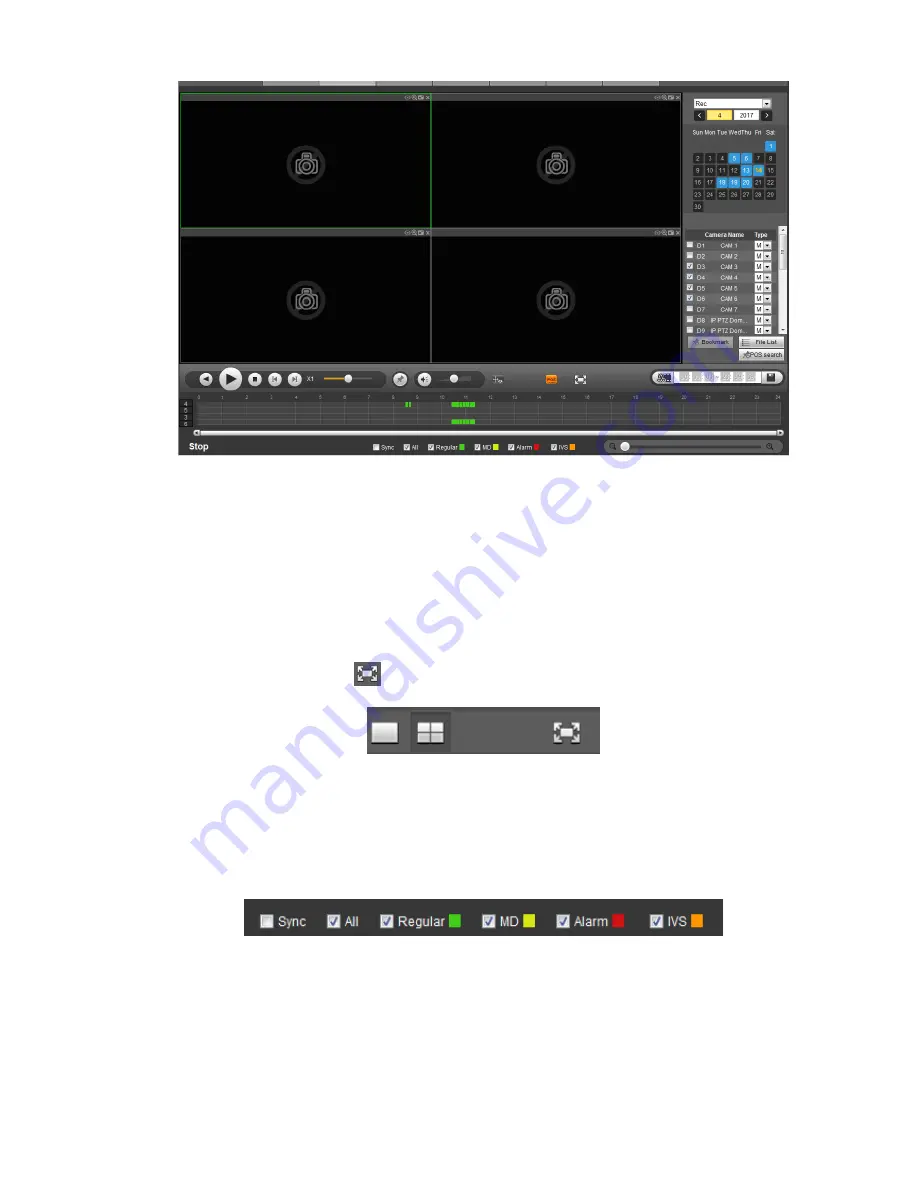
479
Figure 5-146
5.12.1
Search Record
Please set record type, record date, window display mode and channel name.
Select Date
You can click the date on the right pane to select the date. The green highlighted date is system current
date and the blue highlighted date means it has record files.
Window Split
Select window split mode. Click
to display in full screen. Click ESC button to exit. See Figure 5-147.
Figure 5-147
Select Channel
1
~
4 means main stream and A1
~
A4 means sub stream.
Select Record Type
Check the corresponding box to select record type. See Figure 5-148.
Figure 5-148
5.12.2
File List
Click File list button, you can see the corresponding files in the list. See Figure 5-149.
Summary of Contents for NVR-ELE4ME-WS
Page 33: ...163 Figure 3 3 3 5 4 Compact 1U Series Please refer to Figure 3 4 for connection sample...
Page 51: ...181 Figure 3 24...
Page 63: ...193 Figure 4 14 Figure 4 15 Step 2 Set network camera login password WARNING...
Page 71: ...201 Figure 4 24 Step 2 Click device display edit interface See Figure 4 25...
Page 148: ...278 Figure 4 114 Figure 4 115...
Page 159: ...289 Figure 4 126 Figure 4 127...
Page 161: ...291 Figure 4 129 Click draw button to draw the zone See Figure 4 130...
Page 165: ...295 Figure 4 133 Click Draw button to draw a zone See Figure 4 134 Figure 4 134...
Page 170: ...300 Figure 4 139 Click draw button to draw the zone See Figure 4 140...
Page 183: ...313 Figure 4 151 Figure 4 152...
Page 184: ...314 Figure 4 153 Figure 4 154...
Page 250: ...380 Figure 4 236...
Page 294: ...424 Figure 5 60 Figure 5 61...
Page 295: ...425 Figure 5 62 Figure 5 63...
Page 319: ...449 Figure 5 97 Figure 5 98...
Page 322: ...452 Figure 5 101 Figure 5 102...
















































