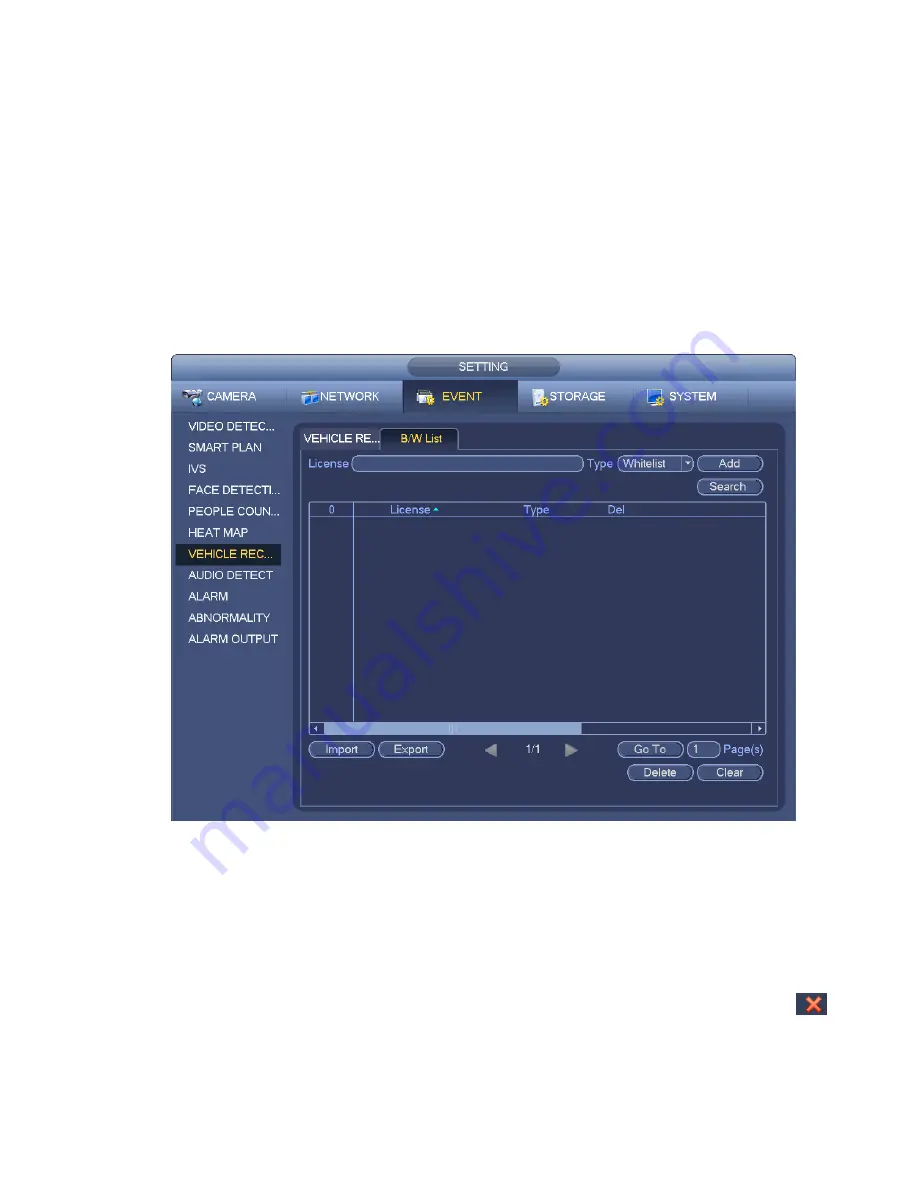
308
blacklist.
Whitelist: In this interface, device triggers an alarm when it detects plate number in the
whitelist.
4.7.8.2 B/W List
It is to set the blacklist and the whitelist. It includes add, delete, import, export blacklist/whitelist.
After setting the blacklist/whitelist, in the plate snapshot list on the preview interface, the blacklist plate
number is red, the whitelist plate number is green, the regular plate number is white.
Add blacklist/whitelist
Step 1 From main menu->Setting->Event->Plate recognition->B/W list.
Enter B/W list interface. See Figure 4-148.
Figure 4-148
Step 2 Set plate number and then select type as blacklist or whitelist.
Step 3 Click Add button.
Delete blacklist/whitelist
Set type as blacklist, whitelist or all, click Search button, device displays the corresponding information.
Check the box before the plate number and then click Delete to delete a plate number. Or click
of the corresponding plate number to delete.
Click Clear to delete all plate information on the blacklist/whitelist.
Summary of Contents for NVR-ELE4ME-WS
Page 33: ...163 Figure 3 3 3 5 4 Compact 1U Series Please refer to Figure 3 4 for connection sample...
Page 51: ...181 Figure 3 24...
Page 63: ...193 Figure 4 14 Figure 4 15 Step 2 Set network camera login password WARNING...
Page 71: ...201 Figure 4 24 Step 2 Click device display edit interface See Figure 4 25...
Page 148: ...278 Figure 4 114 Figure 4 115...
Page 159: ...289 Figure 4 126 Figure 4 127...
Page 161: ...291 Figure 4 129 Click draw button to draw the zone See Figure 4 130...
Page 165: ...295 Figure 4 133 Click Draw button to draw a zone See Figure 4 134 Figure 4 134...
Page 170: ...300 Figure 4 139 Click draw button to draw the zone See Figure 4 140...
Page 183: ...313 Figure 4 151 Figure 4 152...
Page 184: ...314 Figure 4 153 Figure 4 154...
Page 250: ...380 Figure 4 236...
Page 294: ...424 Figure 5 60 Figure 5 61...
Page 295: ...425 Figure 5 62 Figure 5 63...
Page 319: ...449 Figure 5 97 Figure 5 98...
Page 322: ...452 Figure 5 101 Figure 5 102...






























