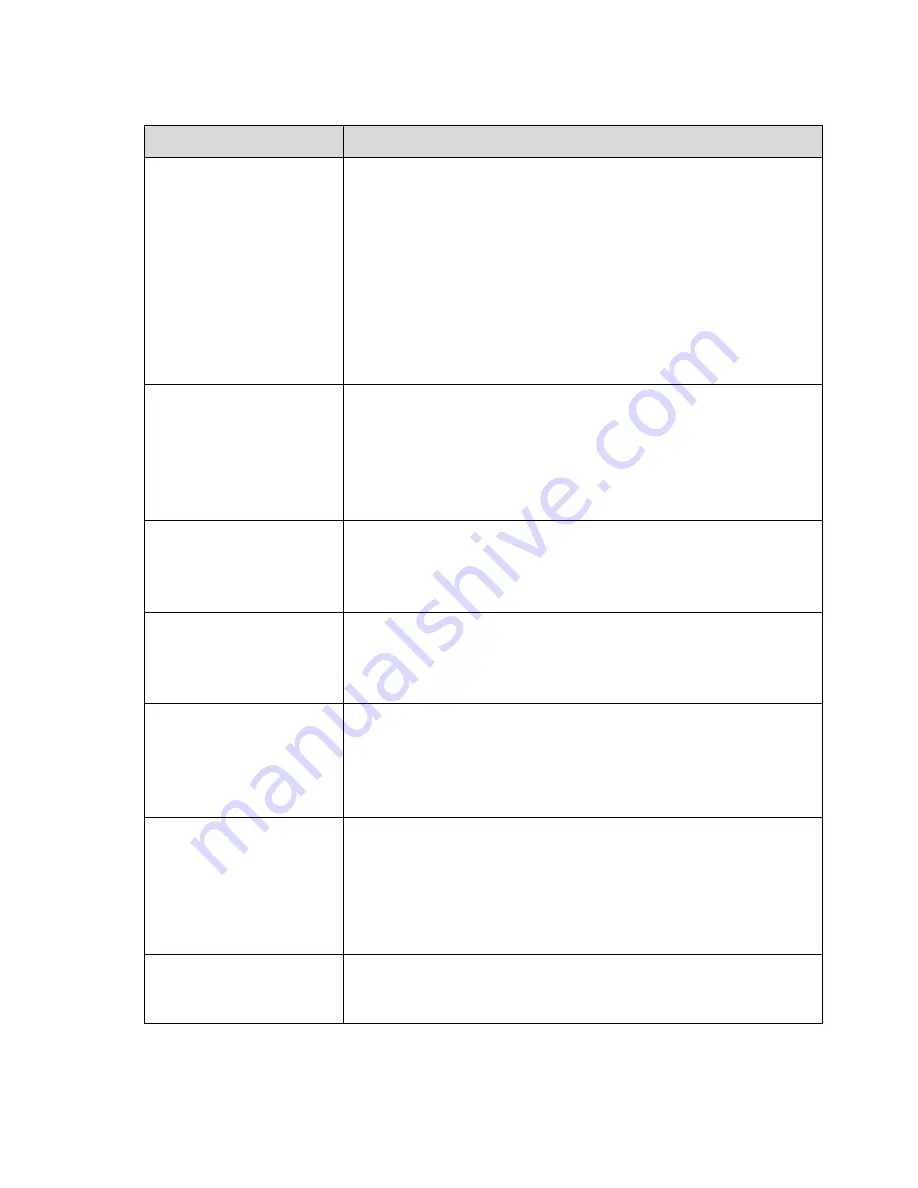
491
7 FAQ
Questions
Solutions
NVR can not boot up
properly.
Input power is not correct.
Power connection is not correct.
Power switch button is damaged.
Program upgrade is wrong.
HDD malfunction or something wrong with HDD ribbon.
Seagate DB35.1, DB35.2
,
SV35 or Maxtor 17-g has compatibility
problem. Please upgrade to the latest version to solve this
problem.
Front panel error.
Main board is damaged.
NVR often automatically
shuts down or stops
running.
Input voltage is not stable or it is too low.
HDD malfunction or something wrong with the ribbon.
Button power is not enough.
Front video signal is not stable.
Working environment is too harsh, too much dust.
Hardware malfunction.
System can not detect
hard disk.
HDD is broken.
HDD ribbon is damaged.
HDD cable connection is loose.
Main board SATA port is broken.
There is no video output
whether it is one-channel,
multiple-channel or
all-channel output.
Program is not compatible. Please upgrade to the latest version.
Brightness is 0. Please restore factory default setup.
Check your screen saver.
NVR hardware malfunctions.
I can not search local
records.
HDD ribbon is damaged.
HDD is broken.
Upgraded program is not compatible.
The recorded file has been overwritten.
Record function has been disabled.
Video is distorted when
searching local records.
Video quality setup is too low.
Program read error, bit data is too small. There is mosaic in the full
screen. Please restart the NVR to solve this problem.
HDD data ribbon error.
HDD malfunction.
NVR hardware malfunctions.
Time
display
is
not
correct.
Setup is not correct
Battery contact is not correct or voltage is too low.
Crystal is broken.
Summary of Contents for NVR-ELE4ME-WS
Page 33: ...163 Figure 3 3 3 5 4 Compact 1U Series Please refer to Figure 3 4 for connection sample...
Page 51: ...181 Figure 3 24...
Page 63: ...193 Figure 4 14 Figure 4 15 Step 2 Set network camera login password WARNING...
Page 71: ...201 Figure 4 24 Step 2 Click device display edit interface See Figure 4 25...
Page 148: ...278 Figure 4 114 Figure 4 115...
Page 159: ...289 Figure 4 126 Figure 4 127...
Page 161: ...291 Figure 4 129 Click draw button to draw the zone See Figure 4 130...
Page 165: ...295 Figure 4 133 Click Draw button to draw a zone See Figure 4 134 Figure 4 134...
Page 170: ...300 Figure 4 139 Click draw button to draw the zone See Figure 4 140...
Page 183: ...313 Figure 4 151 Figure 4 152...
Page 184: ...314 Figure 4 153 Figure 4 154...
Page 250: ...380 Figure 4 236...
Page 294: ...424 Figure 5 60 Figure 5 61...
Page 295: ...425 Figure 5 62 Figure 5 63...
Page 319: ...449 Figure 5 97 Figure 5 98...
Page 322: ...452 Figure 5 101 Figure 5 102...











































