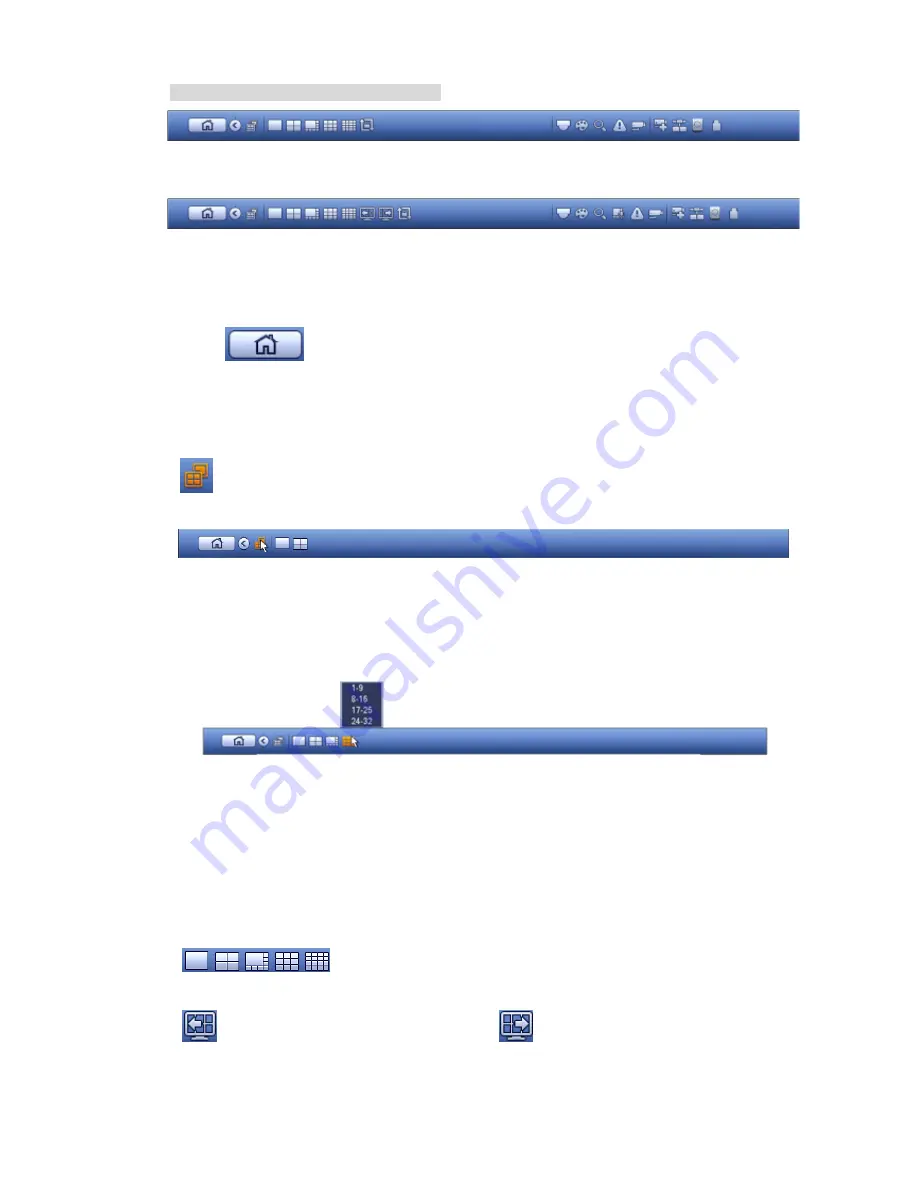
233
you cannot see the following interface.
Figure 4-61
Figure 4-62
4.3.2.1 Main Menu
Click button
to go to the main menu interface.
4.3.2.2 Dual-screen operation
Important
This function is for some series only.
Click
to select screen 2, you can view an interface shown as below. See Figure 4-63. It is a
navigation bar for screen 2.
Figure 4-63
Click any screen split mode; HDMI2 screen can display corresponding screens. Now you can control two
screens. See Figure 4-64.
Figure 4-64
Note
Screen 2 function is null if tour is in process. Please disable tour function first,
Right now, the screen 2 operation can only be realized on the navigation bard. The operations on the
right-click menu are for screen 1 only.
4.3.2.3 Output Screen
Click
to
select corresponding window-split mode and output channels.
4.3.2.4 Previous screen/next screen
Click
to go back to the previous screen, click
to go to the next screen.
4.3.2.5 Tour
Summary of Contents for NVR-ELE4ME-WS
Page 33: ...163 Figure 3 3 3 5 4 Compact 1U Series Please refer to Figure 3 4 for connection sample...
Page 51: ...181 Figure 3 24...
Page 63: ...193 Figure 4 14 Figure 4 15 Step 2 Set network camera login password WARNING...
Page 71: ...201 Figure 4 24 Step 2 Click device display edit interface See Figure 4 25...
Page 148: ...278 Figure 4 114 Figure 4 115...
Page 159: ...289 Figure 4 126 Figure 4 127...
Page 161: ...291 Figure 4 129 Click draw button to draw the zone See Figure 4 130...
Page 165: ...295 Figure 4 133 Click Draw button to draw a zone See Figure 4 134 Figure 4 134...
Page 170: ...300 Figure 4 139 Click draw button to draw the zone See Figure 4 140...
Page 183: ...313 Figure 4 151 Figure 4 152...
Page 184: ...314 Figure 4 153 Figure 4 154...
Page 250: ...380 Figure 4 236...
Page 294: ...424 Figure 5 60 Figure 5 61...
Page 295: ...425 Figure 5 62 Figure 5 63...
Page 319: ...449 Figure 5 97 Figure 5 98...
Page 322: ...452 Figure 5 101 Figure 5 102...
















































