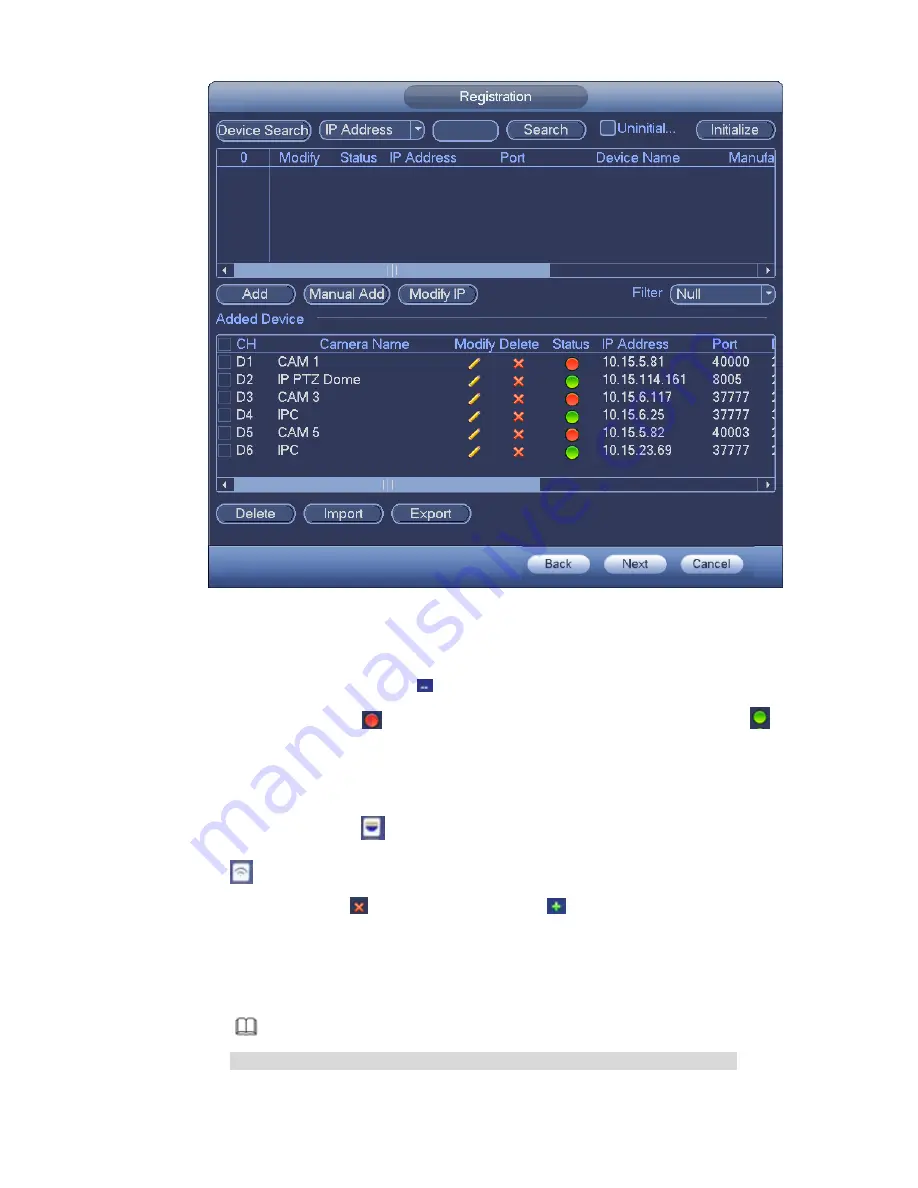
206
Figure 4-28
Step 2 Set parameters
Channel: It is the device channel number. If you have not added the network camera, the
channel number is shown as
.
Status: Red circle (
) means current channel has no video, green circle (
) means
current channel has video.
IP address: It is to display network camera IP address.
Type: There are two connection types. You can use the network to connect to the camera or
use the WIFI. The
means current network camera connection mode is general; the
means current network camera mode is hotspot.
Add/Delete: Click
to delete the device, click
to add the device to the NVR.
Step 3 Add network camera.
Device search: Click the button; you can search all network cameras in the same network
segment. See Figure 4-29. Double click a camera or check the camera box and then click
Add button, you can add a device to the list.
Note
The device in the added device list is not shown in the search result column.
Summary of Contents for NVR-ELE4ME-WS
Page 33: ...163 Figure 3 3 3 5 4 Compact 1U Series Please refer to Figure 3 4 for connection sample...
Page 51: ...181 Figure 3 24...
Page 63: ...193 Figure 4 14 Figure 4 15 Step 2 Set network camera login password WARNING...
Page 71: ...201 Figure 4 24 Step 2 Click device display edit interface See Figure 4 25...
Page 148: ...278 Figure 4 114 Figure 4 115...
Page 159: ...289 Figure 4 126 Figure 4 127...
Page 161: ...291 Figure 4 129 Click draw button to draw the zone See Figure 4 130...
Page 165: ...295 Figure 4 133 Click Draw button to draw a zone See Figure 4 134 Figure 4 134...
Page 170: ...300 Figure 4 139 Click draw button to draw the zone See Figure 4 140...
Page 183: ...313 Figure 4 151 Figure 4 152...
Page 184: ...314 Figure 4 153 Figure 4 154...
Page 250: ...380 Figure 4 236...
Page 294: ...424 Figure 5 60 Figure 5 61...
Page 295: ...425 Figure 5 62 Figure 5 63...
Page 319: ...449 Figure 5 97 Figure 5 98...
Page 322: ...452 Figure 5 101 Figure 5 102...






























