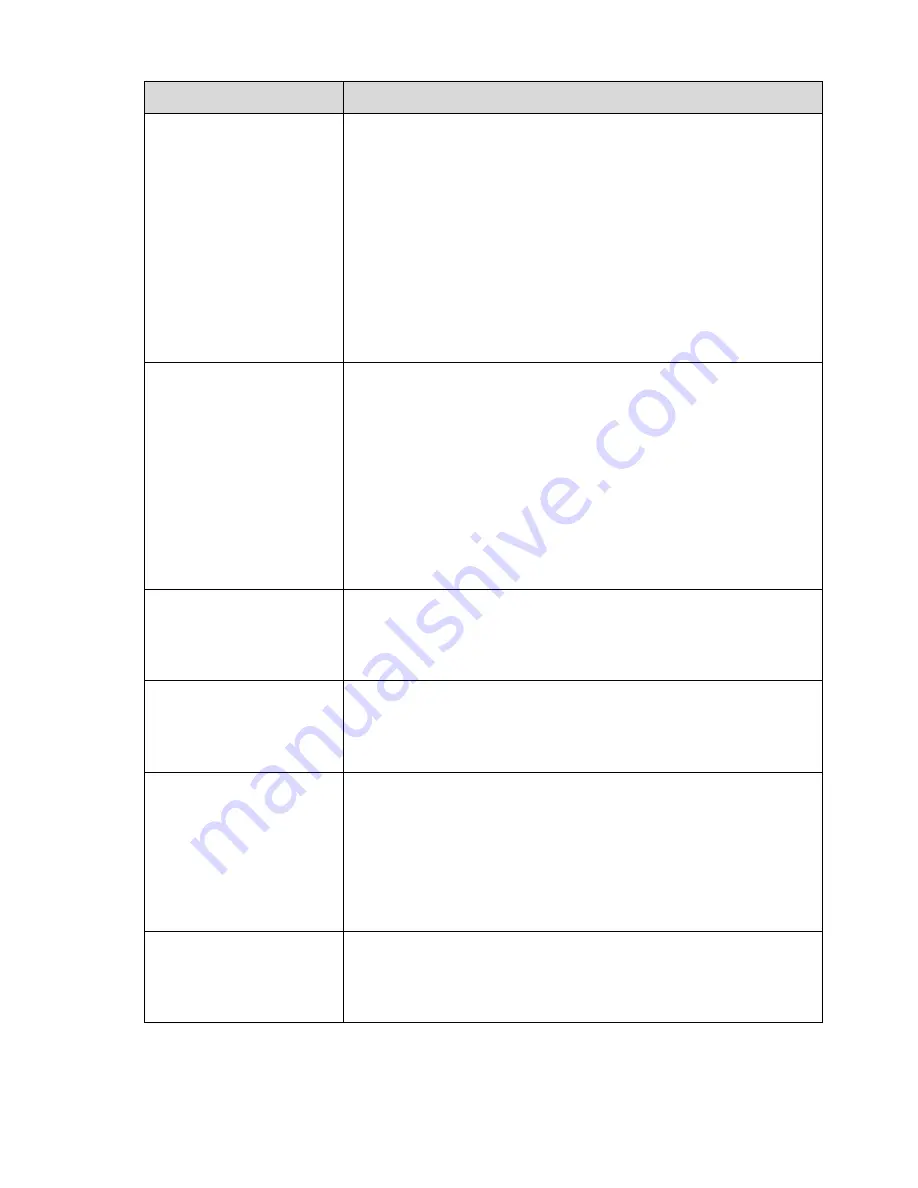
492
Questions
Solutions
NVR can not control PTZ.
Front panel PTZ error
PTZ decoder setup, connection or installation is not correct.
Cable connection is not correct.
PTZ setup is not correct.
PTZ decoder and NVR protocol is not compatible.
PTZ decoder and NVR address is not compatible.
When there are several decoders, please add 120 Ohm between
the PTZ decoder A/B cables furthest end to delete the
reverberation or impedance matching. Otherwise the PTZ control
is not stable.
The distance is too far.
I can not log in client-end
or web.
For Windows 98 or Windows ME user, please update your system
to Windows 2000 sp4. Or you can install client-end software of
lower version. Please note right now, our NVR is not compatible
with Windows VISTA control.
ActiveX control has been disabled.
No dx8.1 or higher. Please upgrade display card driver.
Network connection error.
Network setup error.
Password or user name is invalid.
Client-end is not compatible with NVR program.
There is only mosaic no
video when preview or
playback video file
remotely.
Network fluency is not good.
Client-end resources are limit.
Current user has no right to monitor.
Network connection is
not stable.
Network is not stable.
IP address conflict.
MAC address conflict.
PC or device network card is not good.
Burn error /USB back
error.
Burner and NVR are in the same data cable.
System uses too much CPU resources. Please stop record first
and then begin backup.
Data amount exceeds backup device capacity. It may result in
burner error.
Backup device is not compatible.
Backup device is damaged.
Keyboard can not control
NVR.
NVR serial port setup is not correct
Address is not correct
When there are several switchers, power supply is not enough.
Transmission distance is too far.
Summary of Contents for NVR-ELE4ME-WS
Page 33: ...163 Figure 3 3 3 5 4 Compact 1U Series Please refer to Figure 3 4 for connection sample...
Page 51: ...181 Figure 3 24...
Page 63: ...193 Figure 4 14 Figure 4 15 Step 2 Set network camera login password WARNING...
Page 71: ...201 Figure 4 24 Step 2 Click device display edit interface See Figure 4 25...
Page 148: ...278 Figure 4 114 Figure 4 115...
Page 159: ...289 Figure 4 126 Figure 4 127...
Page 161: ...291 Figure 4 129 Click draw button to draw the zone See Figure 4 130...
Page 165: ...295 Figure 4 133 Click Draw button to draw a zone See Figure 4 134 Figure 4 134...
Page 170: ...300 Figure 4 139 Click draw button to draw the zone See Figure 4 140...
Page 183: ...313 Figure 4 151 Figure 4 152...
Page 184: ...314 Figure 4 153 Figure 4 154...
Page 250: ...380 Figure 4 236...
Page 294: ...424 Figure 5 60 Figure 5 61...
Page 295: ...425 Figure 5 62 Figure 5 63...
Page 319: ...449 Figure 5 97 Figure 5 98...
Page 322: ...452 Figure 5 101 Figure 5 102...










































