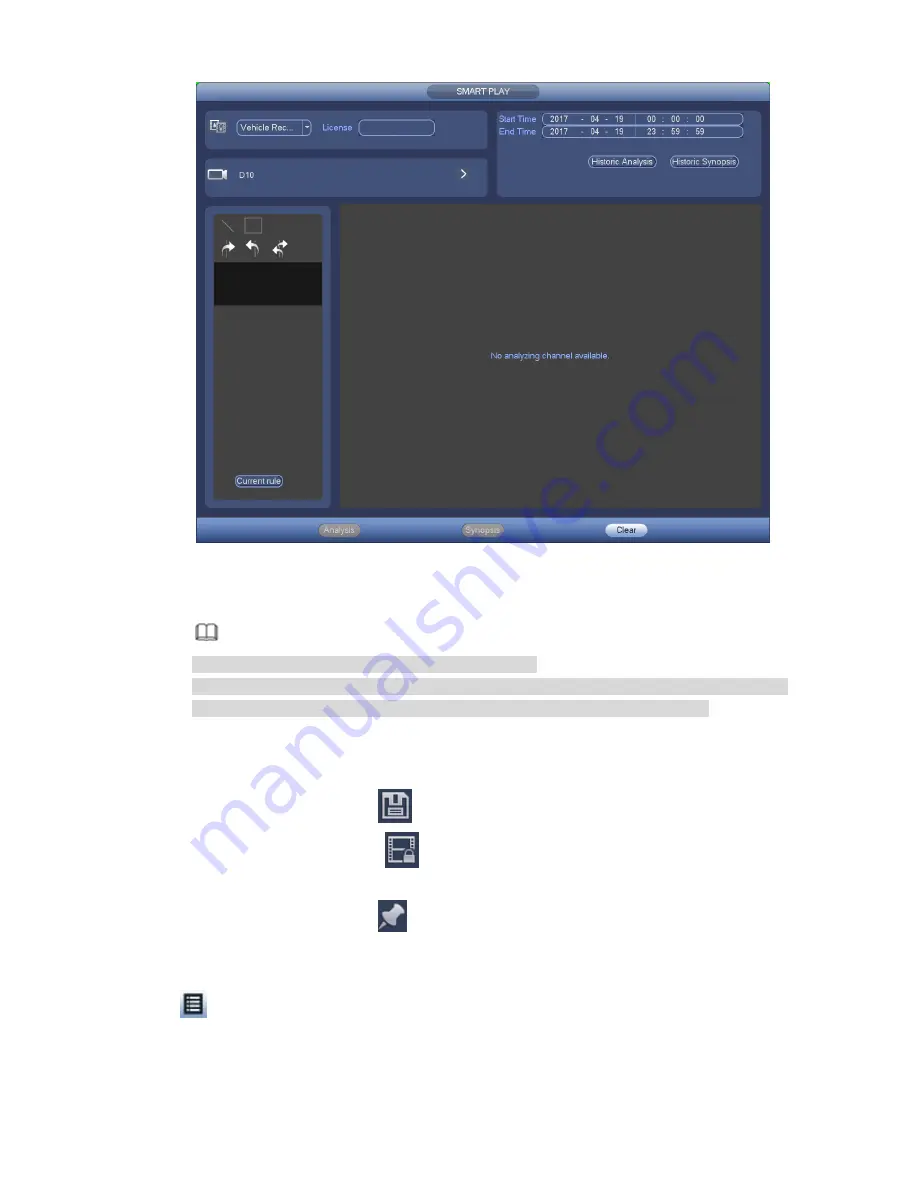
273
Figure 4-109
Step 2 Set plate number, channel number, start time, end time.
Note
Device supports fuzzy plate number search function.
Device searches all plate numbers by default if you do not input plate number information.
The plate number search and playback function is for one-channel mode only.
Step 3 Click Historic Analytics.
Device displays the corresponding image.
Step 4 Click the image; you can view the record file.
Select a file and then click
, you can save current file to peripheral storage device.
Select a file and then click
, you can lock current file in case it will be overwritten in the
future
Select a file and then click
, you can mark the time of the detected event.
4.6.8
File List
Click
, system displays file list. It displays the first channel of the record. See Figure 4-110.
Summary of Contents for NVR-ELE4ME-WS
Page 33: ...163 Figure 3 3 3 5 4 Compact 1U Series Please refer to Figure 3 4 for connection sample...
Page 51: ...181 Figure 3 24...
Page 63: ...193 Figure 4 14 Figure 4 15 Step 2 Set network camera login password WARNING...
Page 71: ...201 Figure 4 24 Step 2 Click device display edit interface See Figure 4 25...
Page 148: ...278 Figure 4 114 Figure 4 115...
Page 159: ...289 Figure 4 126 Figure 4 127...
Page 161: ...291 Figure 4 129 Click draw button to draw the zone See Figure 4 130...
Page 165: ...295 Figure 4 133 Click Draw button to draw a zone See Figure 4 134 Figure 4 134...
Page 170: ...300 Figure 4 139 Click draw button to draw the zone See Figure 4 140...
Page 183: ...313 Figure 4 151 Figure 4 152...
Page 184: ...314 Figure 4 153 Figure 4 154...
Page 250: ...380 Figure 4 236...
Page 294: ...424 Figure 5 60 Figure 5 61...
Page 295: ...425 Figure 5 62 Figure 5 63...
Page 319: ...449 Figure 5 97 Figure 5 98...
Page 322: ...452 Figure 5 101 Figure 5 102...
















































