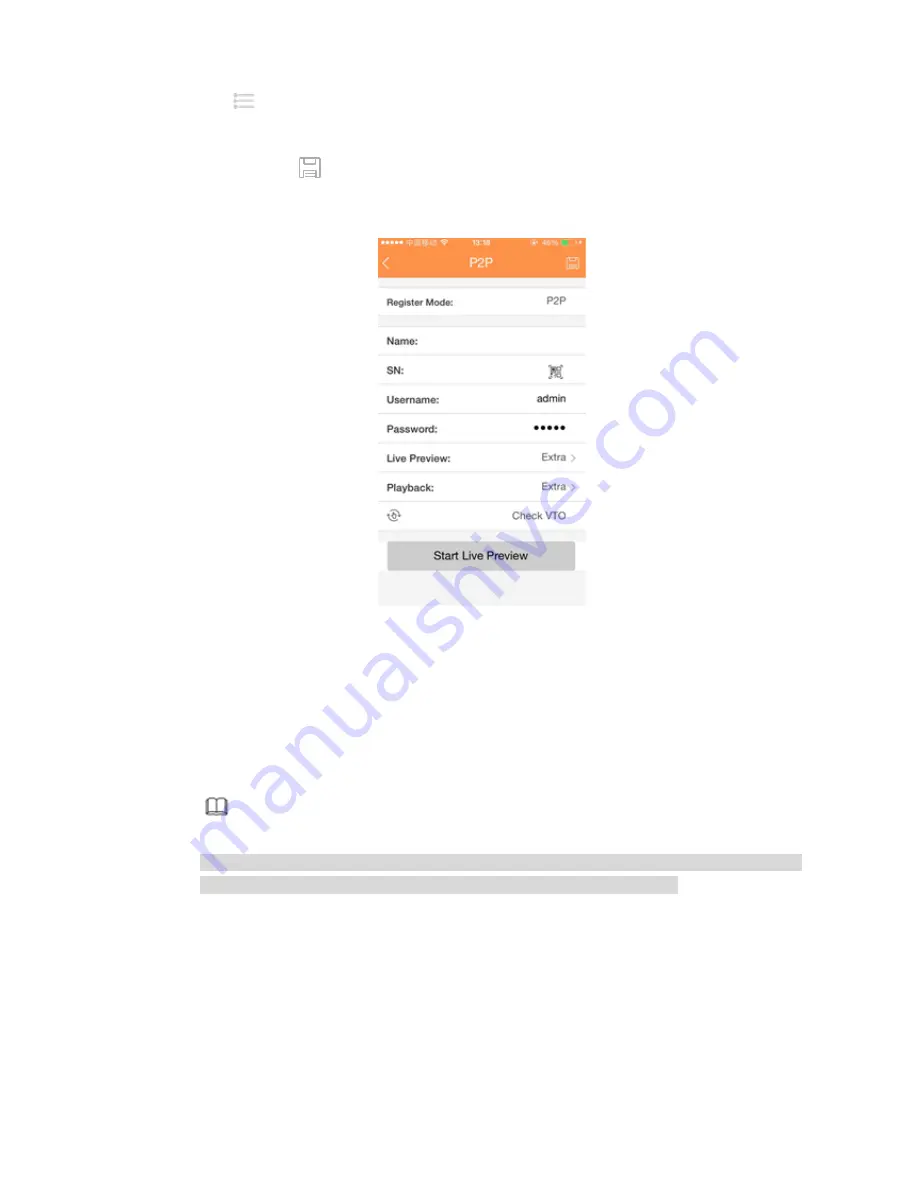
205
Step 3 Tap
at the top left corner, you can see the main menu.
Step 4 Tap Device manager button, you can use several modes (P2P/DDNS/IP and etc.) to add the
device. Click
to save current setup. Tap Start Live preview to view all-channel video from
the connected device. See Figure 4-27.
Figure 4-27
Step 5 Click Start live preview to view real-time video.
4.1.4.5 Registration
Here you can add network camera, change network camera IP address and etc.
Step 1 Click Next button.
Enter remote device interface. See Figure 4-28.
Note
There are two ways to go to Registration interface.
From main menu->Setting->Camera->Registration, you can go to the registration interface.
On the preview interface, right click mouse and then select Registration.
Summary of Contents for NVR-ELE4ME-WS
Page 33: ...163 Figure 3 3 3 5 4 Compact 1U Series Please refer to Figure 3 4 for connection sample...
Page 51: ...181 Figure 3 24...
Page 63: ...193 Figure 4 14 Figure 4 15 Step 2 Set network camera login password WARNING...
Page 71: ...201 Figure 4 24 Step 2 Click device display edit interface See Figure 4 25...
Page 148: ...278 Figure 4 114 Figure 4 115...
Page 159: ...289 Figure 4 126 Figure 4 127...
Page 161: ...291 Figure 4 129 Click draw button to draw the zone See Figure 4 130...
Page 165: ...295 Figure 4 133 Click Draw button to draw a zone See Figure 4 134 Figure 4 134...
Page 170: ...300 Figure 4 139 Click draw button to draw the zone See Figure 4 140...
Page 183: ...313 Figure 4 151 Figure 4 152...
Page 184: ...314 Figure 4 153 Figure 4 154...
Page 250: ...380 Figure 4 236...
Page 294: ...424 Figure 5 60 Figure 5 61...
Page 295: ...425 Figure 5 62 Figure 5 63...
Page 319: ...449 Figure 5 97 Figure 5 98...
Page 322: ...452 Figure 5 101 Figure 5 102...






























