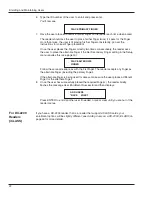Installing the FingerKey
10
If you change DIP switch settings after the reader has power connected, you must reset
the reader before the change is recognized.
1. Switch 1 controls how readers are networked to each other.
• To network readers (RS-485 wiring): DIP switches 1 and 2 must be on, and DIP
switches 3 and 4 must be off. You will always use this configuration for networking
two or more readers. Set Host Connection in the reader setup must match your
setting here; see
Setting the Type of Network Connection
on page 39.
• To use the RS-232 cable to connect to our backup utility, to upgrade the reader’s
firmware, or to connect a single reader to a computer host: DIP switches 3 and
4 must be on, and DIP switches 1 and 2 should be off. You’ll only use RS-232 for
updating the reader’s firmware and for using our backup utility. For either of these
purposes, you must set the DIP switch to the appropriate position, but you don’t
need to change Set Host Connection. If you have your readers networked and
have to change the DIP switches to make a backup or to upgrade the firmware,
make sure you put the DIP switches back and reset the reader when you are
done.
• If the reader isn’t networked: It doesn’t matter how switch 1 is set.
2. Switch 2 identifies the type of access control panel connection.
• To connect to a panel via Wiegand/Magstripe: DIP switches 1 and 2 must be on,
and DIP switches 3 and 4 should be off.
• To connect to future Schlage Biometrics products by RS-485 wiring: This is
only for future Schlage Biometrics products. There are no currently available
solutions that use this option. If Schlage Biometrics offers a solution using this
configuration in the future, DIP switches 3 and 4 must be on, and DIP switches 1
and 2 should be off.
3. If you change any DIP switches on a reader that is already connected, you must
reset the reader for the changes to take effect. To reset the reader, you can either
disconnect the power and then apply power again, or you can press the Reset button.
Setting DIP
Switches
NOTE
!
Identifying the
type of access
control panel
If you change DIP
switch settings
Controlling how
readers are
networked