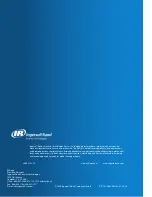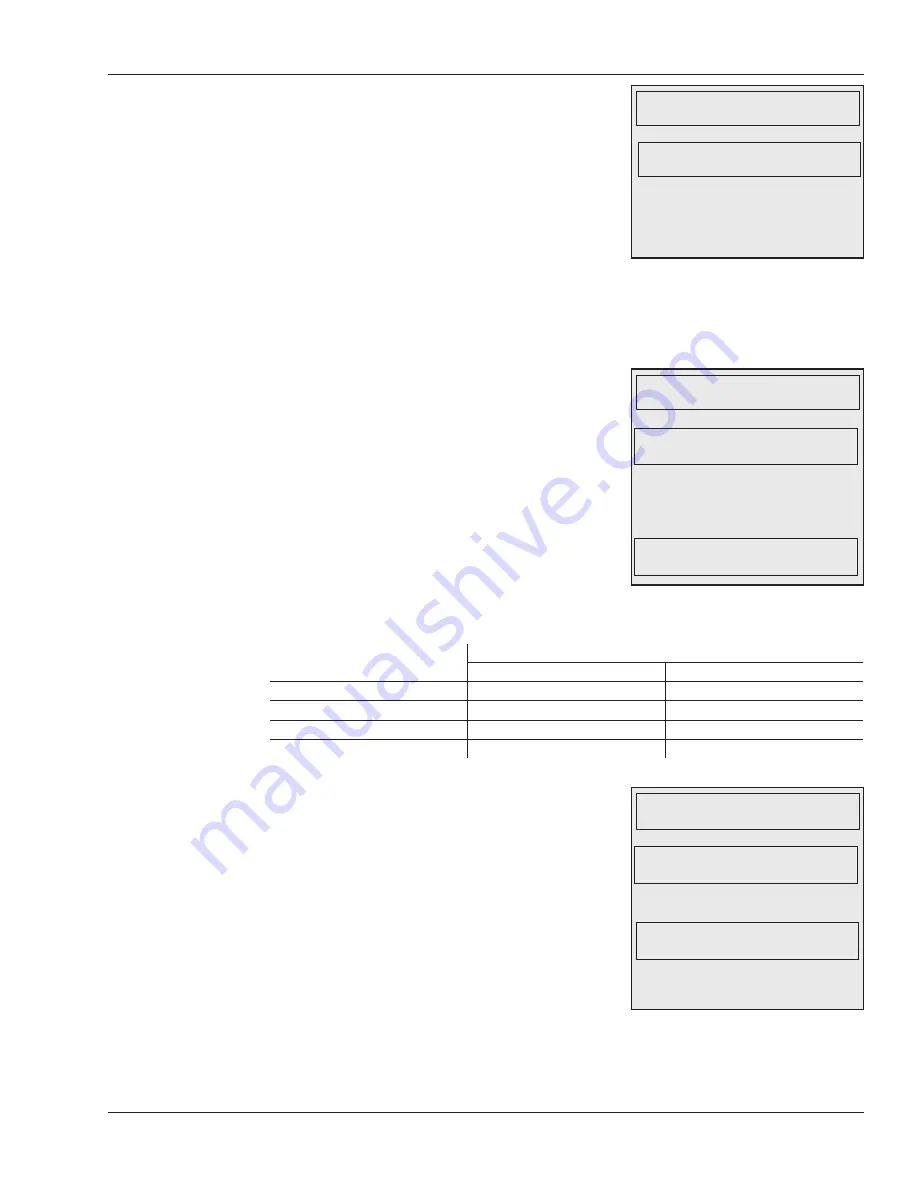
HandKey II Manual
63
Update a Card lets you manually update any card that
currently contains the old key stored in the reader or
that contains either of HID’s default keys. You would
need to manually update cards if you had reached
the limits of the number of cards/days for automatic
updates, or if you chose to disable automatic updates.
To update a card with a key that isn’t the most recent
old key, see
Setting the Old Key in the Reader
on
page 62 for help and for further discussion of when you
might need to do this.
You won’t generally need to use this option if you set the reader to automatically update
cards.
Set Record Type controls how much the user’s
fingerprint template is compressed before writing it to
the card.
We recommend Maximum Compression: it gives the
fastest read/write times. If you use (or plan to use)
your iCLASS cards with other devices, Maximum
Compression also leaves the most space for the
other devices. Programmed iClass cards require
a compressed format if users enroll two fingers:
programmed cards only have 1568 bytes available,
so two uncompressed finger templates won’t fit. To
help you figure out whether you can use your cards
with both FingerKeys and some other device, here’s the exact number of bytes used be
different configurations:
Number of Enrolled Fingers
1
2
No Compression
854 bytes
1654 bytes
Minimum Compression
566
1078
Medium Compression
454
854
Maximum Compression
310
566
Erase Card clears all areas that the FingerKey has
secured on the card, removes user identification
and fingerprint templates, and resets the card’s key
for these areas to the HID default key so the card is
ready to be used by another user or even another
application. If you’re also using this card with other
applications/devices, this command does not erase
or affect the areas of the card controlled by those
applications or devices as long as they use a different
key.
The key in the reader and the card must match
to erase the card; you can’t erase a card with an
unknown key.
Manually
Updating a Key
on a Card
Controlling
Fingerprint
Template
Compression
Erasing Cards
Press ENTER. You’ll see:
Present the card to the reader. You’ll
see a message that tells you whether
the reader wa
s able to update the
card.
UPDATE A CARD
* BACK # NEXT
PRESENT SMART CARD
TO READER
Press ENTER. You’ll see:
Press * (No) until you see the level
of compression you want; when the
appropriate level of compression is
shown, press # (Yes):
SET RECORD TYPE
* BACK # NEXT
NO COMPRESSION
* NO # YES
MAXIMUM COMPRESSION
* NO # YES
Press ENTER. You’ll see:
Press # (Yes) to confirm that you
want to erase the card. You’ll see:
Present the card to get inform
ation
about the user on the card.
ERASE CARD
* BACK # NEXT
ERASE USER DATA
* NO # YES
PRESENT SMART CARD
TO READER