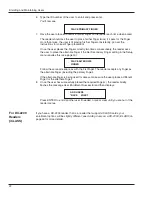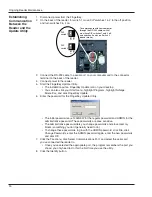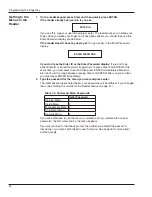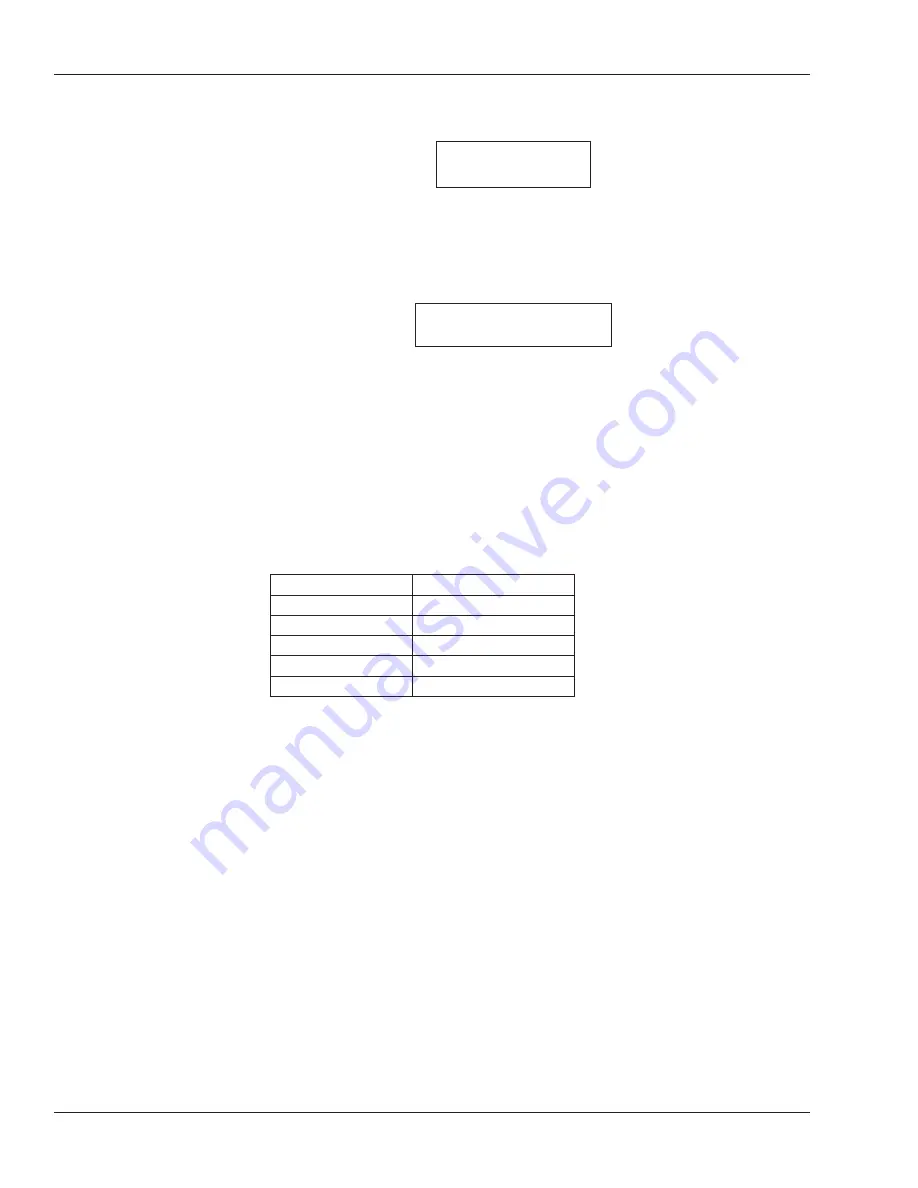
Programming the FingerKey
34
1. On the reader keypad, press Clear and then quickly press ENTER.
If the reader already has users in it, you see:
ENTER ID
If you see this, type your user ID and press enter. The reader asks you to place your
finger. Once you place your finger and it has been verified, you should then see the
Enter Password display shown below.
If the reader doesn’t have any users yet:
You go directly to the Enter Password
display:
ENTER PASSWORD
If you don’t see the Enter ID or the Enter Password display:
If you don’t see
either Enter ID or Enter Password, try again. Don’t press Clear and ENTER at the
same time; you must press Clear and then press ENTER immediately afterwards.
Also don’t wait too long between pressing Clear and ENTER; after you press Clear,
you must press ENTER immediately.
2. Type the password for the menu you want and press enter.
The initial passwords are listed below; your passwords will be different if you changed
them. (See
Setting Passwords for the Reader Menus
on page 51.)
Table 7-4: Command Menu Passwords
Initial Password
Service Menu:
1
Setup Menu:
2
Management Menu: 3
Enrollment Menu:
4
Security Menu:
5
If you are authorized to use the menu you picked (and if you entered the correct
password), the first command on the menu appears.
If you are returned to the Ready prompt, then either you entered the password
incorrectly or you aren’t authorized to use that menu. See page 16 for more about
authority levels.
Getting to the
Menus in the
Reader