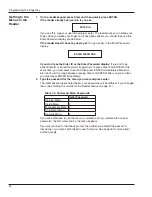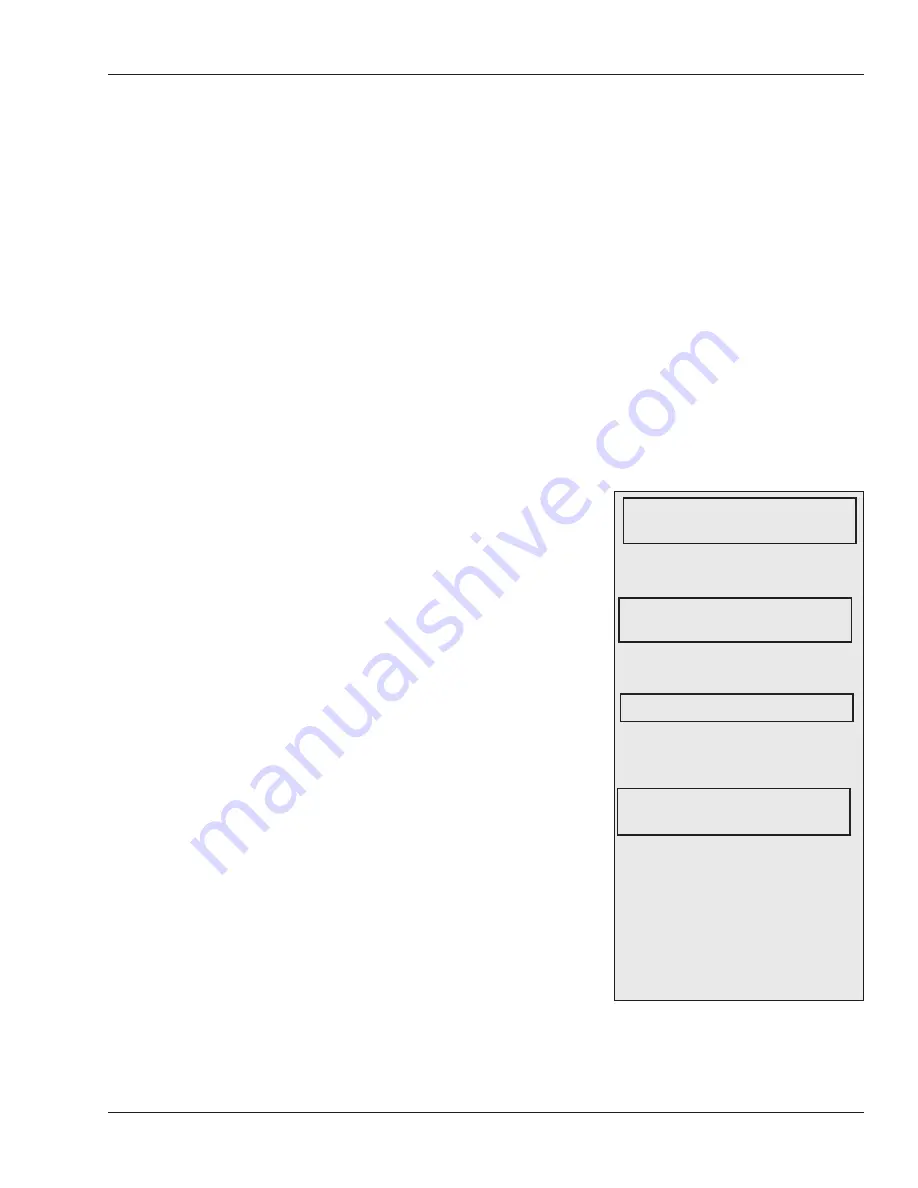
HandKey II Manual
47
Security Menu
The Security menu lets you change each of these settings:
SET USER DATA
: This lets you control:
• which reader menus the user may access
• how closely the user’s fingerprint must match the stored fingerprint template.
• enroll a user who doesn’t require fingerprint recognition to gain access.
• whether the secondary finger is used for duress or merely as an alternate.
SET REJECT THRESHOLD
: This controls how sensitive the reader is in general to
differences in user fingerprints and how many tries a user has to gain access before the
reader locks the user out.
SET PASSWORDS
: This lets you change the passwords for the menus in the reader.
CLEAR MEMORY
: This erases all of the users in the reader.
SET CREDENTIAL FORMATS
: This lets you set the input and output card formats for
the reader and controls what the reader sends the access panel for invalid ids, rejected
users, and so on.
See
Getting to the Menus in the Reader
on page 34
and
Navigating the Menus
on page 35 for help getting
to or moving around this menu.
The commands are in the order listed above. To get
to any command, once you get to the menu, keep
pressing # (Next) until you get to the command you
want.
Set User Data lets you control:
• which reader menus a user may access
• how closely a user’s fingerprint must match
the stored fingerprint template
You must enroll the user before you can customize
that user’s settings; see page 21 for help enrolling
users.
What You Can
Change with This
Menu
Getting to This
Menu
To customize settings for users, press
ENTER. You’ll see:
Press ENTER to give a user authority to
access reader menus. You’ll see:
Type the ID of the user to give a higher
authority level to the user and press
ENTER. You’ll see:
The user’s current authority level is
shown on top. Type the new authority
level and press ENTER.You’ll return
to the SET USER AUTHORITY
display. From here, you can change
authority for another user, or press #
(Next) to continue to the SET USER
THRESHOLD display, or press CLEAR
to return to the Security Menu.
SET USER DATA
*BACK # NEXT
SET USER AUTHORITY
* BACK # NEXT
0
ENTER NEW VALUE
ENTER ID
Customizing a
User’s Settings