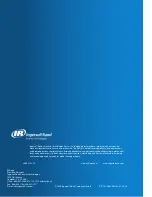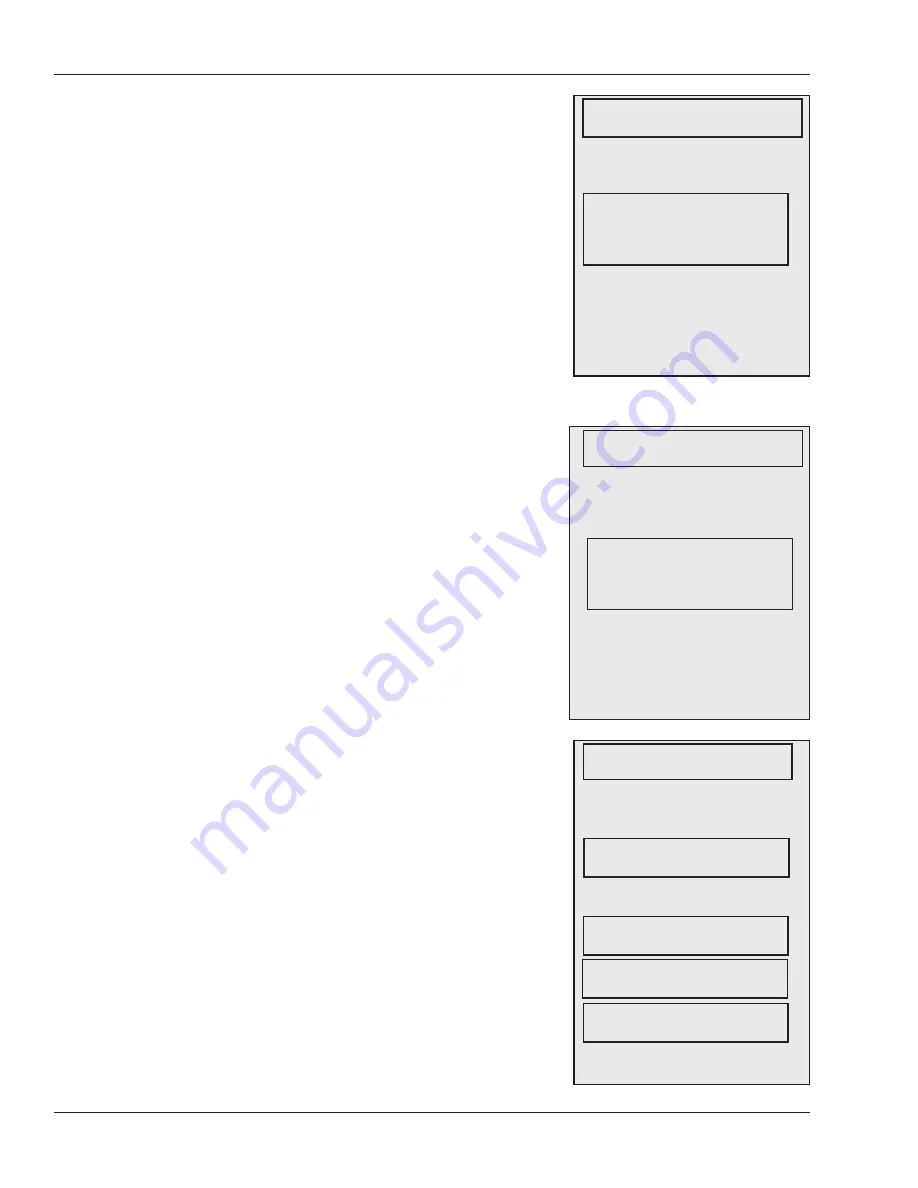
Programming the FingerKey
58
Set Output Format, the second sub-option under
Set Credential Formats, controls the card format the
reader sends to the access control panel if you use
an internal or external card reader.
For the output format, you can choose:
Use Input Format:
Doesn’t change the formatting;
passes through whatever card format is received. This
is the default setting.
Set to None:
Sends no output to the access panel;
don’t use this option if you want people to have
access through the door.
Formats 1-10:
See the list of Available Card Formats
on page 54.
Set Keypad Format, the second sub-option under
Set Credential Formats, controls the format of the ID
the reader sends to the access panel when a user
manually enters an ID through the reader keypad or
uses the built-in card reader (rather than using an
external card reader). Choose from:
Set to None:
Prevents users from entering IDs from
the reader keypad; users must use a card reader
(either the built-in card reader or an external one). If
you choose Set to None, you can still use the reader
keypad to program the reader.
Formats 1-10:
See the list of Available Card Formats
on page 61. Format 1 is the default.
Set Global Options
lets you control what the reader
sends to the access panel for these conditions:
Set ID Overflow:
If the ID on the card is longer than
the maximum length permitted by the formats you
selected, this indicates what the reader should send
to the access panel:
Suppress Output: The reader won’t send anything.
Substitute 1 Bits: Instead of the ID that was entered,
substitute all 1 bits.
Substitute Zero: Instead of the ID that was entered,
send 0 (zero).
Set ID Unknown:
This controls what the reader
sends the access panel when it doesn’t recognize the
ID.
Setting Output
Formats
Ress ENTER to set the card format(s)
the reader passes on to the access
panel. You’ll see something like:
Line 1 shows the card output format
that is currently selected. Line 3
shows the format that will be chosen
if you press # (Yes). Press * (No) to
cycle to the next available format;
press # (Yes) to choose the format.
SET OUTPUT FORMATS
* BACK # NEXT
INPUT FORMAT/S
USE INPUT FORMAT/S
* BACK # NEXT
Modifying
Output for
Specific Reader
Situations
Press ENTER to set the card format to
use for keypad-entered IDs. When you
press ENTER to change the keypad
format, you see something like:
Line1 shows the card format that is
currently selected. Line 3 shows the
format that will be chosen if you press
# (Yes). Press * (No) to cycle to the
next available format; press # (Yes) to
choose the format.
SET KEYPAD FORMAT
* BACK # NEXT
WC01=26BIT:16BIT ID
SET TO NONE
* NO # YES
Setting the
Keypad Format
Press ENTER to control what gets
sent to the access panel for any of the
conditions listed. You see:
* (Back) and # (Next) cycle you
through these options:
ENTER for any of these options lets
you make changes.
SET GLOBAL OPTIONS
* BACK # NEXT
SET ID OVERFLOW
* BACK # NEXT
SET ID UNKNOWN
* BACK # NEXT
SET BIO REJECT
* BACK # NEXT
SET DURESS ACTION
* BACK # NEXT