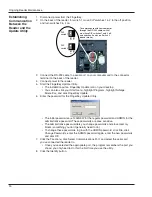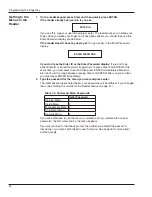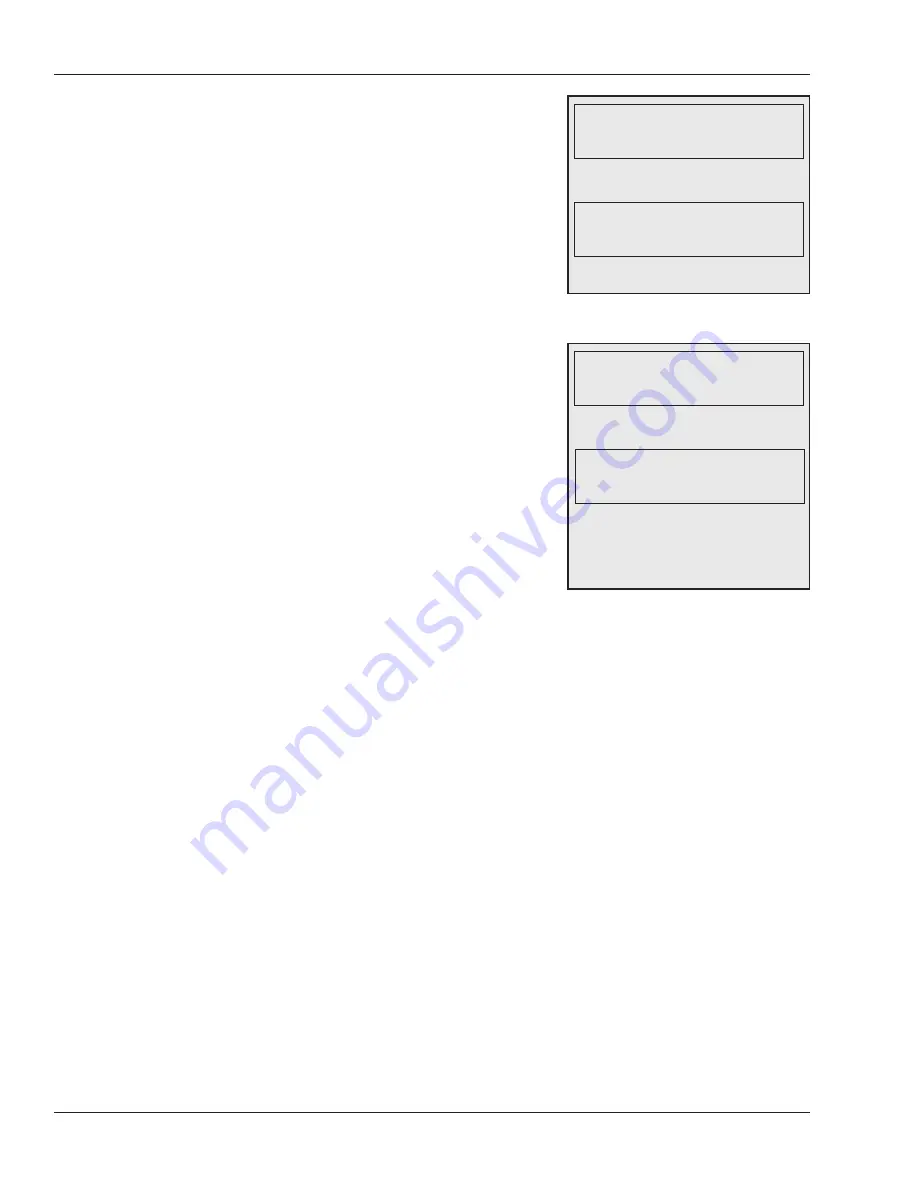
Programming the FingerKey
38
Set Reader Mode lets you indicate whether the
reader is a master or remote reader. If your
readers are networked, the master reader can
transfer users to or from other readers; see
Getting
Users from Other Readers
on page 43 and
Sending
User Information to Other Readers
on page 44.
Only one reader in a network can be the master.
If your readers are managed by software, the
software is the master so no reader should be
designated as a master.
Set Address lets you assign the reader’s network
address. Each networked reader requires a
number; you may have up to 32 readers in a
network, each with a different address (0-31).
The default address is 32, indicating a stand-alone
reader. To connect the reader to a network, assign
an address that doesn’t conflict with any other
reader on the network.
Connecting the reader to a network does not
automatically transfer users to or from the master
reader; to transfer users see
Getting Users from
Other Readers
on page 43 and
Sending User
Information to Other Readers
on page 44.
There’s no way to set this back to 32 after you change it, but there’s no need to; a stand
alone reader can have any address; we just start at 32 so you won’t have a conflict at
initial setup.
If you change the reader’s address or network connection (or if you’ve changed DIP
switches), you must leave the command menus (which will reset the reader) before the
change takes effect.
SET READER MODE
*BACK #NEXT
To choose the network master, press
ENTER. You see:
SET TO MASTER
*NO #YES
Type * for No or # for Yes.
Indicating
Whether the
Reader is a
Master
SET ADDRESS
*BACK #NEXT
To choose the address, press
ENTER. You’ll see:
INPUT ADDRESS
Enter a number from 0 to 31 on the
keypad. Press ENTER. The display
returns to Set Address. Press #
(Next) to go on to the next option.
Setting the
Reader’s
Address