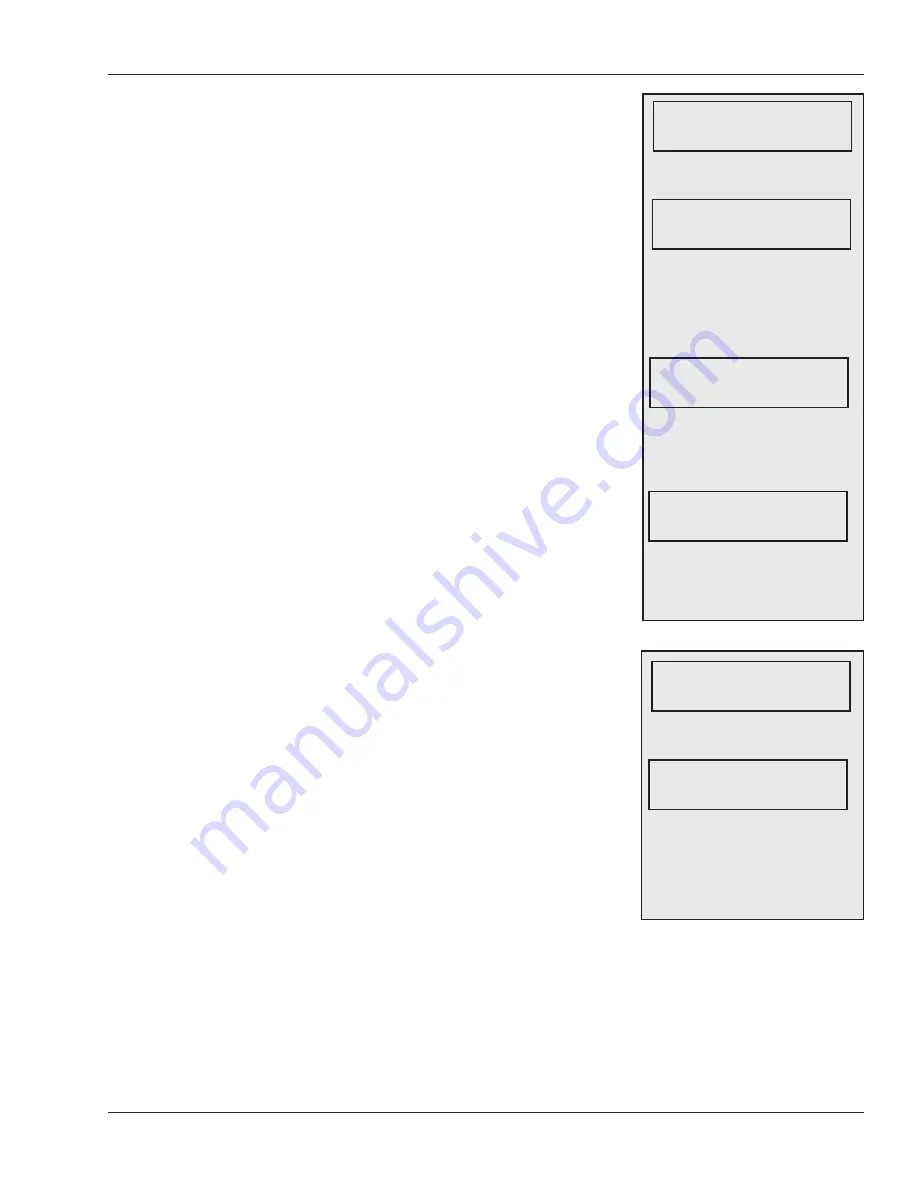
HandKey II Manual
51
Set Retry Limit controls how sensitive the reader is to
differences in user fingerprints and how many tries the
user has to gain access before the reader locks the
user out.
This setting applies to all users who don’t have a
different reject level set under Set User Data (see page
50). If a particular user is having trouble gaining access,
change that setting rather than this one.
INPUT THRESHOLD
: Enter from 30 to 250. (This is
initially set at 63, a good setting for most contexts.) The
lower the number, the more closely the user’s fingerprint
must match the stored template; the higher the number,
the more variation that the reader will tolerate. Lowering
this number creates a more secure system, but some
users have fingerprints that don’t scan well; it might
cause these users to be rejected more often.
SET NUMBER OF TRIES
: If the reader doesn’t
recognize the user’s fingerprint on the first try, this
indicates how many times the user can reenter
an ID before the reader locks out that ID out. For
example, if this is set to 3 (the initial setting), and the
user’s fingerprint is not recognized after reentering
the ID three times, the reader won’t let that ID try to
gain access again until another user is successfully
recognized. This prevents someone from making
repeated attempts to gain access with someone else’s
ID.
Set Passwords changes the passwords assigned
to the five reader menus. To increase the reader’s
security, you can change the password for any or all
menus. However, if you use authority levels (which we
very strongly recommend), you don’t generally need
to change the passwords (see page 16 for more about
authority levels.)
Menu passwords can be up to 10 digits long. When you
type the new password on the keypad, do so carefully;
the display doesn’t show the number you pressed
but instead confirms each entry with an *. If you
accidentally set this password to something other than
what you want, you could lock yourself out of the menu.
If you think you might have typed a digit incorrectly, press CLEAR and start over.
The
password isn’t be changed until you press ENTER.
If you forget the password that you set for the Security menu, you won’t be able to access
that menu to change certain settings in the reader. If you forget this password, the only
way to get back to the Security menu is to reset the reader to the factory settings; see
page 26. Doing so clears all settings and passwords (and users).
Controlling
How Sensitive
the Reader is
When Verifying
Fingerprints and
How Many Tries a
User Gets
To change this setting, press
ENTER. You’ll see:
The current reject threshold is
shown on top. Enter a number
(30-250) that reflects how close the
fingerprint match must be for the
typical user. Press ENTER. You’ll
see:
Press * (No) and then # (Next)
to continue to the Set Passwords
display. To change this setting press
ENTER. You’ll see:
The current number of thries is
shown. Type the number of tries (1-
5) the user will have to gain access,
and press ENTER.
SET REJ THRESHOLD
* BACK # NEXT
63
INPUT THRESHOLD
SET RETRY LIMIT
* NO #YES
5
INPUT # OF TRIES
Setting
Passwords
for the Reader
Menus
Do NOT Lose Your
Security Menu
Password
To change passwords for the reader
menus, press ENTER. You’ll see:
Press # (Yes) to change the Service
menu password. Type the new
password for that menu and press
ENTER. Press * (No) to continue to
the password for the next menu.
SET PASSWORDS
* BACK # NEXT
SERVICE MENU PSWD
* NO # YES






























