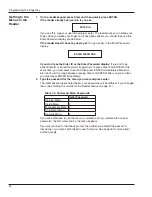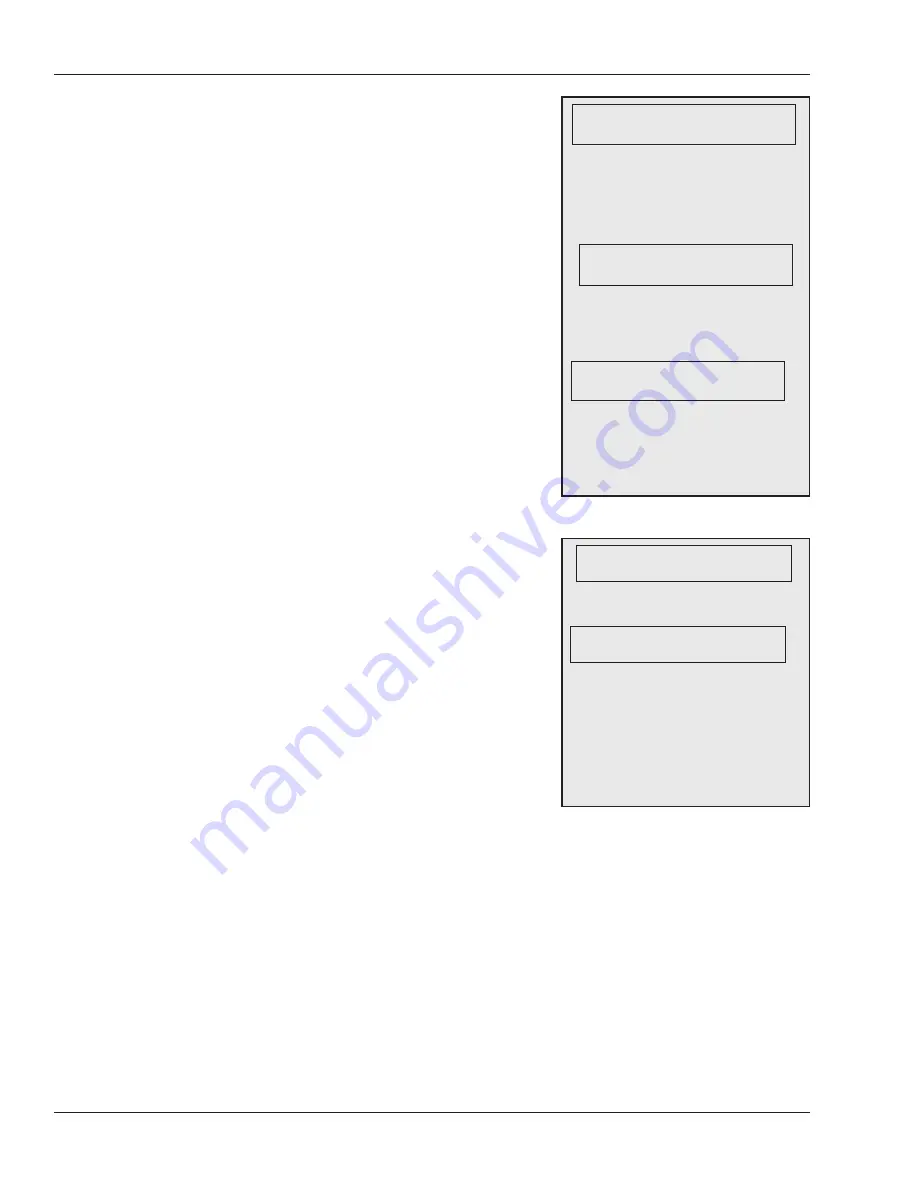
Programming the FingerKey
46
If you choose either Enroll to Smart Card or Enroll
to Both above, then the reader asks whether
you want to manually enter the user’s ID number
through the reader’s keypad or whether the card’s
serial number should be used as the user ID.
SET ID FROM KEYPAD
: This lets you manually
enter a user ID on the reader’s keypad.
SET ID FROM CARD CSN
: This asks you to
present a card to the reader and uses the card’s
serial number as the user’s ID number.
The rest of the enrollment process—placing the
primary and secondary fingers—is described
starting on page 21.
Remove User lets you delete a user from the
reader. Once you remove the user, the user can
no longer open the door controlled by reader. If the
user needs access again, you would have to re-
enroll the user.
Choosing
Where to
enter the
User’s ID
Type # (Yes) to manually enter the ID
with the reader’s keypad; type * (No) to
go to the next screen where you can
choose to use the card’s serial number
(CSN) as the user ID. If you type * (No),
you’ll see:
If you type # (Yes), the card’s serial
number will become the user’s ID. The
reader will ask you to present the card
so it can get the serial number:
If you typed * (No), you’d be returned
to the SET ID FROM KEYPAD display
shown above.
See page 21 for an explanation of the rest
of the process of enrolling a user.
SET ID FROM KEYPAD
* NO # YES
SET ID FROM CARD CSN
* NO # YES
PRESENT SMART CARD TO
READER
Completing
the
Enrollment
Process
Removing Users
To remove a user, press ENTER. You’ll
see:
Type the ID number of the user you
want to remove and press ENTER.
When the user is removed, the display
returns to REMOVE USERS. Press
ENTER to remove another user.
If you type an unused ID number, the
display flashes PROCESS FAIL and
returns to REMOVE USERS.
REMOVE USERS
* BACK #NEXT
ENTER ID