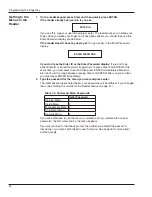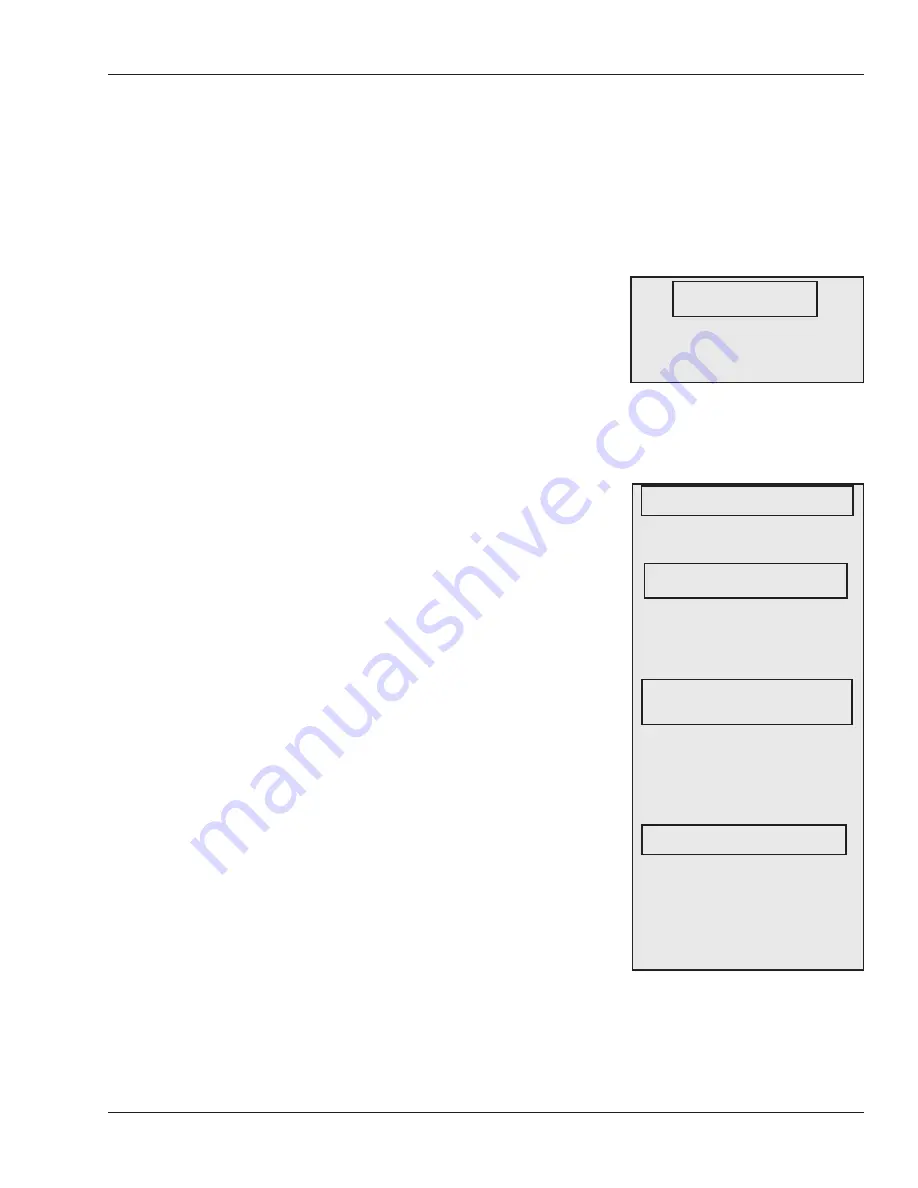
HandKey II Manual
45
Enrollment Menu
The Enrollment menu lets you add users to the reader and remove users from the reader.
See
Getting to the Menus in the Reader
on page 34 and
Navigating the Menus
on page 35
for help getting to or moving around this menu.
Add Users lets you enroll a new user in the reader.
Adding users is explained in detail starting on page 21.
If your reader is a master reader, adding a user to that
reader automatically sends the user to all readers on
the network.
If you’ve added the user on a reader that isn’t the master, or if the network wasn’t
connected to the network when you added the user, see
Sending User Information to
Other Readers
on page 44 for help sending the user to other readers.
The Schlage Biometrics DX-2200 fingerprint reader
lets you store fingerprint templates on an HID iCLASS
card. If you have this model fingerprint reader,
Add Users still lets you enroll new users, but it has
additional underlying menu choices that let you control
whether the user’s fingerprint template is stored on
the card, in the reader, or both.
ENROLL TO DATABASE
: This does a standard
enrollment where the user is added only to the
reader’s database; the fingerprint template is not
stored on an iCLASS card. The rest of the process
is the same as for a standard reader; see page 21 for
complete detail. If you want the user’s template stored
on the card, choose “No” here and choose “Yes” for
one of the next two questions.
ENROLL TO SMART CARD
: This stores the user’s ID
and fingerprint template only on the iCLASS card; it
does not store it in the reader’s database. If you want
the user’s template both on the card and in the reader,
choose No here and choose Yes for the next question.
If you choose “Yes” here, you’ll be asked whether to
enter an ID or whether to get the ID from the card.
These options are explained below.
ENROLL TO BOTH
: This stores the user’s ID and
fingerprint template both on the iCLASS card and in the reader’s database.
If you choose “Yes” here, you’ll be asked whether to enter an ID or whether to get the ID
from the card. These options are explained below.
What You Can
Change with This
Menu
Getting to This
Menu
Adding Users
Adding Users
on a DX-2200
(iCLASS)
To add a user, press ENTER. See
page 21 for an explanation of the rest
of the process.
ADD USERS
*BACK #NEXT
To add a user, press ENTER.
You’ll see:
If you type # (Yes), the user will only
be enrolled in the reader and not on
an iCLASS card. If you type *(No),
you’ll see:
If you type # (Yes), the user will only
be added to the card and not stored
in the reader’s database and not on
an iCLASS card. If you type * (No),
you’ll see:
If you type # (Yes), the user will be
added to both the card and also
stored in the reader’s database.
If you type * (No), you’ll be returned
to the ENROLL TO DATABASE
display shown above.
ADD USERS
*BACK #NEXT
ENROLL TO DATABASE
*NO #YES
ENROLL TO SMART CARD
*NO #YES
ENROLL TO BOTH
*NO #YES