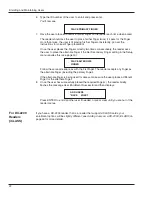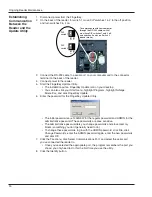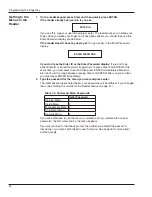Ongoing Reader Maintenance
28
Upgrading the Reader’s Firmware
Periodically, Schlage Biometrics, Inc. will release upgrades to the reader’s firmware; these
upgrades may add new features or correct minor problems.
To upgrade the reader, you must first install the FingerKey Update Utility on your
computer, and then, whenever you have an upgrade, you must connect the reader and
install it in the reader.
To install and run the FingerKey Update Utility, your computer must meet these
requirements:
• a PC with a CD-ROM drive and a serial port.
• Windows 2000 or Windows XP.
The FingerKey Update Utility requires the .NET framework to run. It is included on the
CD for your convenience. If you don’t have it, you must install it before you install the
FingerKey Update Utility. To see if your computer has the .NET framework installed:
1. Click the Start menu, highlight Settings, and click Control Panel.
2. Double-click Add/Remove Programs.
3. In the Add/Remove Programs window, scroll down and look for MicroSoft .NET
Framework 1.1.
• Programs are listed in alphabetical order.
• If your computer has the .NET Framework installed, proceed to Installing
the FingerKey Update Utility below. If your computer doesn’t have the .NET
Framework, you must install it.
If you don’t have the .NET Framework, you must install it.
1. Insert the FingerKey CD (included with the FingerKey reader) into your CD-ROM
drive.
2. Double-click the My Computer icon on your desktop, and then browse to the CD
contents.
3. Open the FK-Update folder on the CD.
4. Double-click 1033dotnetfx.exe to start the installation.
Follow the instructions on the screen. You may have to restart your computer at the
end of the process.
Once the .NET Framework is installed, you are ready to install the FingerKey Update
Utility.
System
Requirements
Making Sure
You Have
the .NET
Framework
Installing
the .NET
Framework