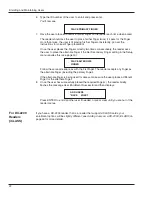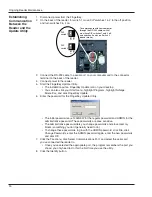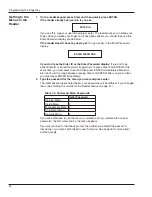32
Programming the FingerKey
Which Settings You Should Change in the Reader
If you have software like HandNet Lite that manages your readers, you would typically
only change the reader address and communication type using the reader menus; you
would change all other settings through the software; changes made through the reader
menus would typically be overwritten by the software.
If you are not using software to control and monitor the readers, then you would change
all settings through the reader menus.
You program the reader through these five menus:
•
Service Menu:
This lets the master reader display the status of all readers on the
network. (Readers that aren’t configured as a master don’t currently have any options
on this menu.)
•
Setup Menu:
This lets you control the reader’s network address, the maximum user ID
length, settings for auxiliary output devices, facility codes, the network master, network
connection interface, network configuration, a duress indicator using a secondary
finger, and whether or not the reader beeps when you press the keys. The Setup menu
also includes a command that lets you upgrade the reader’s memory, that is, that
expands the number of users the reader can store.
•
Management Menu:
This lets you list all of the users in the reader and lets the master
reader send/acquire user databases to/from readers in a network.
•
Enrollment Menu:
This lets you enroll (add) or remove users.
•
Security Menu:
This lets you customize user settings (how closely the user’s
fingerprint must match the template and whether the user can use these command
menus). It also lets you control the standard reject threshold (how closely all users’
fingerprints must match templates), set the passwords needed to get to these menus,
clear all the users from reader, and give a user access without fingerprint recognition.
If you use Smart Cards (HID iCLASS cards), the security menu also lets you do the
needed setup.
The following page lists each option on each menu.
Menus in the
Reader