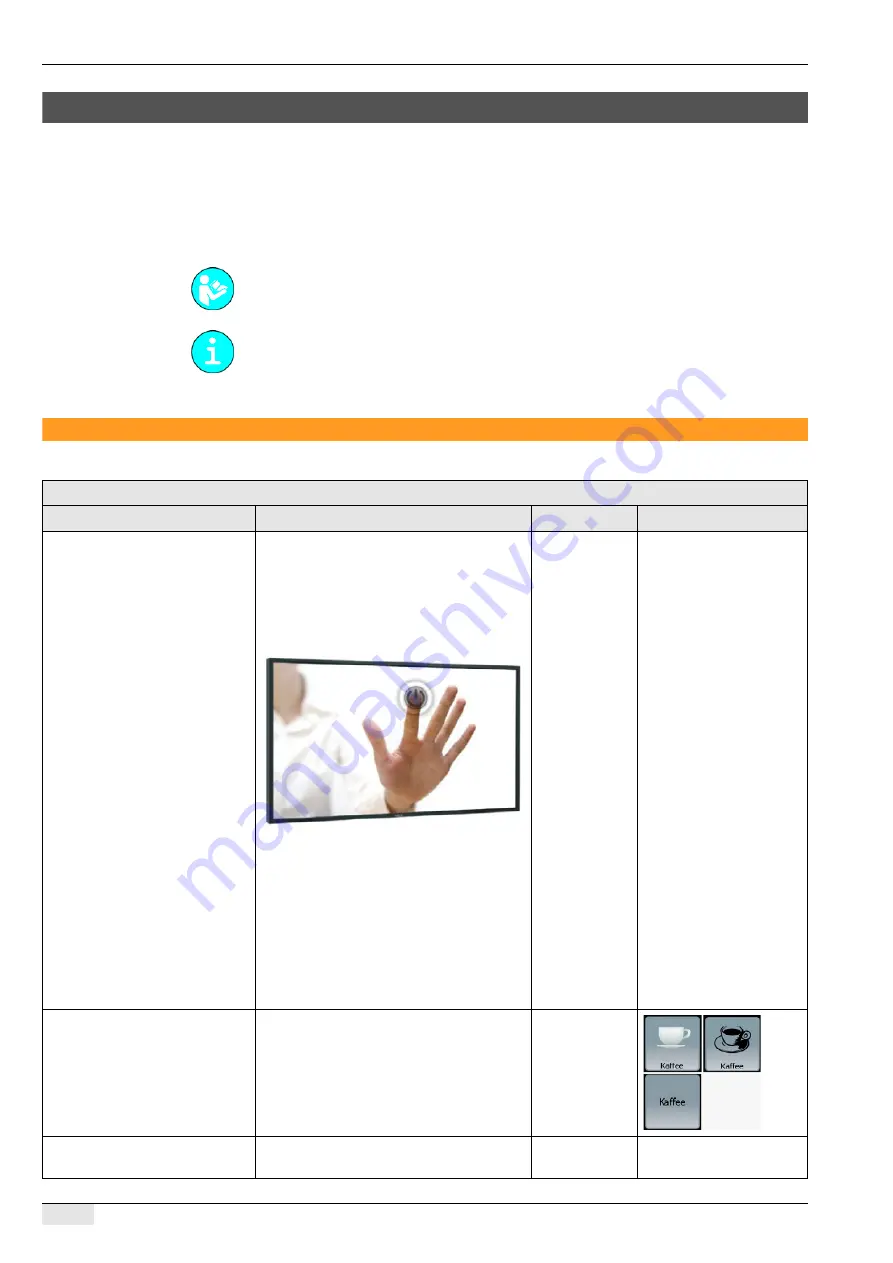
Configuration
PASCA_TOUCHIT_EN
V02 | 07.2013
44
Configuration
The "Configuration" menu contains the following menu items:
•
TouchIT configuration
•
Common parameters
•
Product configuration
•
Date / Time / Alarm
•
Self mode settings
TouchIT configuration
The contents of these menu items are described in this chapter.
Changes are activated after: 1) the save button is pressed, 2) the SERVICE card is removed,
and 3) the software is automatically reloaded during startup.
Parameters: TouchIT configuration
Display text
Description
Setting range
Notes
Calibrate display
Calibrate display
During calibration, a cross appears on diffe-
rent positions of the display.
►
When the cross appears on the display,
press and hold it until the calibration pro-
cedure is finished.
Press the touch screen from the bottom (see
figure). Pressing with the hand facing to the
left or right at the same height as the finger
and pressing with the fingertips leads to
much poorer results.
The touch screen has a glass thickness of
3 mm (safety reasons). For this reason, its
sensitivity cannot be expected to equal that
of other electronic devices such the iPhone,
which has a far thinner glass.
–
The display should be cali-
brated if users are having
problems navigating on
the touch screen. For ex-
ample, this is the case if no
reaction is triggered when
a field is pressed.
0) Icon set for product keys
Three different symbol sets are available.
►
Select the desired symbol set.
Set 1 (graphic)
Set 2 (sketch)
Text only
1) Design
Changes the display on the touch screen.
All stored de-
signs
–






























