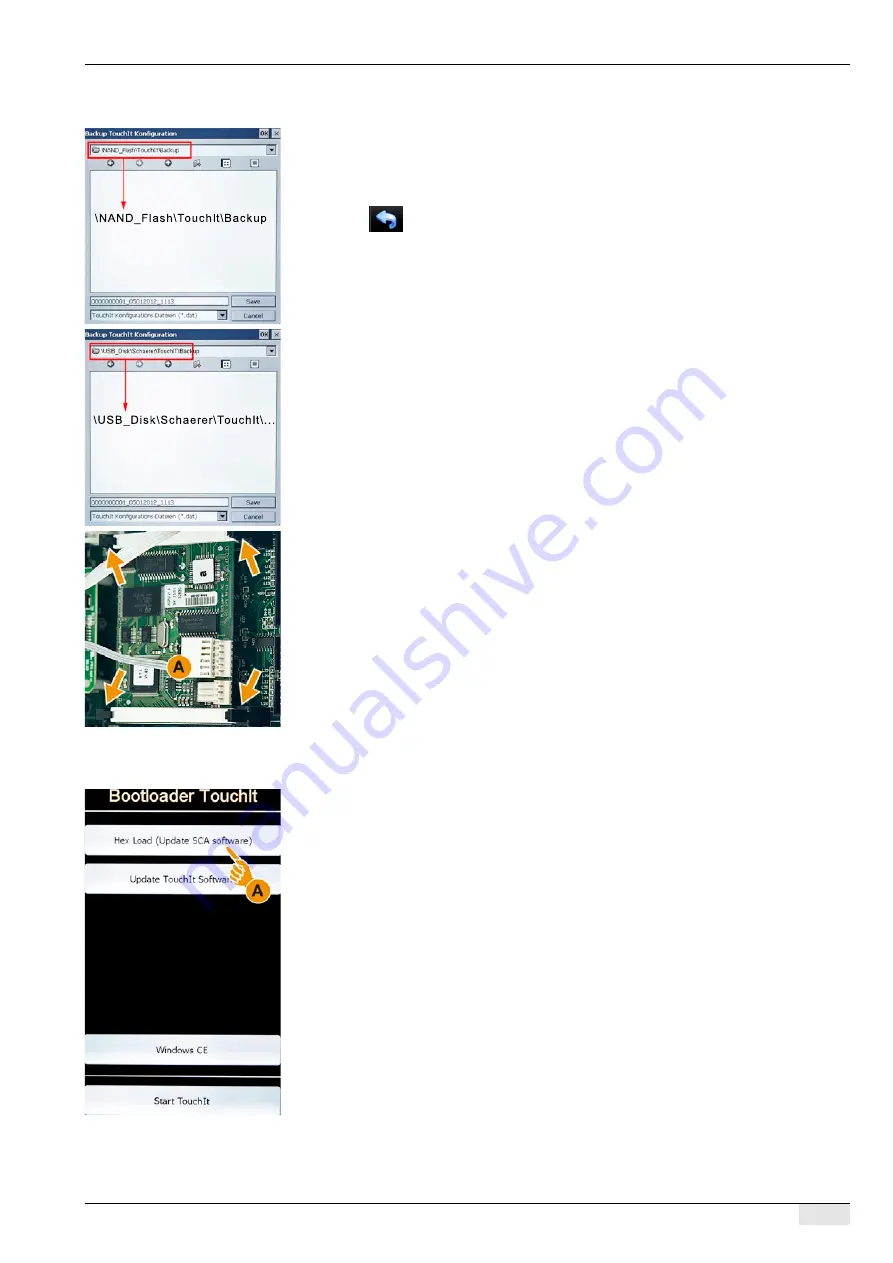
PASCA_TOUCHIT_EN
V02 | 07.2013
145
Troubleshooting
►
Select the additional "Backup" submenu.
The window opens with the correct storage folder on the TouchIT.
►
Select the [SAVE] field in the window.
The data have been stored on the TouchIT.
The backup file is named with the current date and a consecutive number.
2a.) Execute a backup on the flash drive.
►
Use the
field to return to the "System" menu.
►
Insert the flash drive under the TouchIT.
►
Select the "Restore / Backup" submenu.
►
Select the additional "Backup" submenu.
The window opens with the correct storage folder on the flash drive.
►
Select the [SAVE] field in the window.
The data have been stored on the flash drive.
The backup file is named with the current date and a consecutive number.
3.) Install the new CPU.
(Caution! It is imperative that you follow the precautions against electrostatic discharge
(ESD)).
►
Switch off the machine and disconnect the power plug of the machine from the power sup-
ply.
►
Remove the left side panel from the machine.
►
Detach the ribbon cable connector (A) from the CPU.
►
Release the old CPU at the four fasteners and remove it.
►
Insert the new CPU and close the four fasteners again.
►
Reconnect the ribbon cable connector (A).
►
Mount the side panel again.
►
Reconnect the power plug to the power supply.
4.) Load the SCA software from the flash drive to the CPU.
►
Insert the flash drive under the TouchIT.
►
Switch on the machine.
The machine starts and immediately goes into the "Bootloader TouchIT" mode.
►
Select the [Hex Load (Update SCA Software)] (A) field.
























