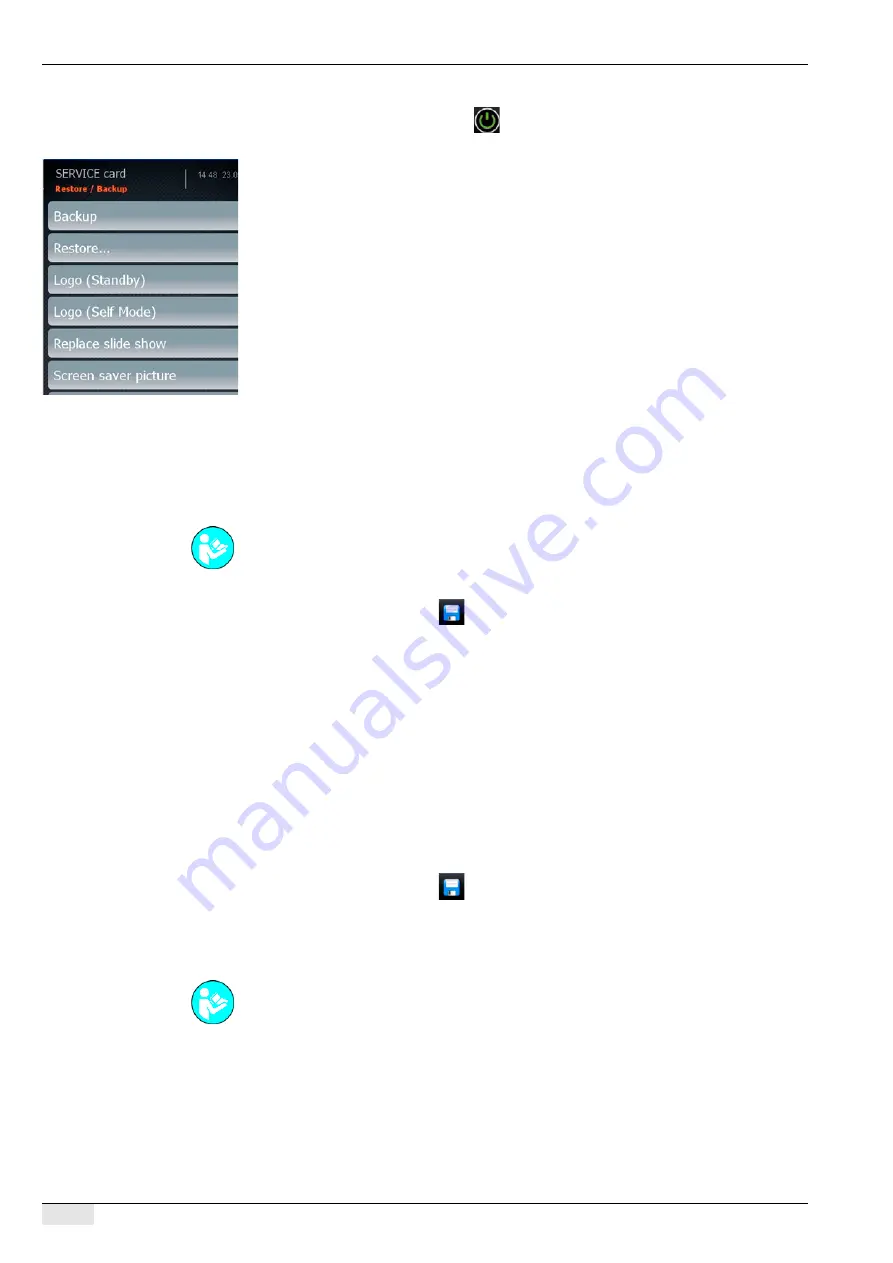
Touch screen images
PASCA_TOUCHIT_EN
V02 | 07.2013
128
To load a logo/slide show or a screensaver directly from a flash drive:
►
Switch on the machine using the
field.
►
Insert the service technician flash drive on the bottom of the TouchIT.
The touch screen automatically changes to the "Restore / Backup" menu.
►
Select the desired image function.
•
Logo (standby).
•
Logo (self mode).
•
Replace the slide show.
•
Screen saver image.
The window of the desired storage folder, "Logo" or "Screensaver", appears.
►
Select (activate) an image from the listed files.
►
Load the activated file using the [open] field in the window.
►
Remove the flash drive again.
The selected image is loaded into the TouchIT.
The machine is ready for use.
Setting up and changing the logo/screensaver
►
Insert the SERVICE card and enter the PIN.
►
Depending on the function of the image, either select the "TouchIT configuration" or "Self
mode settings" menu.
►
Select the new logo or the new screensaver from the selection menu.
►
Store the setting using the
field.
►
Remove the SERVICE card.
The new image is now used accordingly in the function.
The machine is in standby mode.
Activate slide show
After the "Replace slide show" procedure, the previously loaded images are used automatical-
ly. The "Slide show" function is activated in the "Self mode settings" menu.
►
Insert the SERVICE card and enter the PIN.
►
Select the "Configuration" menu.
►
Select the "Self mode settings" submenu.
►
Switch on the "02 Slide show active" parameter.
►
Store the setting using the
field.
►
Remove the SERVICE card.
The slide show is activated and the new images are displayed in varying order on the
TouchIT while a beverage is being dispensed in "Self" mode.
The machine is in standby mode.
See also "Configuration" for activation of a new logo and screensaver, or under the "Self mode
settings" menu for activation of a logo in the self mode.
See also "Service technician menu" - "Configuration" - "Self mode settings" on activating the
slide show in "Self" mode.






























