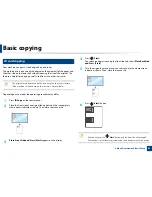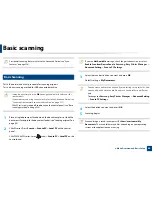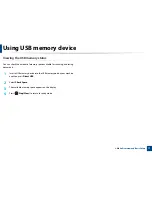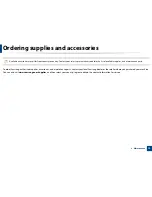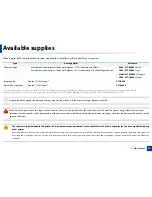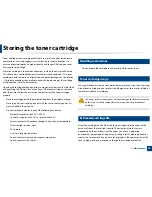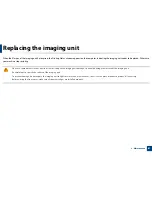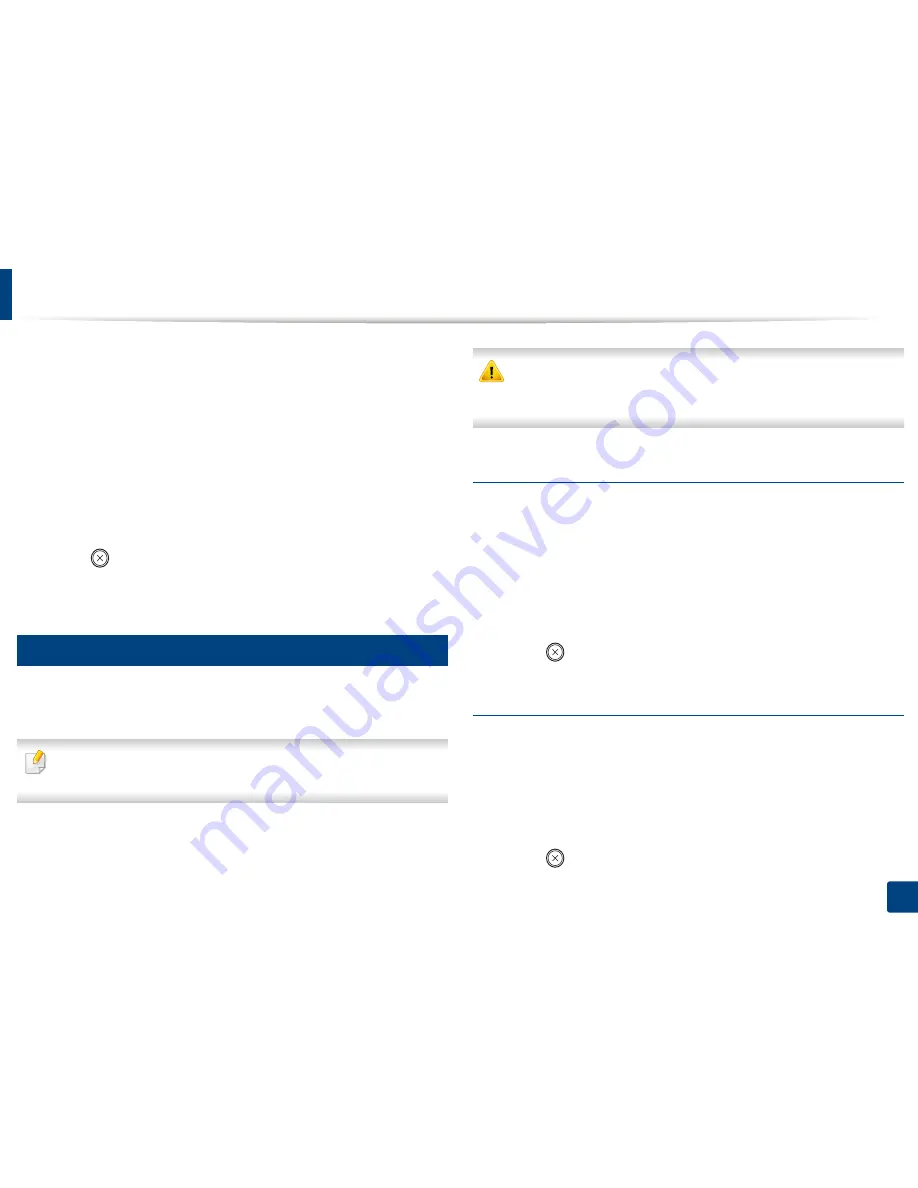
Using USB memory device
70
2. Menu Overview and Basic Setup
•
Color Mode:
Sets the color mode. If you select
Mono
in this option,
you cannot select JPEG in
File Format
.
•
File Format:
Sets the file format in which the image is to be saved. If
you select
JPEG
in this option, you cannot select
Mono
in
Color
Mode
.
•
Darkness:
Sets the brightness level to scan an original.
3
Select the desired status you want and press
OK
.
4
Repeat steps 2 and 3 to set other setting options.
5
Press (
Stop/Clear
) to return to ready mode.
You can change the default scan settings. Refer to the Advanced Guide.
26
Managing USB memory
You can delete image files stored on a USB memory device one by one or all at
once by reformatting the device.
If you see [+] or [D] in the front of a folder name, there are one or more files
or folders in the selected folder.
After deleting files or reformatting a USB memory device, files cannot be
restored. Therefore, confirm that you no longer need the data before
deleting it.
Deleting an image file
1
Insert a USB memory device into the USB memory port on your machine,
and then press
Direct USB
.
2
Select
File Manage
>
Delete
and press
OK
.
3
Select the file you want to delete and press
OK
.
4
Select
Yes
.
5
Press (
Stop/Clear
) to return to ready mode.
Formatting a USB memory device
1
Insert a USB memory device into the USB memory port on your machine,
and then press
Direct USB
.
2
Select
File Manage
>
Format
and press
OK
.
3
Select
Yes
.
4
Press (
Stop/Clear
) to return to ready mode.
Summary of Contents for Multifunction Xpress C48 series
Page 3: ...3 BASIC 5 Appendix Specifications 111 Regulatory information 120 Copyright 133 ...
Page 78: ...Redistributing toner 78 3 Maintenance ...
Page 80: ...Replacing the toner cartridge 80 3 Maintenance 1 2 ...
Page 82: ...Replacing the imaging unit 82 3 Maintenance ...
Page 84: ...Replacing the waste toner container 84 3 Maintenance 2 1 ...
Page 89: ...Cleaning the machine 89 3 Maintenance 1 2 1 2 ...