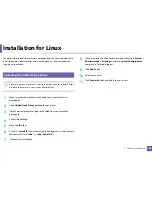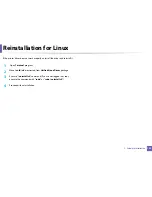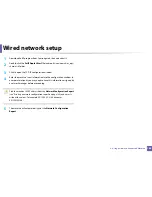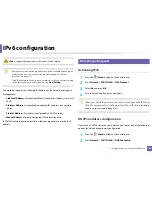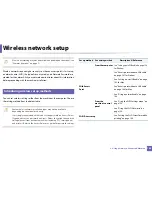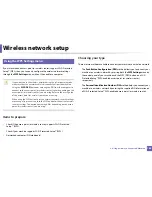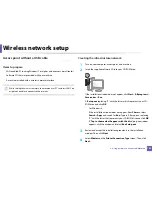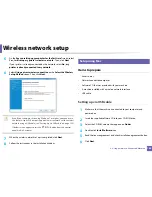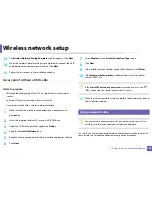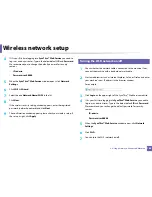Installing driver over the network
151
2. Using a Network-Connected Machine
1
Make sure that the machine is connected to your network and powered
on. Also, your machine’s IP address should have been set.
2
Copy
Unified Linux Driver
package to your system.
3
Open Terminal program and go to the folder that you copied the
package to.
4
Extract the package.
5
Move to
uld
folder.
6
Execute ”
./install.sh
“ command (If you are not logged in as root,
execute the command with “
sudo
” as “
sudo ./install.sh
”).
7
Proceed with installation.
8
When installation finished, launch
Printing
utility (Go to
System
>
Administration
>
Printing
or execute “
system-config-printer
“
command in Terminal program).
9
Click
Add
button.
10
Select
AppSocket/HP JetDirect
and enter your machine’s IP address.
11
Click
Forward
button and add it to your system.
Add a network printer
1
Double-click the
Unified Driver Configurator
.
2
Click
Add Printer.
3
The
Add printer wizard
window opens. Click
Next
.
4
Select
Network printer
and click the
Search
button.
5
The printer’s IP address and model name appears on list field.
6
Select your machine and click
Next
.
7
Enter the printer description and click
Next
.
8
After the machine is added, click
Finish
.
Summary of Contents for Multifunction Xpress C48 series
Page 3: ...3 BASIC 5 Appendix Specifications 111 Regulatory information 120 Copyright 133 ...
Page 78: ...Redistributing toner 78 3 Maintenance ...
Page 80: ...Replacing the toner cartridge 80 3 Maintenance 1 2 ...
Page 82: ...Replacing the imaging unit 82 3 Maintenance ...
Page 84: ...Replacing the waste toner container 84 3 Maintenance 2 1 ...
Page 89: ...Cleaning the machine 89 3 Maintenance 1 2 1 2 ...