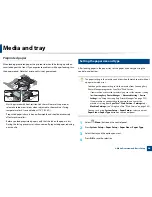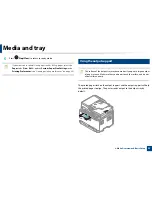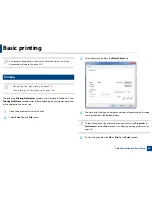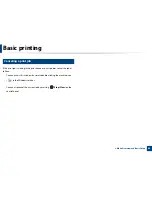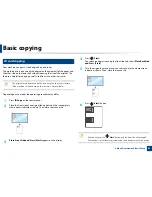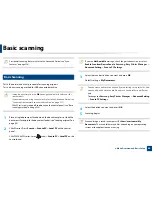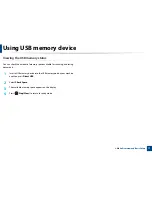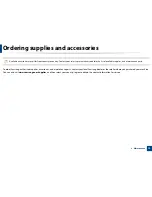58
2. Menu Overview and Basic Setup
Basic copying
For special printing features, refer to the Advanced Guide (see "Copy" on
page 192).
14
Basic copy
1
C48xW series: Make sure that the
Scan to
button’s LED is off.
C48xFN/C48xFW series: Select
(copy) on the control panel.
2
Select (
Menu
) >
Copy Feature
on the control panel.
3
Place a single document face down on the document glass, or load the
documents face up into the document feeder (see "Loading originals" on
page 48).
4
If you want to customize the copy settings including
Reduce/Enlarge
,
Darkness
,
Original Type
and more by using the control panel buttons
(see "Changing the settings for each copy" on page 58).
5
Enter the number of copies using the arrow or number keypad, if
necessary.
6
Press (
Start
).
If you need to cancel the copying job during the operation, press
(
Stop/
Clear
) and the copying will stop.
15
Changing the settings for each copy
Your machine provides default settings for copying so that you can quickly and
easily make a copy.
•
If you press the
(
Stop/Clear
) button twice while setting the copy
options, all of the options you have set for the current copy job will be
canceled and returned to their default status. Or, they will automatically
return to their default status after the machine completes the copy in
progress
.
•
Accessing menus may differ from model to model (see "Accessing the
menu" on page 33).
•
It may be necessary to press
OK
to navigate to lower-level menus for
some models.
Summary of Contents for Multifunction Xpress C48 series
Page 3: ...3 BASIC 5 Appendix Specifications 111 Regulatory information 120 Copyright 133 ...
Page 78: ...Redistributing toner 78 3 Maintenance ...
Page 80: ...Replacing the toner cartridge 80 3 Maintenance 1 2 ...
Page 82: ...Replacing the imaging unit 82 3 Maintenance ...
Page 84: ...Replacing the waste toner container 84 3 Maintenance 2 1 ...
Page 89: ...Cleaning the machine 89 3 Maintenance 1 2 1 2 ...