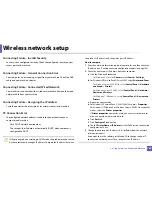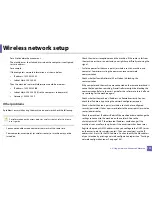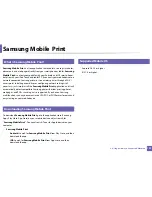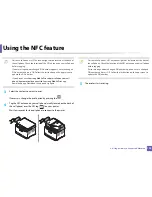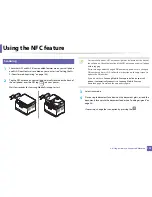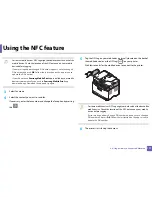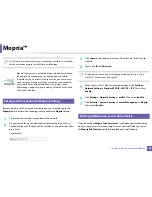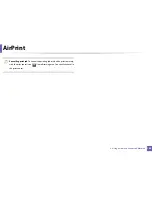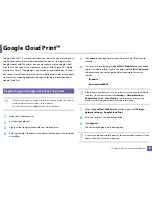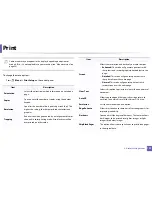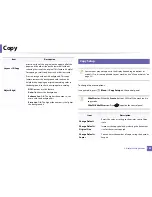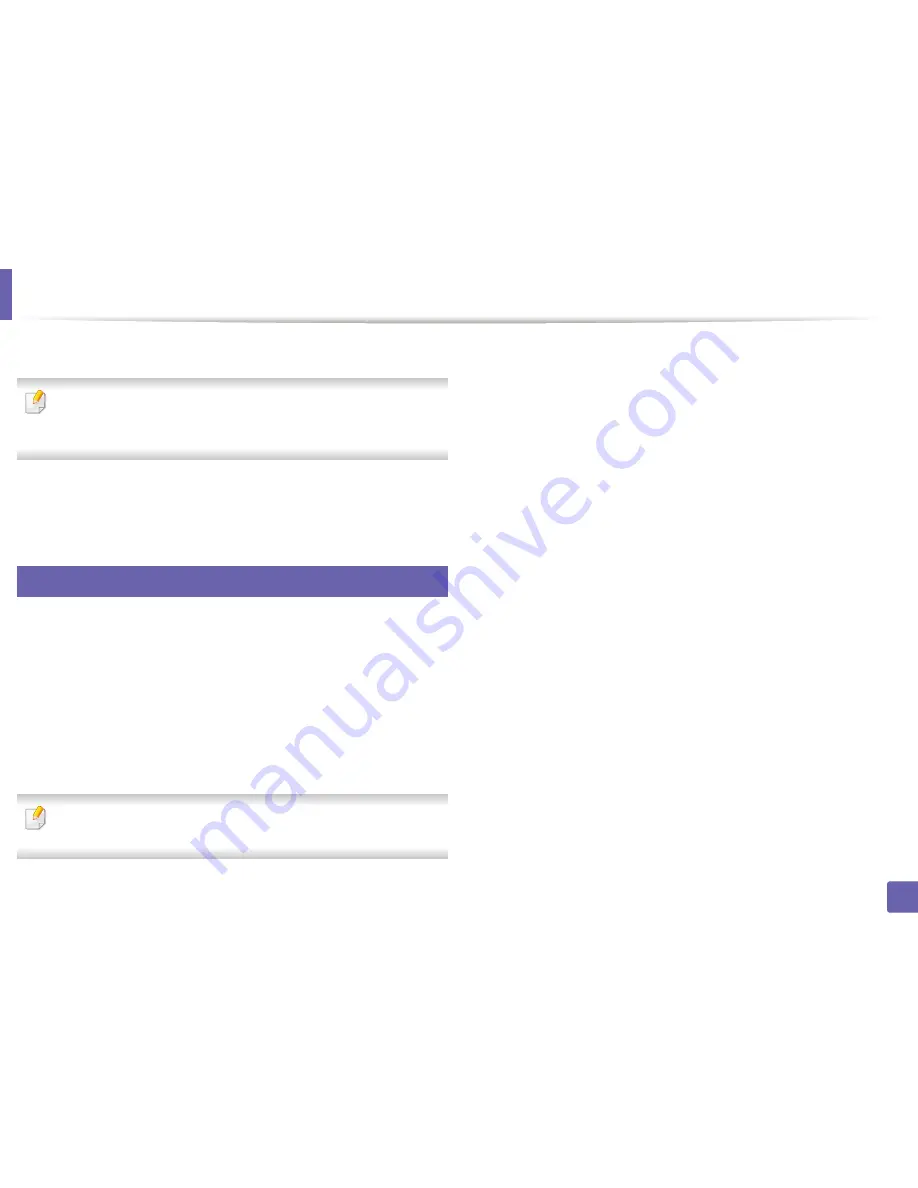
Mopria™
181
2. Using a Network-Connected Machine
1
In the
Settings
menu of your Android device, tap
Printing
.
The location of this option may differ depending on your mobile device. If
you cannot locate the
Printing
option, refer to the user's manual for your
mobile device.
2
Under
Print Services
, tap
Mopria Print Service
.
3
Tap the
On/Off
slider to enable the
Mopria Print Service
.
29
Printing via Mopria
To print via Mopria on an Android device:
1
Open the email, photo, web page, or document that you want to print.
2
Tap
on the menu in the app.
3
Select
your printer
, and then configure the print options.
4
Touch
again to print the document.
To cancel a print job
: Select and delete the document from the print queue
in the
Notification Bar
.
Summary of Contents for Multifunction Xpress C48 series
Page 3: ...3 BASIC 5 Appendix Specifications 111 Regulatory information 120 Copyright 133 ...
Page 78: ...Redistributing toner 78 3 Maintenance ...
Page 80: ...Replacing the toner cartridge 80 3 Maintenance 1 2 ...
Page 82: ...Replacing the imaging unit 82 3 Maintenance ...
Page 84: ...Replacing the waste toner container 84 3 Maintenance 2 1 ...
Page 89: ...Cleaning the machine 89 3 Maintenance 1 2 1 2 ...