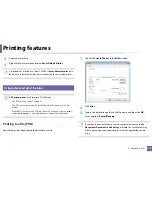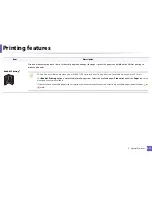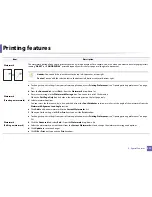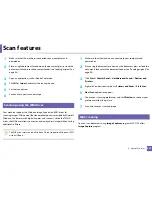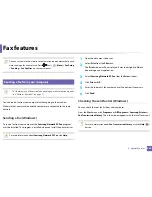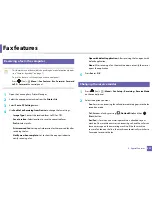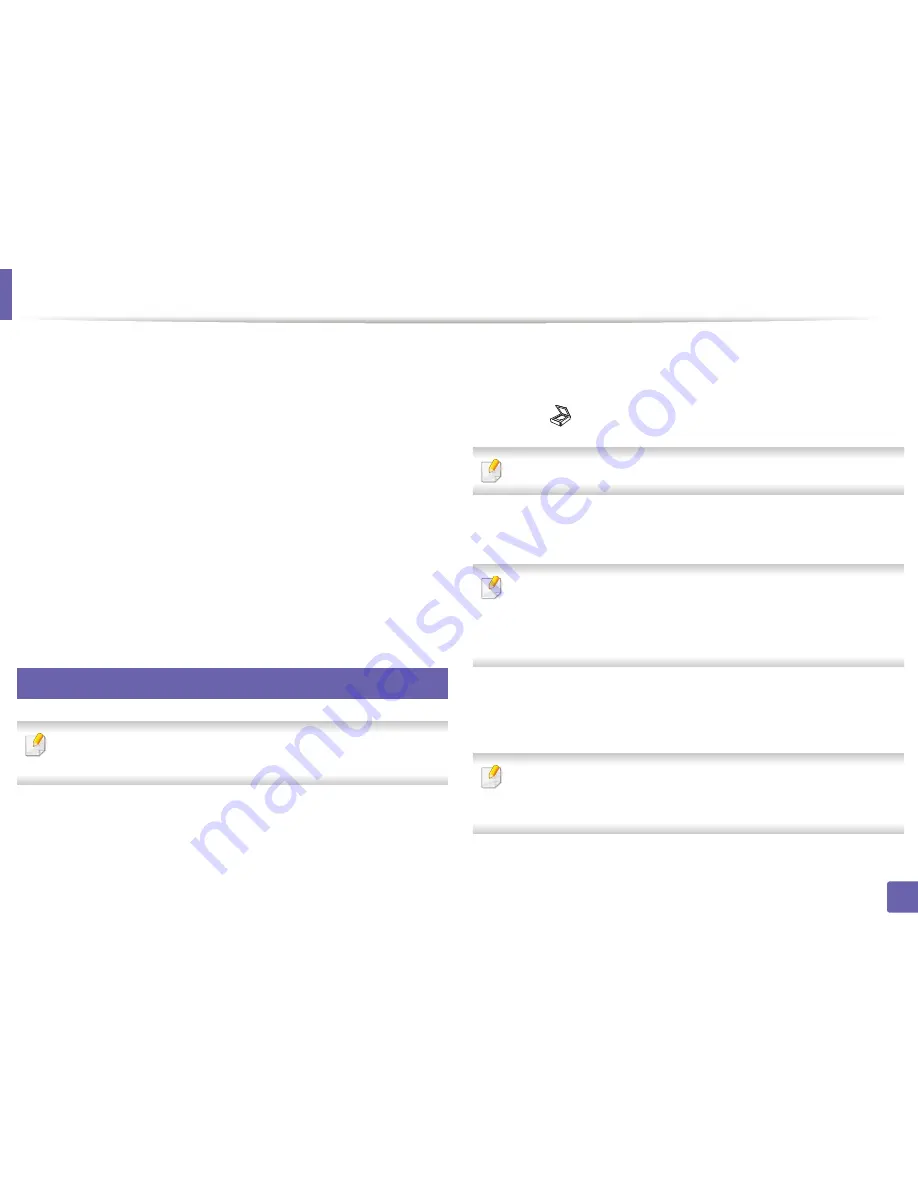
Scan features
227
4. Special Features
1
Open
Samsung Easy Printer Manager
(see "Using Samsung Easy
Printer Manager" on page 252).
2
Select the appropriate machine from the
Printer List
.
3
Select
Scan to PC Settings
menu.
4
Select the option you want.
•
Scan Activation:
Determines whether or not scanning is enabled on
the device.
•
Basic
tab
:
Contains settings related to general scan and device
settings.
•
Image
tab
:
Contains settings related to image altering.
5
Press
Save
>
OK
.
17
Scanning from network connected machine
This feature is not available for the machine that does not support the
network interface (see "Rear view" on page 23).
Make sure the printer driver is installed on your computer using the software CD,
since the printer driver includes the scan program (see "Installing the driver
locally" on page 29).
1
Place a single document face down on the document glass, or load the
documents face up into the document feeder (see "Loading originals" on
page 48).
2
Select (
Scan
) >
Scan to PC
>
Network PC
on the control panel.
If you see
Not Available
message, check the port connection.
3
Select your registered computer
ID
, and enter the
Password
if
necessary.
•
ID
is the same ID as the registered scan ID for
Samsung Easy Printer
Manager
>
Advanced Settings
>
Scan to
PC
Settings
.
•
Password
is the 4 digit number registered password for
Samsung Easy
Printer Manager
>
Advanced Settings
>
Scan to
PC
Settings
.
4
Select the option you want and press
OK
.
5
Scanning begins.
Scanned image is saved in computer’s
C:\Users\users name\My
Documents
. The saved folder may differ, depending on your operating
system or the application you are using.
Summary of Contents for Multifunction Xpress C48 series
Page 3: ...3 BASIC 5 Appendix Specifications 111 Regulatory information 120 Copyright 133 ...
Page 78: ...Redistributing toner 78 3 Maintenance ...
Page 80: ...Replacing the toner cartridge 80 3 Maintenance 1 2 ...
Page 82: ...Replacing the imaging unit 82 3 Maintenance ...
Page 84: ...Replacing the waste toner container 84 3 Maintenance 2 1 ...
Page 89: ...Cleaning the machine 89 3 Maintenance 1 2 1 2 ...