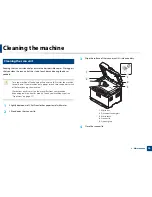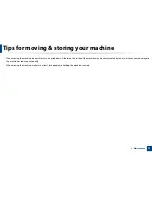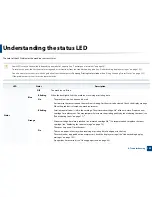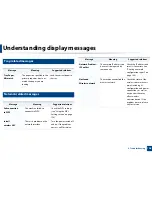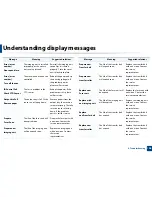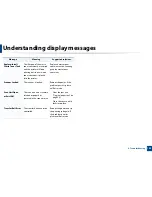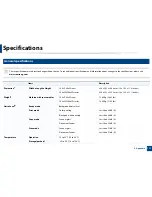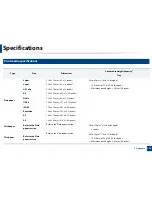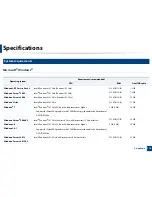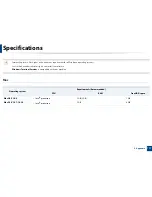103
4. Troubleshooting
Understanding display messages
Messages appear on the control panel display to indicate the machine’s status
or errors. Refer to the tables below to understand the messages’ and their
meaning, and correct the problem, if necessary.
•
This function is not supported for the devices which has a control panel
display. You can resolve the error with the guideline from the computer’s
Printing Status window (see
"Using Samsung Printer Status" on page
255).
•
If a message is not in the table, reboot the power and try the printing job
again. If the problem persists, call a service representative.
•
When you call for service, provide the service representative with the
contents of display message.
•
Some messages may not appear on the display depending on the
options or models.
•
[error number] indicates the error number.
•
[tray type] indicates the tray number.
•
[media type] indicates the media type.
•
[media size] indicates the media size.
•
[color] indicates the color of toner.
5
Paper Jam-related messages
Message
Meaning
Suggested solutions
Document jam.
Remove jam
The loaded original
document has jammed in
the document feeder.
Clear the jam (see "Original
paper jam" on page 98).
Paper Jam
inside machine
Paper has jammed inside the
machine.
Clear the jam (see "Inside the
machine" on page 96).
Paper Jam in tray
Paper has jammed in the
paper tray.
Clear the jam (see "Clearing
paper jams" on page 94).
Paper Jam
in exit area
Paper has jammed in the exit
area.
Clear the jam (see "Original
paper jam in exit area of
scanner" on page 100).
Paper Empty in
tray
There is no paper in tray.
Load paper in tray (see
"Loading paper in the tray"
on page 40).
Summary of Contents for Multifunction Xpress C48 series
Page 3: ...3 BASIC 5 Appendix Specifications 111 Regulatory information 120 Copyright 133 ...
Page 78: ...Redistributing toner 78 3 Maintenance ...
Page 80: ...Replacing the toner cartridge 80 3 Maintenance 1 2 ...
Page 82: ...Replacing the imaging unit 82 3 Maintenance ...
Page 84: ...Replacing the waste toner container 84 3 Maintenance 2 1 ...
Page 89: ...Cleaning the machine 89 3 Maintenance 1 2 1 2 ...