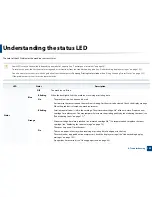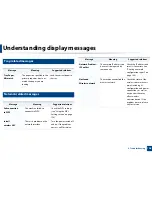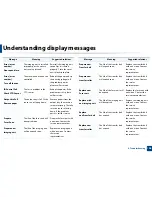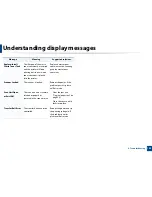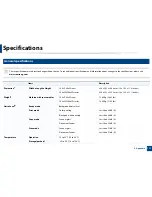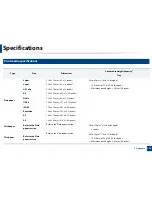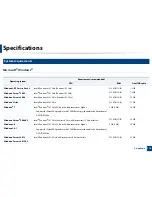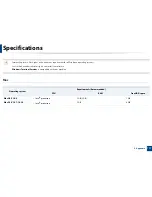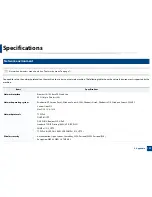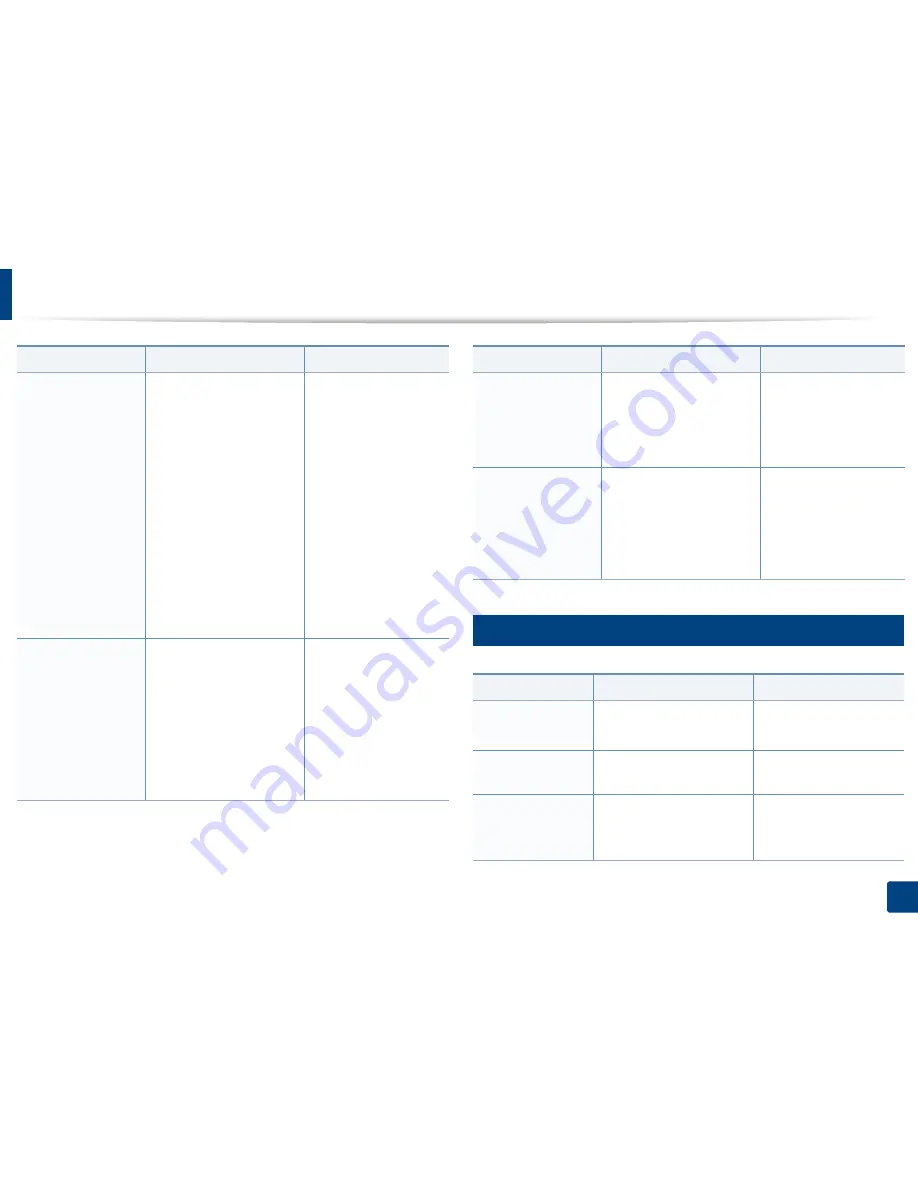
Understanding display messages
107
4. Troubleshooting
9
Misc. messages
Not Correct
Wireless setting
•
The wireless network
options are configured
incorrectly for the
security method.
•
The password entered in
the wireless security
options is incorrect.
•
The machine does not
support the security
method used by the
access point or wireless
router.
•
The access point or
wireless router has
malfunctioned.
Reconfigure the wireless
options in the machine,
SWS, access point, or
wireless router. The
WPA2-PSK/AES security
method is recommended.
If the problem persists,
please call for service.
Not connect
Wireless AP
The machine failed to
connect to the wireless
AP(access point or wireless
router).
Check the status of the
access point, including its
configuration and power
connections, as well as
any devices that may
affect wireless
communication. If the
problem persists, please
call for service.
Message
Meaning
Suggested solutions
Wi-Fi Direct
is not ready
The machine failed to
initialize the Wi-Fi Direct
connection.
Reboot the machine to
initialize the wireless
settings. If the problem
persists, please call for
service.
Wi-Fi Direct
is not connect
The machine failed to
connect via Wi-Fi Direct.
Turn the Wi-Fi Direct
feature off and then back
on or reboot the machine
or mobile device. If the
problem persists, please
call for service.
Message
Meaning
Suggested solutions
Door Open
Close it
The cover is not securely
latched.
Close the cover until it
locks into place.
Door of scanner is
open
The cover of scanner is not
securely latched.
Close the cover until it
locks into place.
Error: [error
number]
Call for Service
There is a problem in the
system.
Reboot the power. If the
problem persists, please
call for service.
Message
Meaning
Suggested solutions
Summary of Contents for Multifunction Xpress C48 series
Page 3: ...3 BASIC 5 Appendix Specifications 111 Regulatory information 120 Copyright 133 ...
Page 78: ...Redistributing toner 78 3 Maintenance ...
Page 80: ...Replacing the toner cartridge 80 3 Maintenance 1 2 ...
Page 82: ...Replacing the imaging unit 82 3 Maintenance ...
Page 84: ...Replacing the waste toner container 84 3 Maintenance 2 1 ...
Page 89: ...Cleaning the machine 89 3 Maintenance 1 2 1 2 ...