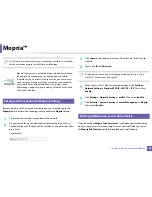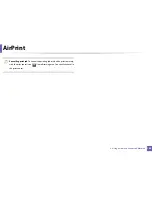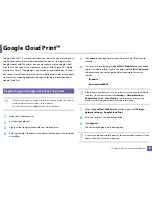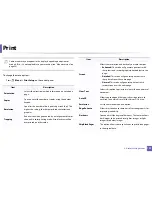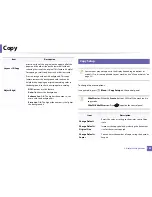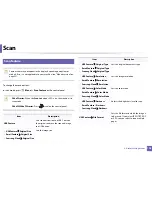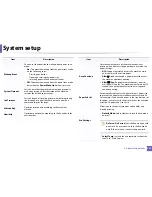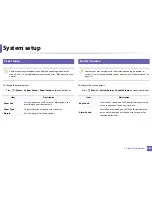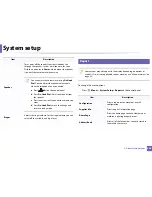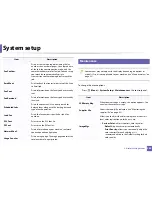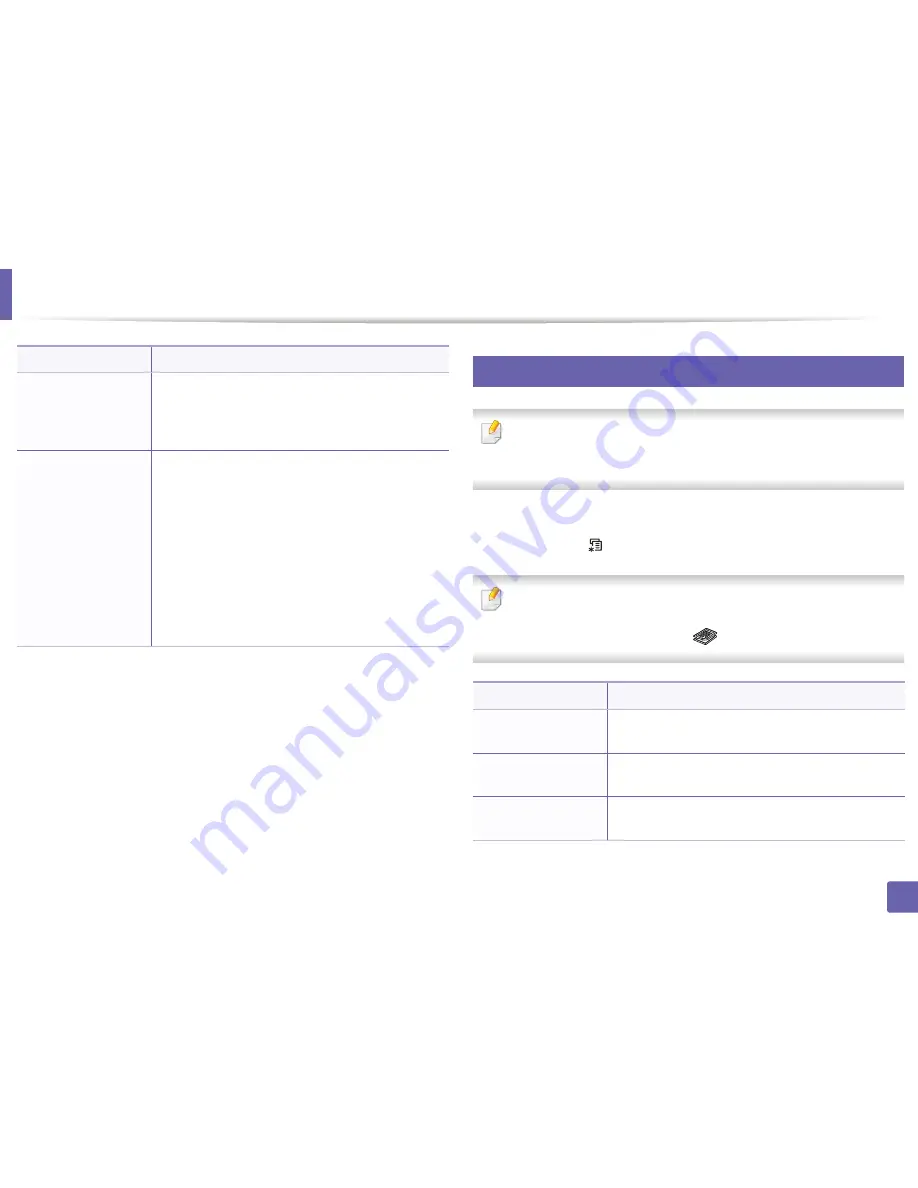
Copy
193
3. Useful Setting Menus
2
Copy Setup
Some menus may not appear in the display depending on options or
models. If so, it is not applicable to your machine (see "Menu overview" on
page 33).
To change the menu options:
In copy mode, press
(
Menu
) >
Copy Setup
on the control panel.
•
C48xW series:
When the
Scan to
button’s LED is off, the machine is in
copy mode.
•
C48xFN/C48xFW series:
Press
(copy) on the control panel.
Layout > ID Copy
prints one side of the original on the upper half of the
paper and the other side on the lower half without
reducing the size of the original. This feature is helpful
for copying a small-sized item such as business card.
Adjust Bkgd.
Prints an image without its background. This copy
feature removes the background color and can be
helpful when copying an original containing color in
the background, such as a newspaper or a catalog.
•
Off:
Does not use this feature.
•
Auto:
Optimizes the background.
•
Enhance Lev.1~2:
The higher the number is, the
more vivid the background is.
•
Erase Lev.1~4:
The higher the number is, the lighter
the background is.
Item
Description
Item
Description
Change Default
Resets the value or setting to the printer’s out-of-box
state.
Change Default >
Original Size
Improves the copy quality by selecting the document
size for the current copy job.
Change Default >
Copies
You can enter the number of copies using the number
keypad.
Summary of Contents for Multifunction Xpress C48 series
Page 3: ...3 BASIC 5 Appendix Specifications 111 Regulatory information 120 Copyright 133 ...
Page 78: ...Redistributing toner 78 3 Maintenance ...
Page 80: ...Replacing the toner cartridge 80 3 Maintenance 1 2 ...
Page 82: ...Replacing the imaging unit 82 3 Maintenance ...
Page 84: ...Replacing the waste toner container 84 3 Maintenance 2 1 ...
Page 89: ...Cleaning the machine 89 3 Maintenance 1 2 1 2 ...