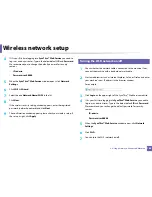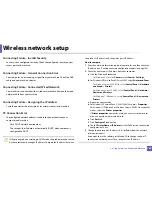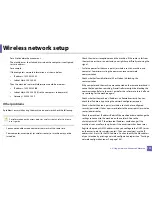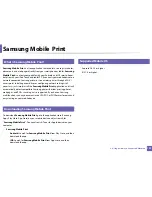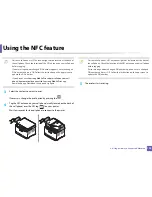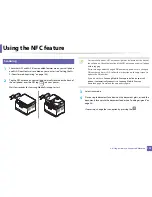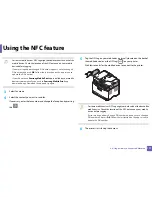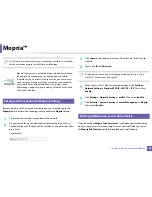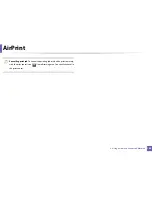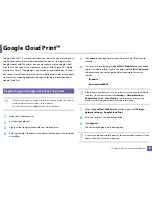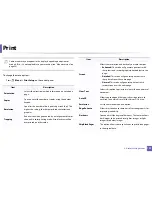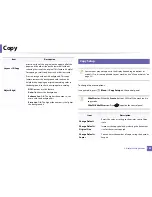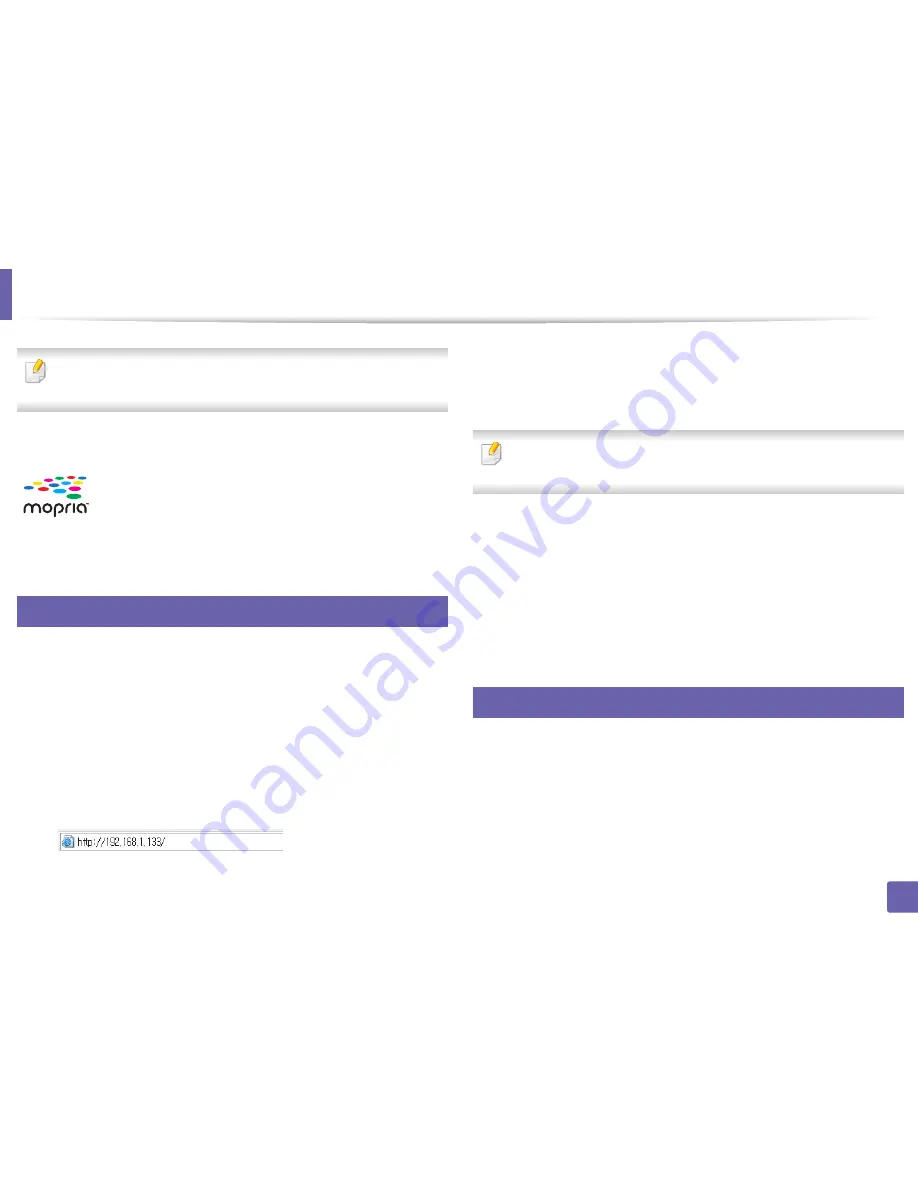
180
2. Using a Network-Connected Machine
Mopria™
Only Mopria-certified machines can use the Mopria feature. Check the box
that your machine came in for the Mopria-certified logo.
27
Setting up the machine for Mopria printing
Bonjour(mDNS) and IPP protocols are required on your machine to use the
Mopria
feature. Perform the following steps to enable the
Mopria
feature.
1
Ensure that the machine is connected to the network.
2
On your computer, open a web browser (Internet Explorer, Safari, or
Firefox) and type the IP address of the machine in the address bar. Then,
press Enter.
For example,
3
Click
Login
in the upper right corner of the SyncThru™ Web Service
website.
4
Type in the
ID
and
Password
.
If you want to create a new user or change the password, see "Using
SyncThru™ Web Service" on page 249.
5
When the SyncThru™ Web Service window opens, click
Settings
>
Network Settings
>
Standard TCP/IP, LPR, IPP
>
IPP
. Then, select
Enable
.
6
Click
Settings
>
Network Settings
>
mDNS
. Then, select
Enable
.
7
Click
Security
>
System Security
>
Feature Management
>
Mopria
.
Then, select
Enable
.
28
Setting up Mopria on your mobile device
If you do not have
Mopria Print Service
app installed on your mobile device,
open to the app store (Play Store, App Store) on your mobile device, search
for,
Mopria Print Service
, and then download and install the app.
Mopria™ Print Service is a mobile printing solution that enhances
the new print functionality on any Android phone or tablet
(Android version 4.4 or later). With this service, you can connect
and print to any Mopria-certified printer on the same network as
your mobile device without additional set-up. Many native
Android apps support printing, including Chrome, Gmail, Gallery,
Drive and Quickoffice.
Summary of Contents for Multifunction Xpress C48 series
Page 3: ...3 BASIC 5 Appendix Specifications 111 Regulatory information 120 Copyright 133 ...
Page 78: ...Redistributing toner 78 3 Maintenance ...
Page 80: ...Replacing the toner cartridge 80 3 Maintenance 1 2 ...
Page 82: ...Replacing the imaging unit 82 3 Maintenance ...
Page 84: ...Replacing the waste toner container 84 3 Maintenance 2 1 ...
Page 89: ...Cleaning the machine 89 3 Maintenance 1 2 1 2 ...