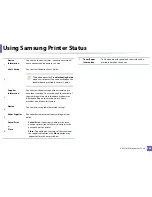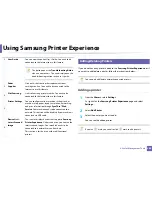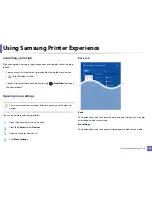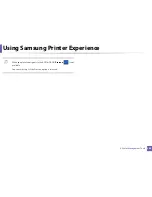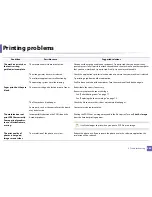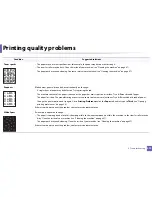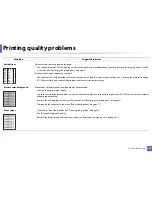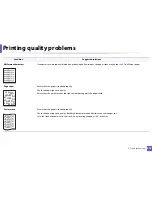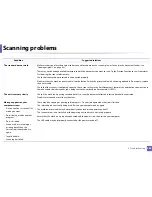Printing problems
269
6. Troubleshooting
The machine prints, but
the text is wrong,
garbled, or incomplete.
The machine cable is loose or defective.
Disconnect the machine cable and reconnect. Try a print job that you have already
printed successfully. If possible, attach the cable and the machine to another computer
that you know works and try a print job. Finally, try a new machine cable.
The wrong printer driver was selected.
Check the application’s printer selection menu to ensure that your machine is selected.
The software application is malfunctioning.
Try printing a job from another application.
The operating system is malfunctioning.
Exit Windows and reboot the computer. Turn the machine off and back on again.
Pages print, but they are
blank.
The toner cartridge is defective or out of toner.
Redistribute the toner, if necessary.
If necessary, replace the toner cartridge.
•
See "Redistributing toner" on page 77.
•
See "Replacing the toner cartridge" on page 79.
The file may have blank pages.
Check the file to ensure that it does not contain blank pages.
Some parts, such as the controller or the board,
may be defective.
Contact a service representative.
The machine does not
print PDF files correctly.
Some parts of graphics,
text, or illustrations are
missing.
Incompatibility between the PDF file and the
Acrobat products.
Printing the PDF file as an image may enable the file to print. Turn on
Print As Image
from the Acrobat printing options.
It will take longer to print when you print a PDF file as an image.
The print quality of
photos is not good.
Images are not clear.
The resolution of the photo is very low.
Reduce the photo size. If you increase the photo size in the software application, the
resolution will be reduced.
Condition
Possible cause
Suggested solutions
Summary of Contents for Multifunction Xpress C48 series
Page 3: ...3 BASIC 5 Appendix Specifications 111 Regulatory information 120 Copyright 133 ...
Page 78: ...Redistributing toner 78 3 Maintenance ...
Page 80: ...Replacing the toner cartridge 80 3 Maintenance 1 2 ...
Page 82: ...Replacing the imaging unit 82 3 Maintenance ...
Page 84: ...Replacing the waste toner container 84 3 Maintenance 2 1 ...
Page 89: ...Cleaning the machine 89 3 Maintenance 1 2 1 2 ...